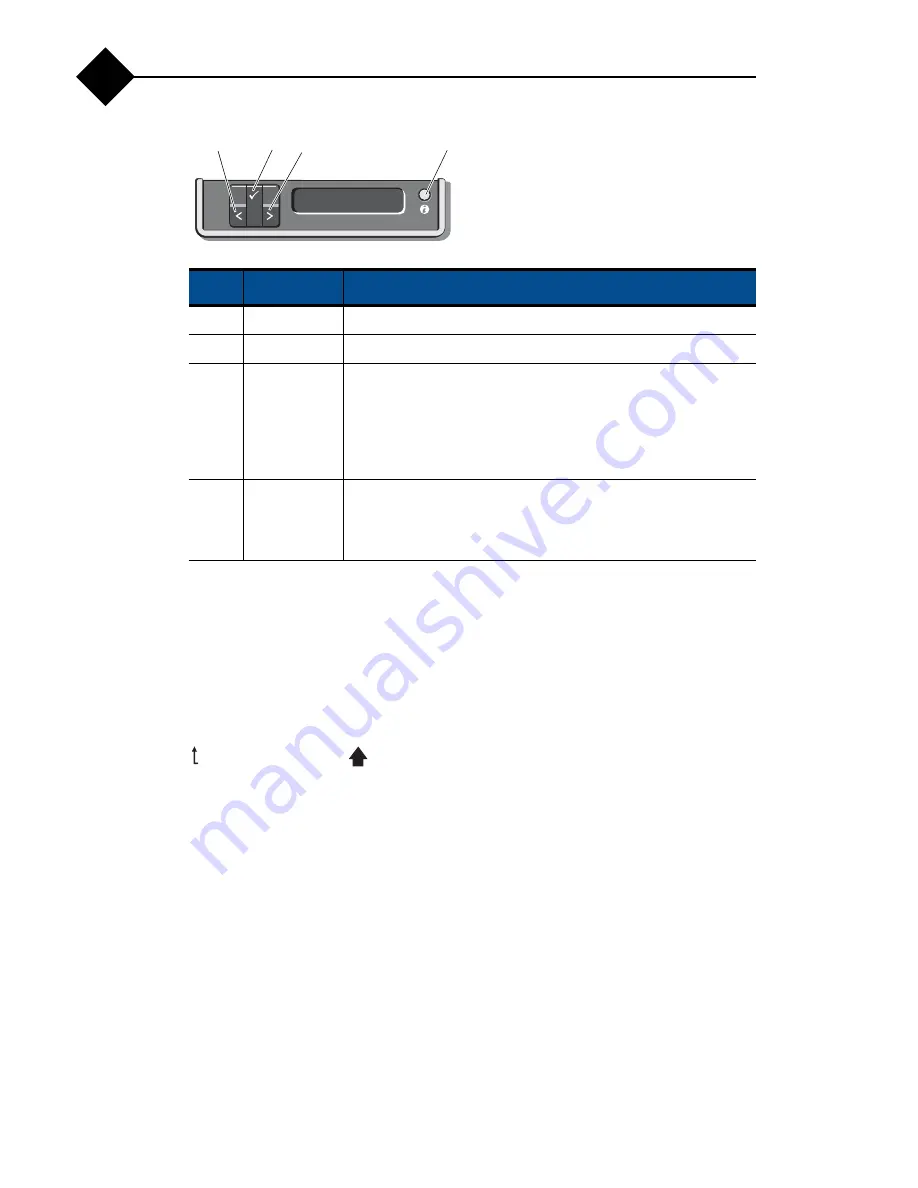
About Your Appliance
8
1
Figure 2
LCD Panel Features
Home Screen
The Home screen displays user-configurable information about the appliance. This
screen is displayed during normal appliance operation when there are no status
messages or errors present. When the appliance is in standby, the LCD backlight
turns off after five minutes of inactivity if there are no error messages. Press one of
the three navigation buttons (Select, Left, or Right) to view the Home screen.
To navigate to the Home screen from another menu, continue to select the up arrow
until the Home icon
is displayed, and then select the Home icon.
From the Home screen, press the
Select
button to enter the main menu. See the
following tables for information on the
Setup
and
View
submenus.
Setup Menu
When selecting an option in the Setup menu, you are asked to confirm the option
before you can continue.
Item
Buttons
Description
1
Left
Moves the cursor back in one-step increments.
2
Select
Selects the menu item highlighted by the cursor.
3
Right
Moves the cursor forward in one-step increments.
During message scrolling:
❖
Press once to increase scrolling speed.
❖
Press again to stop.
❖
Press again to return to default scrolling speed.
❖
Press again to repeat the cycle.
4
System ID
Turns the system ID mode on and off.
Press quickly to toggle the system ID on and off. If the appliance
hangs during POST, press and hold the system ID button for
more than five seconds to enter BIOS Progress mode.
1
2
4
3
Summary of Contents for RazorSafe 700
Page 10: ...4 Preface ...
Page 32: ...About Your Appliance 26 1 ...
Page 96: ...Jumpers and Connectors 90 B ...





























