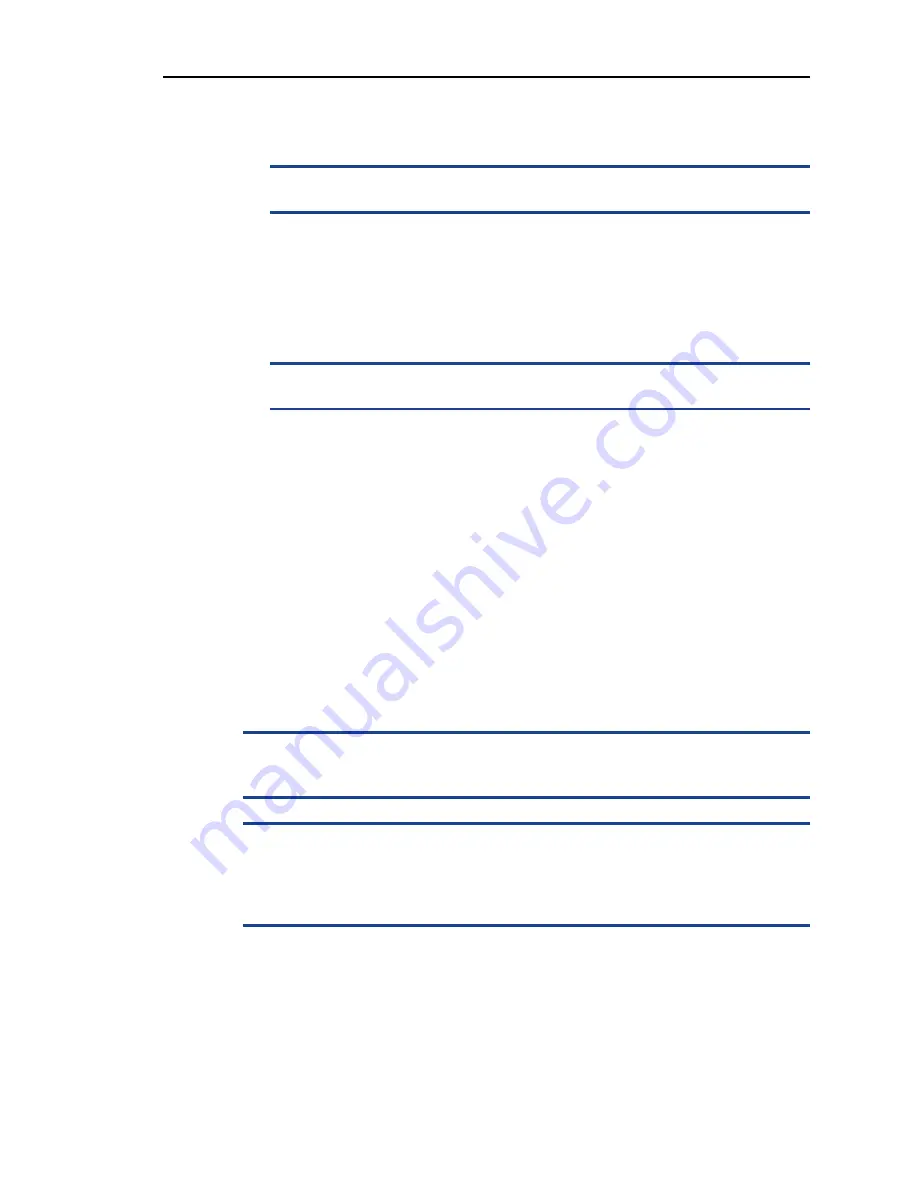
System Battery
47
4.
With the release lever on the processor socket in the open position, align the
processor with the socket keys and set the processor lightly in the socket.
c
Positioning the processor incorrectly can permanently damage the system-board
or the processor. Be careful not to bend the pins in the ZIF socket.
5.
Close the processor shield.
6.
Rotate the socket release lever down until it snaps into place.
7.
Using a clean lint-free cloth, remove the thermal grease from the heat sink.
8.
Open the grease packet included with your processor kit and apply thermal
grease evenly to the center of the top of the new processor.
c
Applying too much thermal grease can result in excess grease coming in contact
with and contaminating the processor socket.
9.
Place the heat sink on the processor (
10.
Using a #2 Phillips screwdriver, tighten the heat-sink retention screws
(
11.
Replace the cooling shroud (
12.
Close the appliance (
13.
Reconnect your appliance and peripherals to the electrical outlets, and power
on the appliance.
14.
Run system diagnostics to verify that the new processor operates correctly.
System Battery
Replacing the System Battery
w
There is a danger of a new battery exploding if it is incorrectly installed. Replace the
battery only with the same or equivalent type recommended by the manufacturer.
See your safety information for additional info.
c
Many repairs may only be done by a certified service technician. You should only
perform troubleshooting and simple repairs as authorized in your product
documentation, or as directed by the online or telephone service and support team.
Damage due to servicing that is not authorized by Mirapoint is not covered by your
warranty. Read and follow the safety instructions that came with the product.
To replace the system battery:
1.
Power off the appliance, including any attached peripherals, and disconnect the
appliance from the electrical outlet.
2.
Open the appliance (
3.
Remove the cooling shroud (
Summary of Contents for 7700 Series
Page 6: ...6 ...
Page 10: ...10 Preface ...
















































