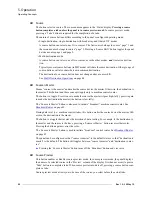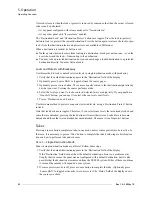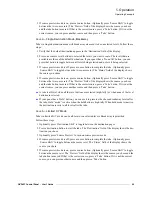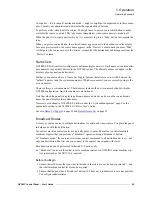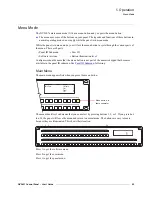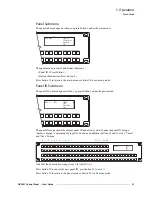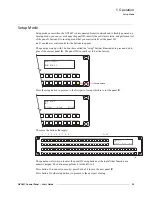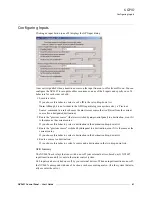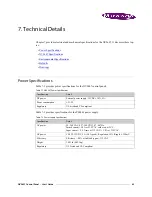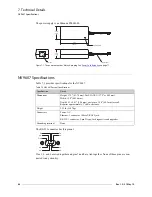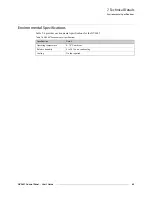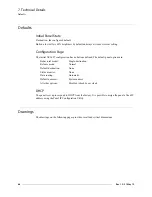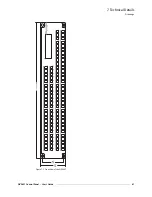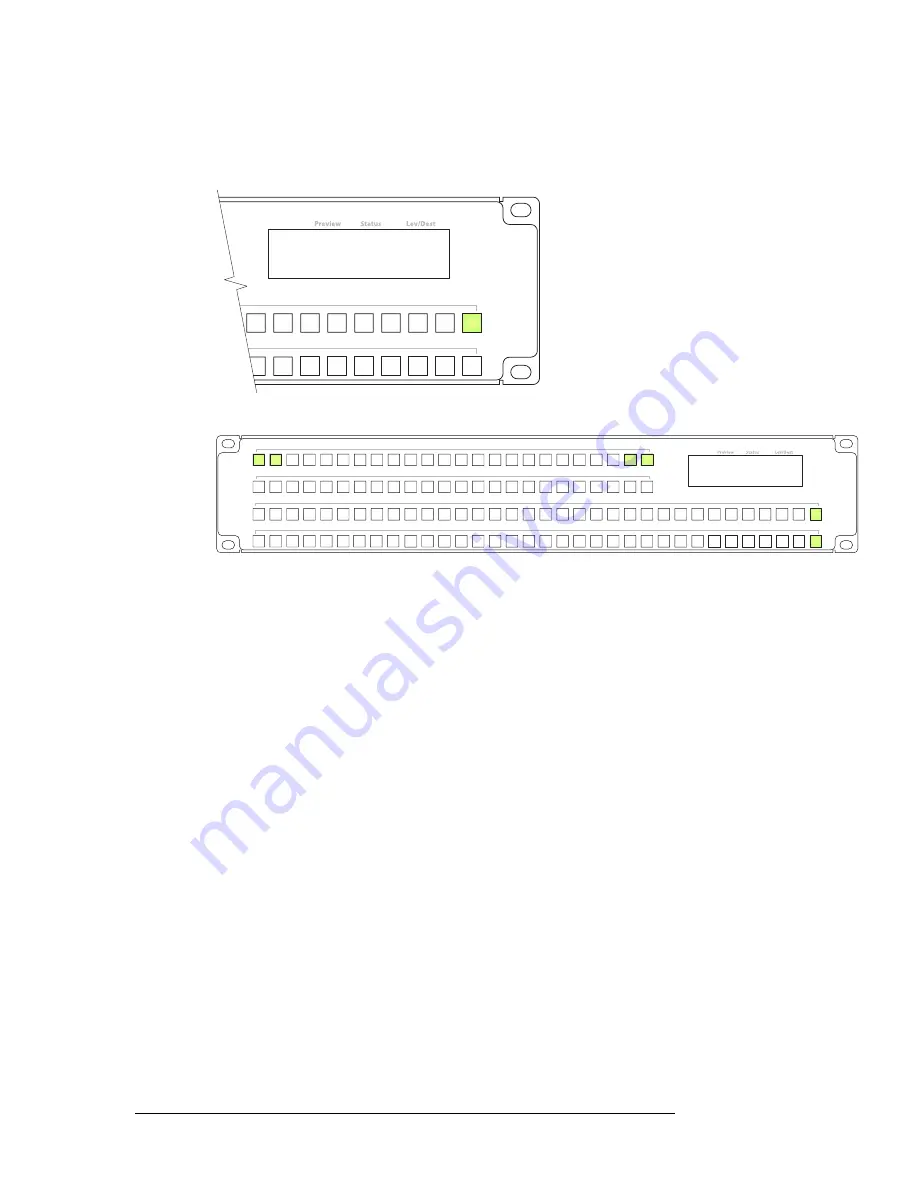
52
Rev 1.0 • 25 May 10
5. Operation
Menu Mode
Illumination Submenu
The illumination submenu appears when you press button 2 under the panel menu:
These are the buttons involved:
Button 0 (at the far left) represents the low illumination level. Button 1, to its right, represents high-
tally illumination. Press button 0 to select low illumination; press button 1 to select high illumina-
tion. When you press either of these buttons, the bottom two rows of buttons illuminate to show
you the illumination level currently selected.
The right-most two buttons increase and decrease the selected illumination level by 10%. The
default low level is 40% and the default high level is 100%. These buttons remain disabled until
you select either low illumination or high illumination.
When you are satisfied with the illumination level you have chosen, press button 23 to return to the
panel menu or button 24 to exit from the menu.
Illumination Menu Lo Value 40%
Hi Value 100%
Illumination Lo 0 Panel Menu 23
Illumination Hi 1 Exit 24
24
23
1
0
Illumination Menu Lo Value 40%
Hi Value 100%
Illumination Lo 0 Panel Menu 23
Illumination Hi 1 Exit 24
Summary of Contents for NV9606
Page 10: ...x Rev 1 0 21 May 10 Table of Contents ...
Page 20: ...10 Rev 1 0 21 May 10 2 Introduction Other NV9607 Functions ...
Page 40: ...30 Rev 1 0 21 May 10 4 Configuration Multi Destination Configuration ...
Page 66: ...56 Rev 1 0 25 May 10 5 Operation Setup Mode ...
Page 72: ...62 Rev 1 1 21 May 10 6 GPIO Configuring Inputs ...
Page 82: ...72 Rev 1 0 21 May 10 8 Misc Topics Power Cord Retention ...
Page 90: ...80 Rev 1 0 18 Aug 10 Index ...