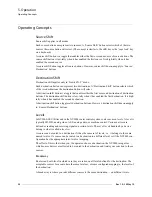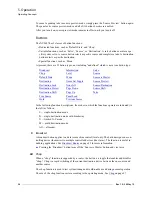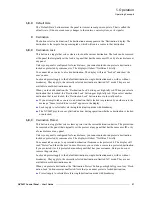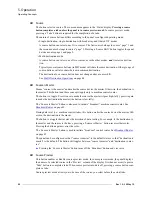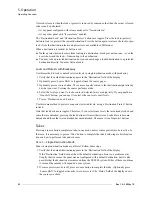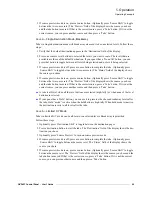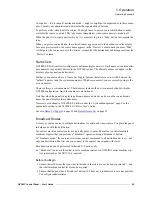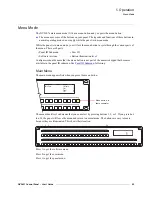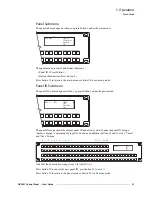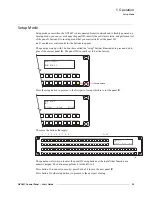NV9607 Control Panel • User’s Guide
45
5. Operation
Operating Concepts
Your panel
—
if it is in multi-destination mode
—
might or might not be organized as in these exam-
ples. Consult your administrator to determine the organization of buttons.
To perform a take, simply select a source. You might need to press a source shift button to make
available the source you want. The take occurs immediately when source preview mode is off.
When the panel is in source preview mode, it is necessary to press a ‘Take’ button to complete the
take.
When you press a source button, the selected source appears next to the destination in the display.
In source preview mode, the source name appears in the ‘Preview’ column until you press ‘Take’
At that point, the source moves to the ‘Status’ column (for the destination) and disappears from the
‘Preview’ column.
Name Sets
NV9000-SE Utilities allows configurers to define multiple
name sets
. Each name set contains alter-
nate names for any and all devices in the NV9000 system. The alternate names can appear in the
displays of your panel (and elsewhere).
Further, your panel can have a ‘Name Set Toggle’ buttons that allows you to switch between the
“default” name set and the system mnemonics. Whichever name set you are currently using is the
active
name set.
There is always a system name set. That name set includes the device names defined within the
NV9000 configuration. Any other name sets are optional.
Note that when the panel is displaying alternate names, and a device does not have an alternate
name, the panel displays the system name.
Name sets are defined in NV9000-SE Utilities under the ‘System Management’ page. See the
appropriate section in the
NV9000-SE Utilities User’s Guide
.
on page 39 and
on page 21
Broadcast Routes
It is easy to route a source to multiple destinations for audio and video routers. You place the panel
in hold mode with the hold button.
In contrast, machine control routes are typically point-to-point. Therefore, to control multiple
machines requires that you perform a “broadcast” operation using a ‘Broadcast’ button.
In “broadcast mode,” the source device issues control commands to all destination devices
—
but
only one destination (the first one you connect to the source) can respond with status.
Broadcast routes can be performed in limited X-Y mode only.
S
“Broadcast” routes are those that involve machine control. An NVISION series machine con-
trol router such as the NV5256 is required.
Before You Begin
1 Ensure that all devices that you want to include in the route are not locked or protected
—
and
that their machine control levels can be acquired.
2 Ensure that the panel has a ‘Broadcast’ button. If it does not, broadcast routes are not possible.
Consult your administrator.
Summary of Contents for NV9606
Page 10: ...x Rev 1 0 21 May 10 Table of Contents ...
Page 20: ...10 Rev 1 0 21 May 10 2 Introduction Other NV9607 Functions ...
Page 40: ...30 Rev 1 0 21 May 10 4 Configuration Multi Destination Configuration ...
Page 66: ...56 Rev 1 0 25 May 10 5 Operation Setup Mode ...
Page 72: ...62 Rev 1 1 21 May 10 6 GPIO Configuring Inputs ...
Page 82: ...72 Rev 1 0 21 May 10 8 Misc Topics Power Cord Retention ...
Page 90: ...80 Rev 1 0 18 Aug 10 Index ...