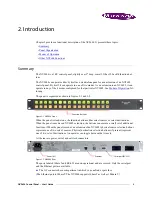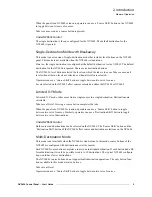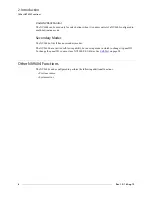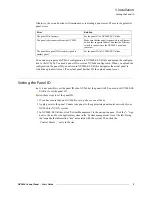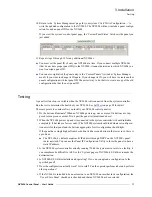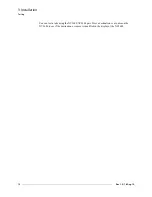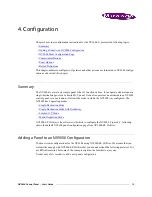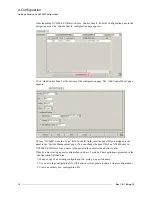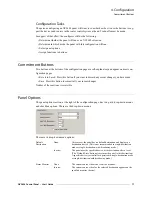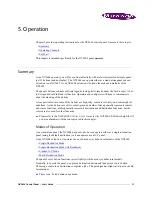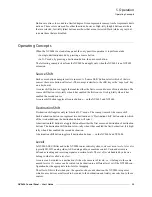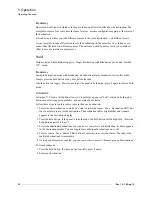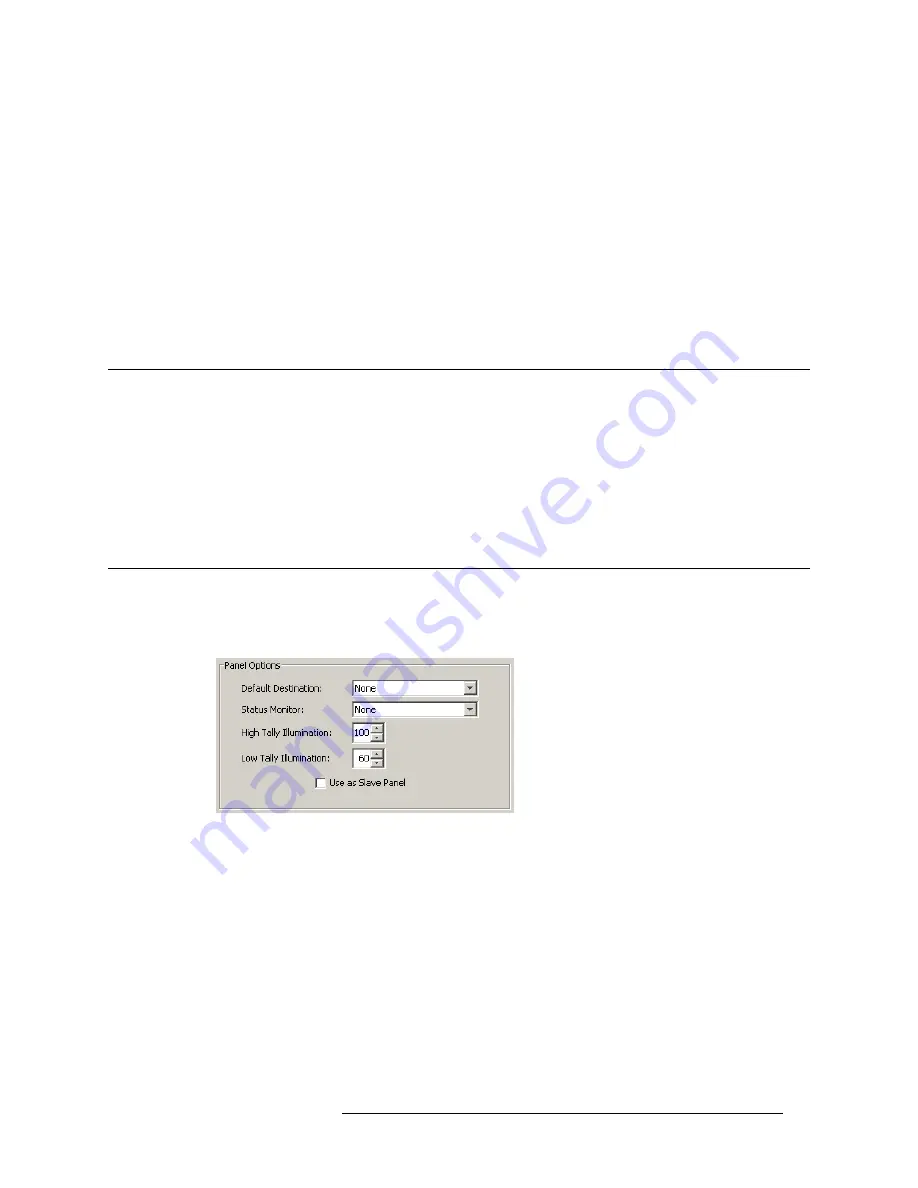
NV9604 Control Panel • User’s Guide
17
4. Configuration
Commitment Buttons
Configuration Tasks
The person configuring an NV9604 panel will want to consider how best to use the buttons to sup-
port the devices and routers in the router control system at hand. Trade-offs must be made.
In support of that effort, the configurer will do the following:
• Determine whether the panel will run as an NV9602 extension.
• Determine in which mode the panel with this configuration will run.
• Select panel options.
• Assign functions to buttons.
Commitment Buttons
Two buttons at the bottom of the configuration page are self-explanatory and appear on most con-
figuration pages:
• Revert to Saved. Press this button if you want to discard any recent changes you have made.
• Save. Press this button to commit all your recent changes.
Neither of these actions is reversible.
Panel Options
The panel options section, at the right of the configuration page, has two parts: drop-down menus
and checkbox options. These are the drop-down menus:
These are its drop-down menu options:
Default
Destination
None
After a reset, the panel has no default destination and displays no
destination device. (This is not recommended in single-destination
mode or single-destination-with-breakaway mode.)
‹device›
The panel uses the specified device as the destination after a reset.
(The ‘Default State’ button also returns the panel to this destination.)
A specific device is essential for operation in single-destination mode
or single-destination-with-breakaway mode.)
Status Monitor
None
The current source video is not sent to a monitor.
‹device›
The current source video for the selected destination appears on the
specified monitor (device).