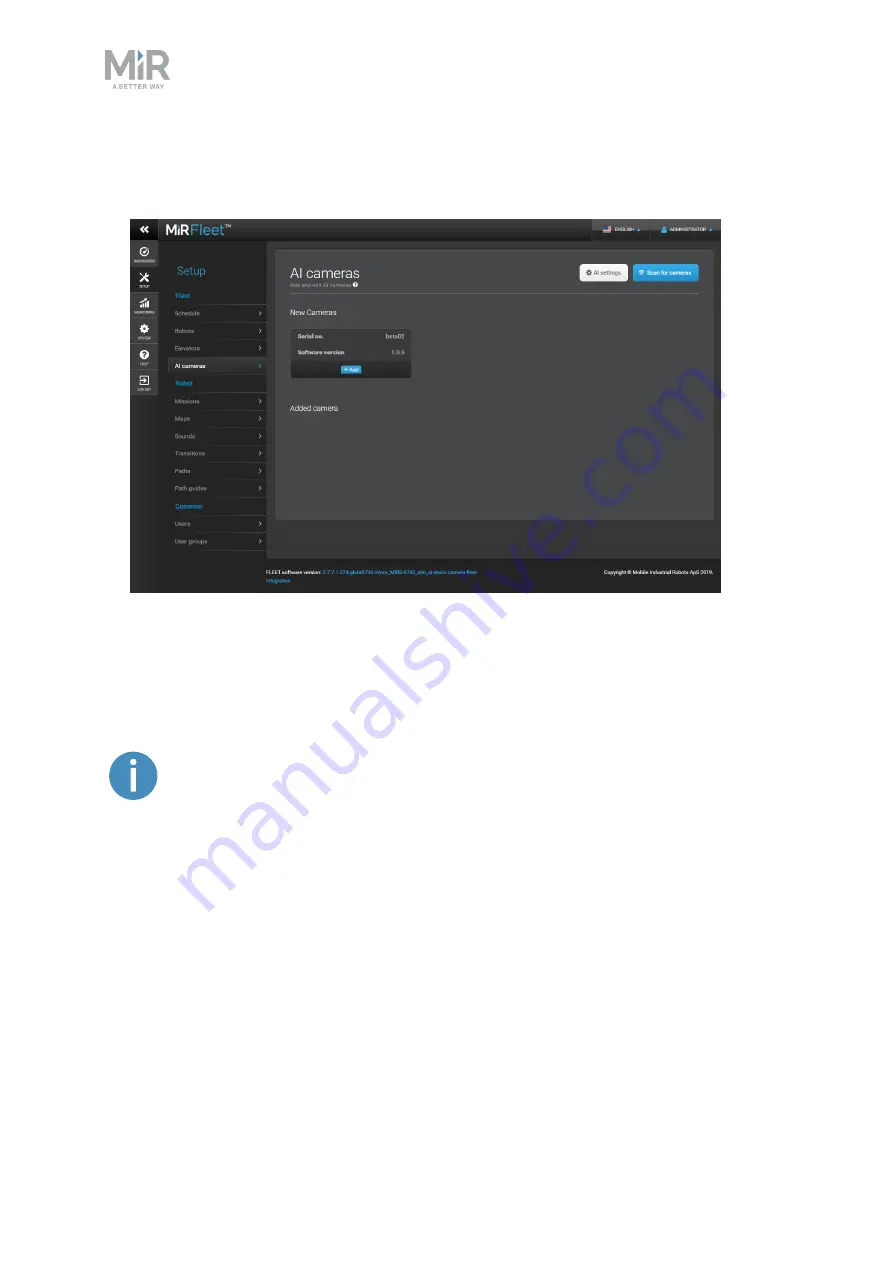
3. Getting started
MiR AI Camera Getting started (en) 09/2019 - v.1.0 ©Copyright 2019: Mobile Industrial Robots A/S.
15
6.
Check that MiRFleet has connected to the camera by signing into MiRFleet and going to
Setup > AI cameras
. Your AI camera should appear under
New cameras
. It can take a
little time for MiRFleet to detect the camera.
3.5 Adding cameras to MiRFleet
The process of adding cameras to MiRFleet is similar to adding robots to MiRFleet. The
following steps describe how to add a new MiR AI Camera to the fleet.
Make sure your MiRFleet is updated to a software version that supports MiR
AI Camera and is using a host network interface configuration. See
and operating requirements on page 7
1.
Sign in to MiRFleet, and go to
Setup > AI cameras
.
2.
If your new camera is not available, select
Scan for cameras
. All new cameras added to
the network should appear under
New cameras
.






























