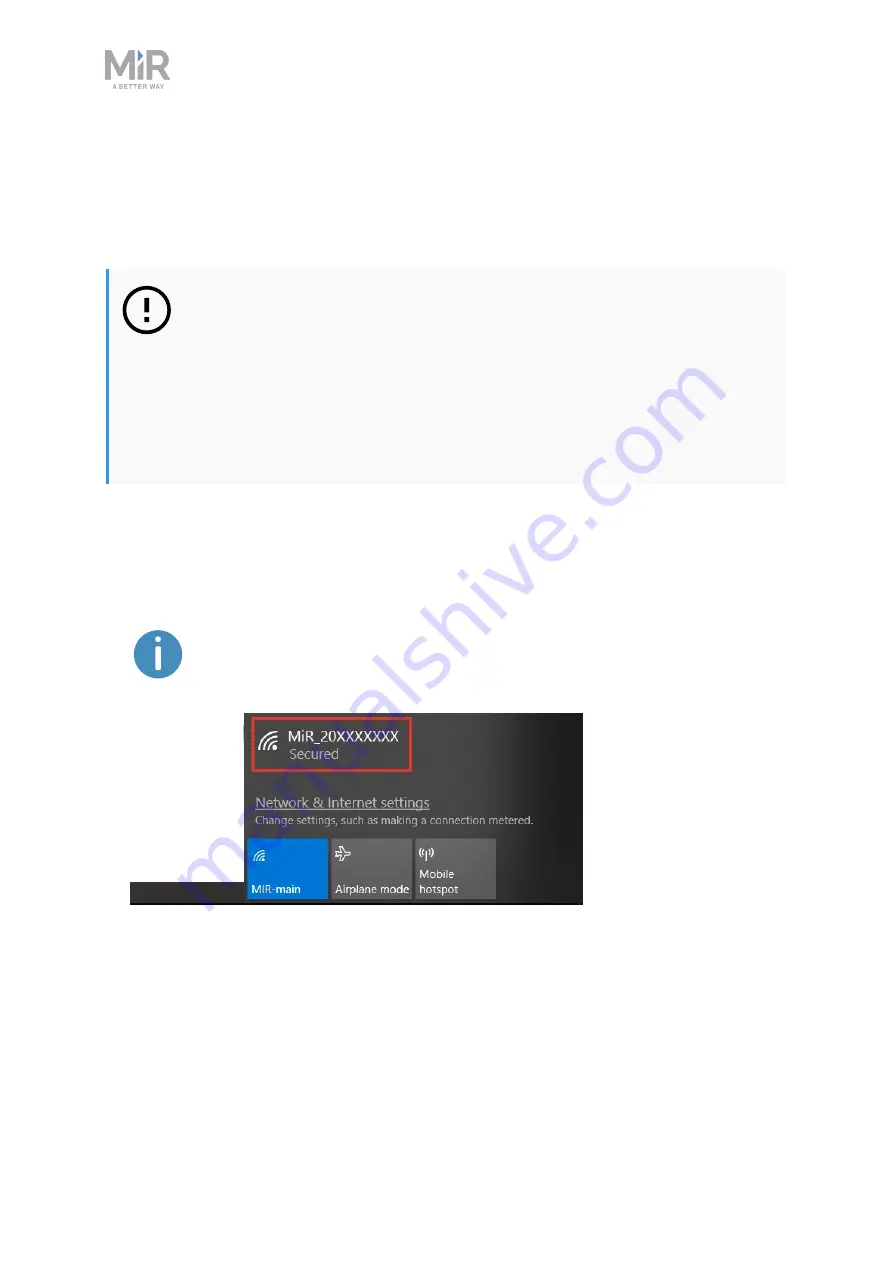
7. Getting started
MiR500 EU Pallet Lift Quick Start (en) 12/2020 - v.1.1 ©Copyright 2018-2020: Mobile Industrial Robots A/S.
33
7.4 Connecting to the robot interface
When the robot is turned on, it enables the connection to its WiFi access point. The name of
the access point appears in the list of available connections on your PC, tablet, or phone.
NOTICE
The original username and password for the robot’s web interface are in the
document
Getting the robot online
.
The unique password for the WiFi access point is in the
Passwords
document.
Both documents are in the box with the product.
To connect to the robot interface, follow these steps:
1.
Using your PC, tablet, or phone, connect to the WiFi access point of the robot using the
unique password for the WiFi access point. The access point name has the following
format:
MiR_20XXXXXXX
.
The access point name is derived from the robot application's model serial
number.
















































