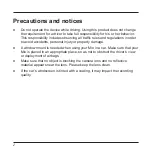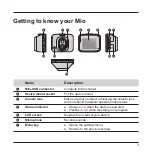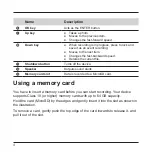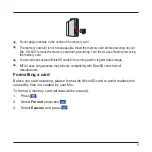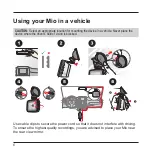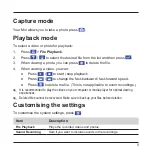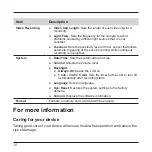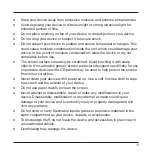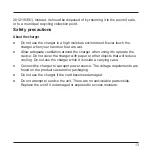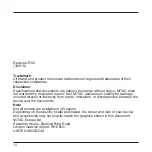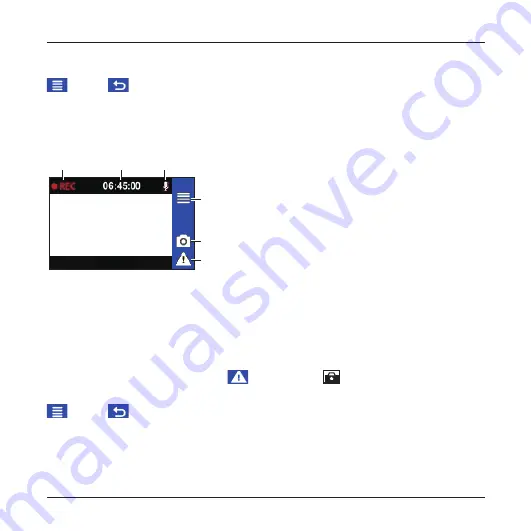
8
When recording is in progress, you can manually stop recording by pressing
. Press
to return to the recording screen; the system will start recording
automatically.
The recording may be divided into several video clips; recording will not stop
between video clips. When your memory card fills up with continuous recordings, it
will automatically record over the oldest existing files in this category.
❶
❷
❸
❹
❺
❻
❶
Recording indicator
❷
Time display
❸
Microphone status
❹
Opens the Menu screen.
❺
Takes a photo.
❻
Manually starts an event recording.
Event recording
By default, if an event happens, such as a sudden impact, high speed driving, an
aggressive turn or an accidental crash during continuous recording, the G sensor
will prompt your Mio to start recording the event.
If you want to manually start an event recording while continuous recording is in
progress, press the Event button (
). A lock icon (
) will appear on the screen.
When recording is in progress, you can manually stop recording by pressing
. Press
to return to the recording screen; the system will start recording
automatically.
✎
If there are more than 10 event recordings, the system will unlock and change the oldest event
recording to a continuous recording.
Summary of Contents for MiVue C312
Page 1: ...MiVue TM C312 User Manual...
Page 16: ...MiTAC Europe Ltd www mio com...