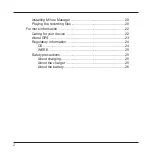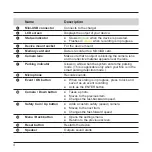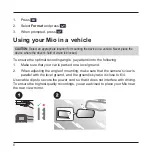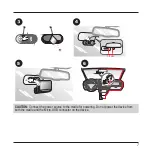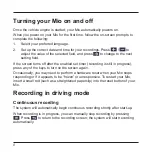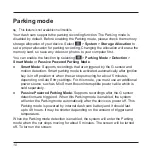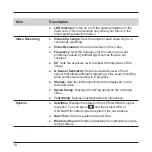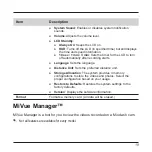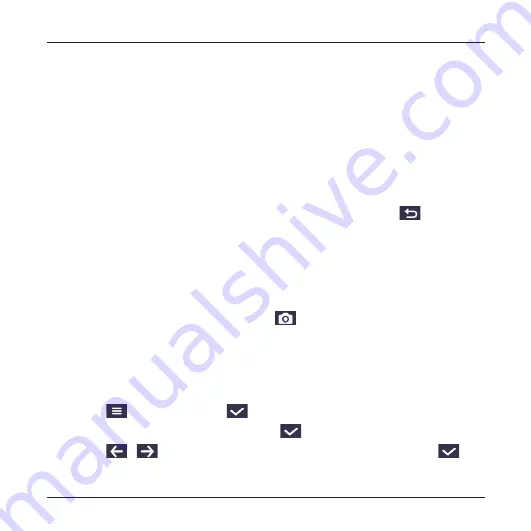
11
●
Smart Mode
: Press any of the buttons at any time.
●
Passive Powered Parking Mode
: Press any of the buttons when a parking
recording is triggered.
In the Parking mode, parking recordings could be triggered only when movements
or vibrations are detected. The parking recording will save the duration from
seconds before the event until seconds after the event. The parking recording can
last if the sensor is triggered again during the recording. When your memory card
fills up with parking recordings, it will automatically record over the oldest existing
files in this category.
To exit the Parking mode and resume continuous recording, press
. If
movements are detected and recorded during the Parking mode, you will be asked
to playback the video when you exit the Parking mode.
The parking recordings can be found in the “Parking” category for file playback.
Capture mode
Your Mio allows you to take a photo: press
.
The photos can be found in the “Photo” category for file playback.
Playback mode
To select a video or photo for playback:
1. Press
>
File Playback
>
.
2. Select the desired type and then press
.
3. Press
/
to select the desired file from the list and then press
.
Summary of Contents for MiVue 82 Series
Page 1: ...MiVue TM 82x User Manual...
Page 29: ...MiTAC Europe Ltd www mio com...