Reviews:
No comments
Related manuals for M-S20

AJ-SPX800E
Brand: Panasonic Pages: 118

GP-KH232
Brand: Panasonic Pages: 2

AVCCAM AG-AC90P
Brand: Panasonic Pages: 119

AVCCAM AG-HMC151E
Brand: Panasonic Pages: 15

AU-EVA1
Brand: Panasonic Pages: 184

AU-EVA1
Brand: Panasonic Pages: 8

AVCCAM AG-AC160
Brand: Panasonic Pages: 42

DVCPRO HD AJ-HD1800E
Brand: Panasonic Pages: 19

VholdR 1102
Brand: Twenty20 Corporation Pages: 17

IQ-8900
Brand: Supersonic Pages: 1

VC-A61P
Brand: Lumens Pages: 2

MDV 30
Brand: Odys Pages: 16

AVCCAM AG-AC120EN
Brand: Panasonic Pages: 32

SC HMX20C - Camcorder - 1080p
Brand: Samsung Pages: 146

MV650i
Brand: Canon Pages: 155

HC-WX970
Brand: Panasonic Pages: 48

Hi8 SC-L901
Brand: Samsung Pages: 76
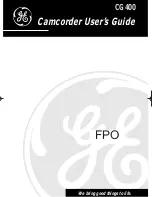
CG400
Brand: GE Pages: 36

















