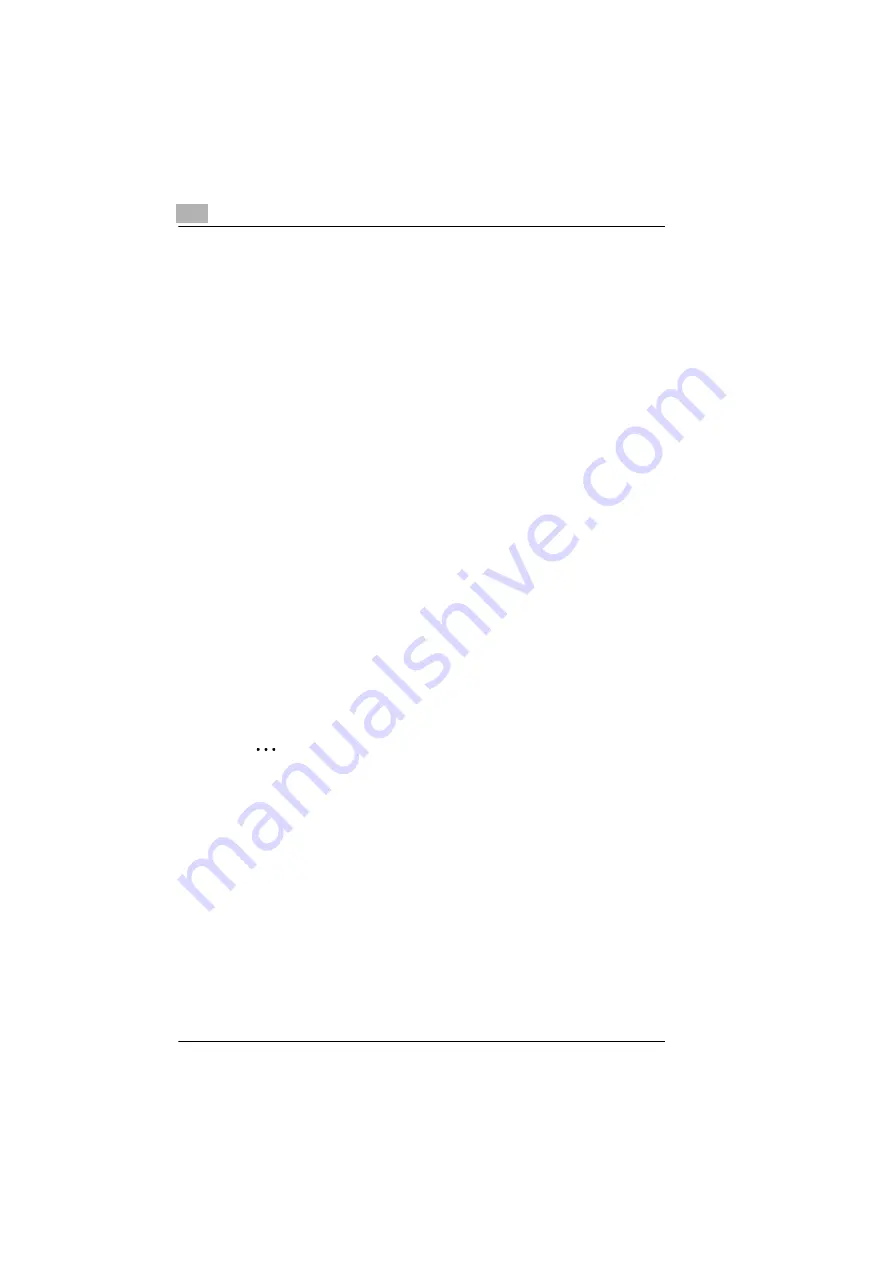
4
Working with the printer driver
4-20
PagePro 25
Rev. 3.1.1/16.07.99
Download fonts
Load fonts into RAM or onto the printer's hard drive.
1
Click on the [ADD FONTS] button and select a directory in which
download fonts will be located.
If the directory contains download fonts, they will be displayed in the
right window of the “Font“ index card. The button under the window
then has the label [CLOSE DRIVE].
2
In the right window of the “Font“ index card, select the individual fonts
you would like to download.
3
Click on the [ADD] button.
The selected fonts are displayed in the left window of the “Font“ index
card.
4
Under “Load to“, select the destination to which you would like to load
the fonts.
5
Click on the [LOAD FONT NOW] button to load the fonts immediately,
or
activate the “Download at Startup“ feature to load the fonts into RAM
each time the PC starts up.
6
Click on the [OK] button to confirm your entries.
✎
Download is not always available during PC startup!
The “Download at Startup“ feature is not supported if the printer driver
was installed using a wizard or Plug&Play. Install the printer driver
using the Autorun feature or with the “setup.exe“ program.
Summary of Contents for PagePro 25
Page 7: ...Rev 3 1 1 16 07 99 PagePro 25 IVZ 7...
Page 8: ...IVZ 8 PagePro 25 Rev 3 1 1 16 07 99...
Page 40: ...2 Unpacking setting up and pre settings 2 24 PagePro 25 Rev 3 1 1 16 07 99...
Page 46: ...3 Installing the printer driver 3 6 PagePro 25 Rev 3 1 1 16 07 99...
Page 98: ...5 Working with the printer s Control panel 5 18 PagePro 25 Rev 3 1 1 16 07 99...
Page 210: ...9 Recognizing and eliminating problems 9 34 PagePro 25 Rev 3 1 1 16 07 99...
Page 246: ...10 Appendix 10 36 PagePro 25 Rev 3 1 1 16 07 99...
Page 254: ...IVZ 44 Rev...






























