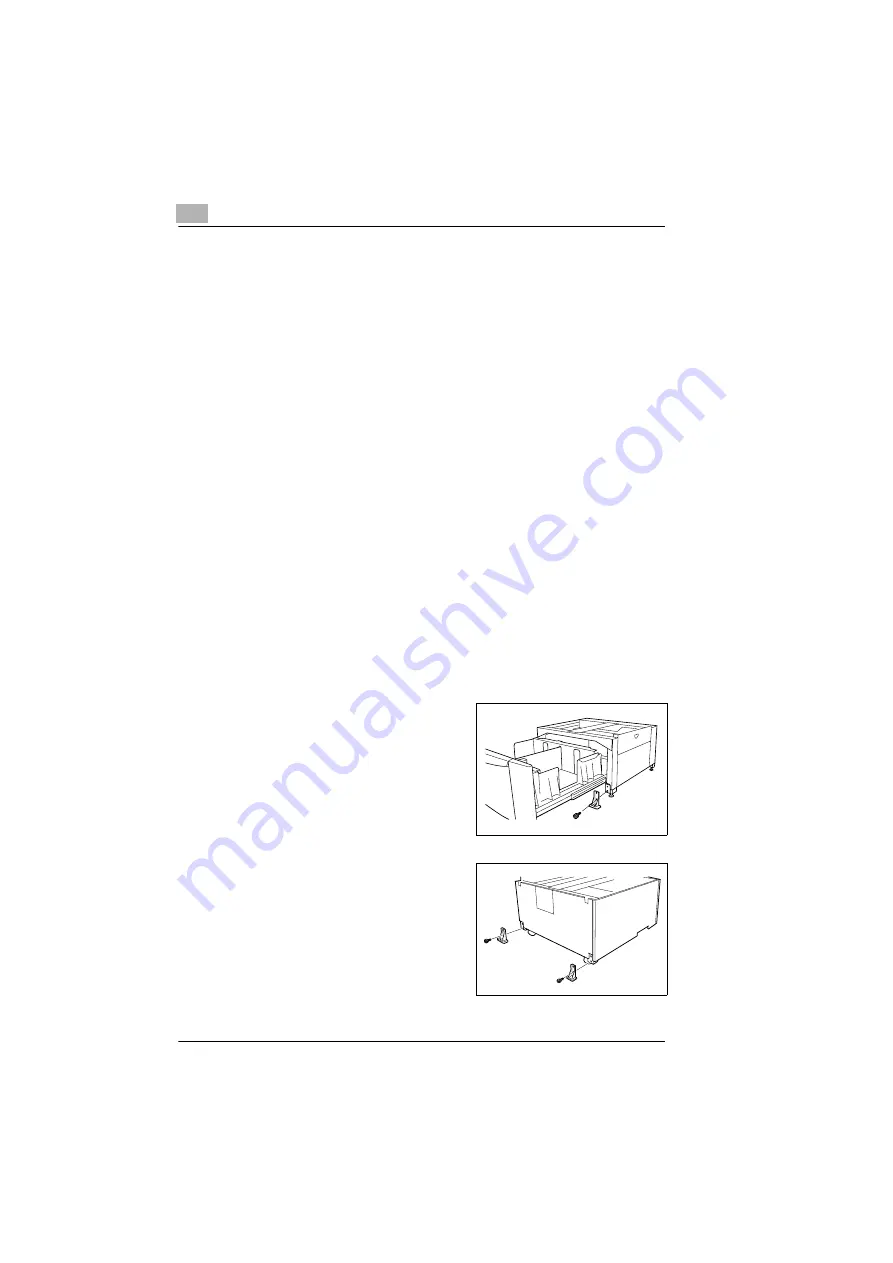
7
Installing optional accessories
7-8
PagePro 25
Rev. 3.1.1/16.07.99
7.4
Installing the 2500-sheet feed unit
Without the large area tray, up to three optional paper supply units can be
installed. With the large area tray, only one optional paper supply unit can
be installed.
Preparing for installation of the 2500-sheet paper source unit
1
Take the parts of the unit out of the carton and remove the protective
plastic sleeve.
2
Remove the packaging materials and adhesive strips.
3
Remove the two foam padding pieces from the paper source unit.
4
Insert the paper tray into the 2500-sheet paper source unit.
5
Turn the printer OFF and remove the power plug and the interface plug
from the printer.
Instal stopper
If the preparations for the installation are complete, you can instal the
stopper.
1
Remove the tray from the 2500-
sheet paper source unit.
2
Fasten two stoppers on the front
side of the paper source unit, one
on the lower left and one on the
lower right side.
Use the short screws for this
purpose.
3
Fasten two stoppers on the paper
source unit on the rear side, one of
the lower left and one on the lower
right side.
Use the short screws for this
purpose.
Summary of Contents for PagePro 25
Page 7: ...Rev 3 1 1 16 07 99 PagePro 25 IVZ 7...
Page 8: ...IVZ 8 PagePro 25 Rev 3 1 1 16 07 99...
Page 40: ...2 Unpacking setting up and pre settings 2 24 PagePro 25 Rev 3 1 1 16 07 99...
Page 46: ...3 Installing the printer driver 3 6 PagePro 25 Rev 3 1 1 16 07 99...
Page 98: ...5 Working with the printer s Control panel 5 18 PagePro 25 Rev 3 1 1 16 07 99...
Page 210: ...9 Recognizing and eliminating problems 9 34 PagePro 25 Rev 3 1 1 16 07 99...
Page 246: ...10 Appendix 10 36 PagePro 25 Rev 3 1 1 16 07 99...
Page 254: ...IVZ 44 Rev...






























