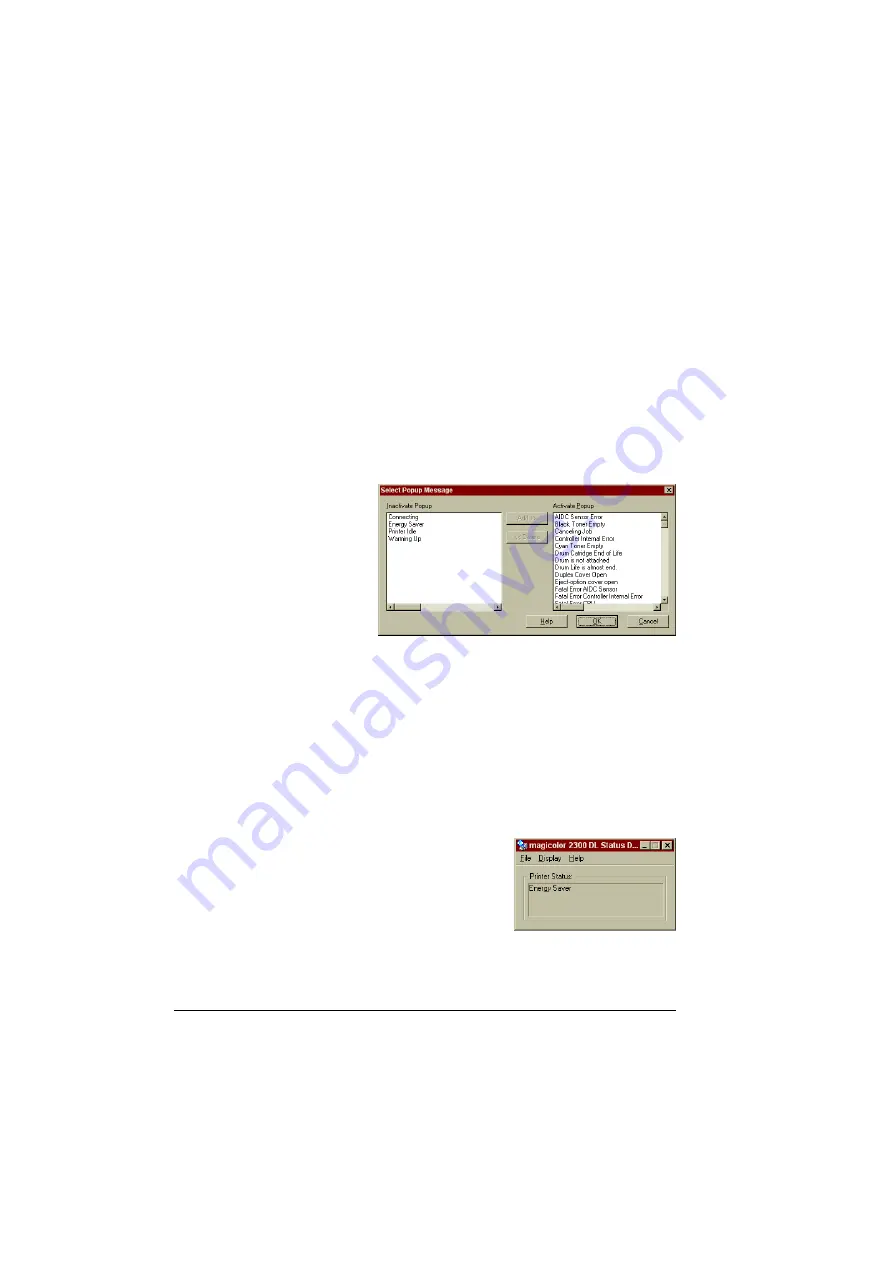
Using the Menus
5-4
Using the Menus
File Menu
Exit
Choose File/Exit to close the Status Display.
Display Menu
Select Popup Message
Choose Display/Select
Popup Message to
choose which mes-
sage(s) you want brought
to the foreground when
that particular condition
occurs on the printer.
Activating a
Message
To activate a message for automatic notification, select the appropriate mes-
sage in the Inactivate Popup list and choose the Add>> button.
Deactivating a Message
To remove a pop up message from automatic notification, select the message
in the Activate Popup list and choose the <<Delete button.
Status (Reduce)
Choose Display/Status (Reduce) to decrease the
size of the window.
Status (Expand)
Choose Display/Status (Expand) to increase the
size of the window.
Summary of Contents for Magicolor 2300 DL
Page 1: ...magicolor 2300 DL NIC Reference Guide 1800684 001B ...
Page 6: ......
Page 7: ...1 Installing Your Printer in Windows Environments ...
Page 17: ...2 Understanding the Network Configuration Menus ...
Page 22: ......
Page 23: ...3 Using PageScope Light ...
Page 48: ......
Page 49: ...4 Using Print Monitor ...
Page 51: ...5 Using the Status Display ...
Page 56: ......
Page 57: ...6 Network Printing ...
Page 72: ......






























