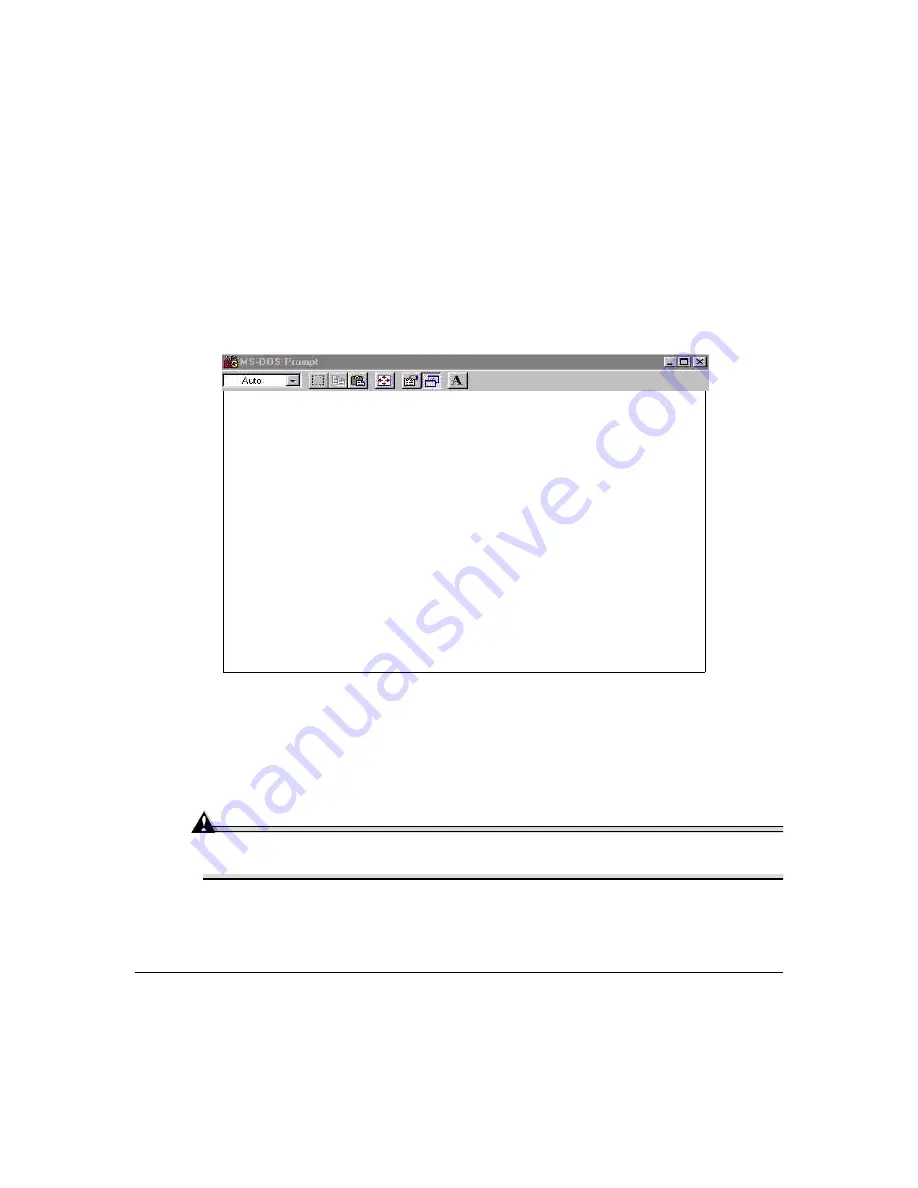
Updating System Software
87
6
Now you need to “put” the system file. Type
put
x
↵
where
x
is the name of the system file.
The downloading process takes several minutes.
7
At the
ftp>
prompt, end the ftp session by typing
quit
↵
Downloading the System File via Parallel
Use the following procedure for installing a system file via the parallel port.
Attention
Connect the parallel port of the printer to your computer prior to turning on
the printer and computer. Turn the printer on first, then the computer.
1
Turn on the printer.
2
From the Start menu choose Run...
Microsoft<R> Windows 98
DOSKey installed
C:\WINDOWS\Desktop>ftp 161.33.128.5
Connected to 161.33.128.5.
220 QMS CrownNet Rev 4.61 ready.
User <161.33.128.5:<none>>:
331 User name ok, need password
Password:
230 User logged in
ftp> binary
200 TYPE set to 1.
ftp> put c:\filename.img
200 PORT command successful.
150 Opening data connection for
FILENAME.IMG <161.33.131.62.4.21>, <mode binary>.
226 Transfer complete.
ftp: 285 bytes sent in 0.00Seconds 285000,00Kbytes/sec.
ftp>
Summary of Contents for Magicolor 2200
Page 1: ...magicolor 2200 DeskLaser User s Guide 1800622 001A...
Page 9: ...1 Replacing Consumables...
Page 40: ......
Page 41: ...2 Using Media...
Page 56: ......
Page 57: ...3 Printer Driver Configuration...
Page 86: ......
Page 87: ...4 Maintaining the Printer...
Page 97: ...5 Troubleshooting...
Page 136: ......
Page 137: ...6 Installing Other Accessories...
Page 162: ......
Page 163: ...7 CrownView...
Page 175: ...8 Repacking the Printer...
Page 183: ...A Technical Specifications...
Page 200: ......






























