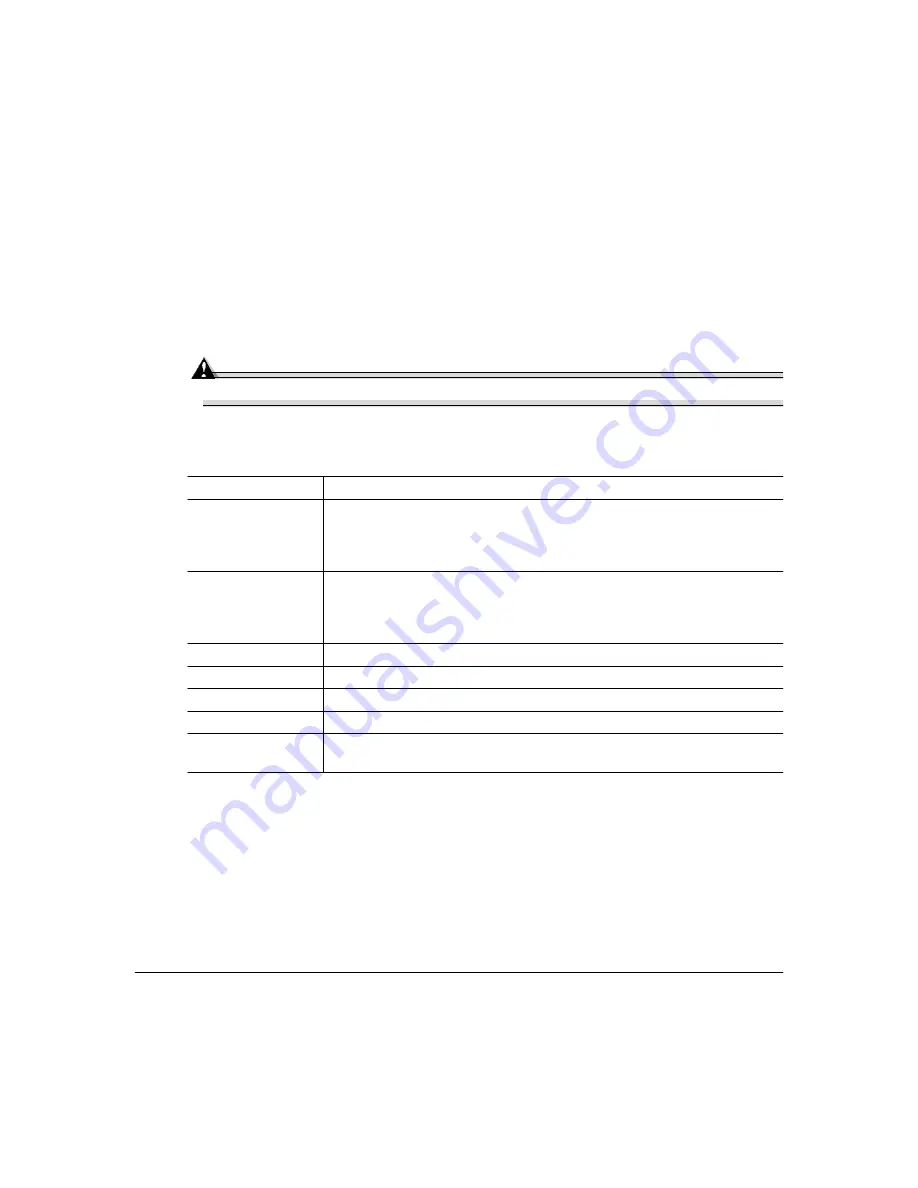
Using the Crown Print Monitor
77
Viewing the Crown Print Monitor
1
From the Start menu, choose Settings.
2
From the Settings menu, choose Printers.
3
Double-click the magicolor 2200 DeskLaser printer icon.
Attention
Do not cancel a print job in the Crown Print Monitor while the job is paused.
Whenever a print job is sent to that port, its status is reported in a status window. The
following table explains the status window field names:
Field Name
Explanation
Status
The current state of the print job in process. A print job either proceeds in a
normal error-free state or it is in an error state. Error states can be nonvola-
tile like
PAPER OUT
or
PAPER JAM
or volatile like the inability to connect to
a target printer (this state is displayed as
Printer Not Responding
).
Document Name
The document’s title (it may also be the filename).
Remote Downlevel Document displays when the client workstation, spooling
jobs to an NT server, does not transmit complete job information. See your
Microsoft Windows NT documentation for more information on this message.
Owner
The document owner.
Printed at
The time the print job is submitted to the NT Print Spooler.
Pages
The number of pages in the document.
Size
The document size.
Priority
The document priority in the queue. Range of Priorities
is 1–99.
Summary of Contents for Magicolor 2200
Page 1: ...magicolor 2200 DeskLaser User s Guide 1800622 001A...
Page 9: ...1 Replacing Consumables...
Page 40: ......
Page 41: ...2 Using Media...
Page 56: ......
Page 57: ...3 Printer Driver Configuration...
Page 86: ......
Page 87: ...4 Maintaining the Printer...
Page 97: ...5 Troubleshooting...
Page 136: ......
Page 137: ...6 Installing Other Accessories...
Page 162: ......
Page 163: ...7 CrownView...
Page 175: ...8 Repacking the Printer...
Page 183: ...A Technical Specifications...
Page 200: ......






























