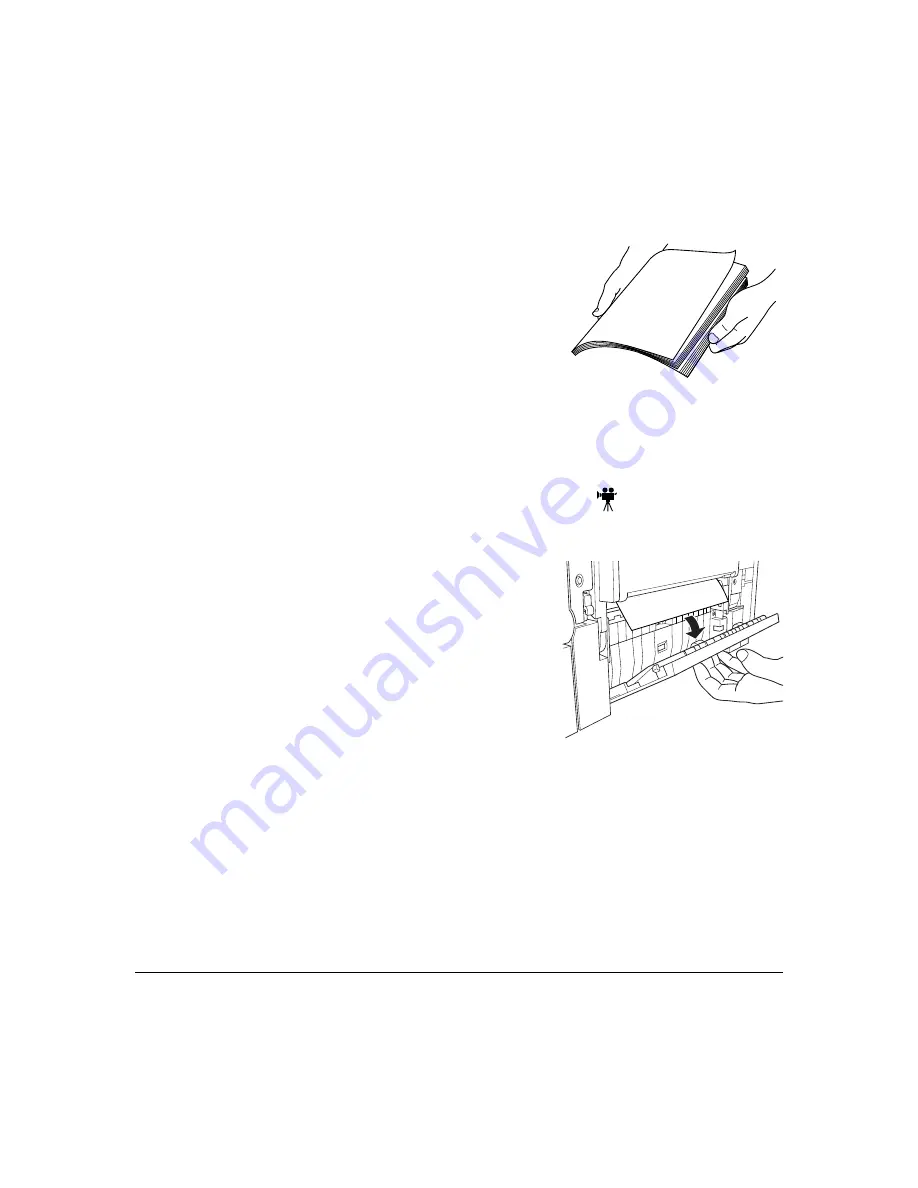
Clearing Media Jams
97
4
Close the right-side cover.
5
Shuffle the remaining media that was removed in
step 1 and even up the front edges.
6
Reinsert the media printing face down.
Make sure the media is lying flat and doesn’t
exceed the media limit mark. Check the media
width guides for correct positioning.
7
Open the front cover, then close it.
The media jam error message is cancelled.
Clearing Inner Jams, Outer Jams, and Drum Jams
Media Jams inside the Lower Right Door (Vertical Transport Area)
1
Open the lower right door(s).
2
Carefully remove the jammed media.
3
Close the lower right door(s).
The media jam error message is cancelled.
Summary of Contents for Magicolor 2200
Page 1: ...magicolor 2200 DeskLaser User s Guide 1800622 001A...
Page 9: ...1 Replacing Consumables...
Page 40: ......
Page 41: ...2 Using Media...
Page 56: ......
Page 57: ...3 Printer Driver Configuration...
Page 86: ......
Page 87: ...4 Maintaining the Printer...
Page 97: ...5 Troubleshooting...
Page 136: ......
Page 137: ...6 Installing Other Accessories...
Page 162: ......
Page 163: ...7 CrownView...
Page 175: ...8 Repacking the Printer...
Page 183: ...A Technical Specifications...
Page 200: ......






























