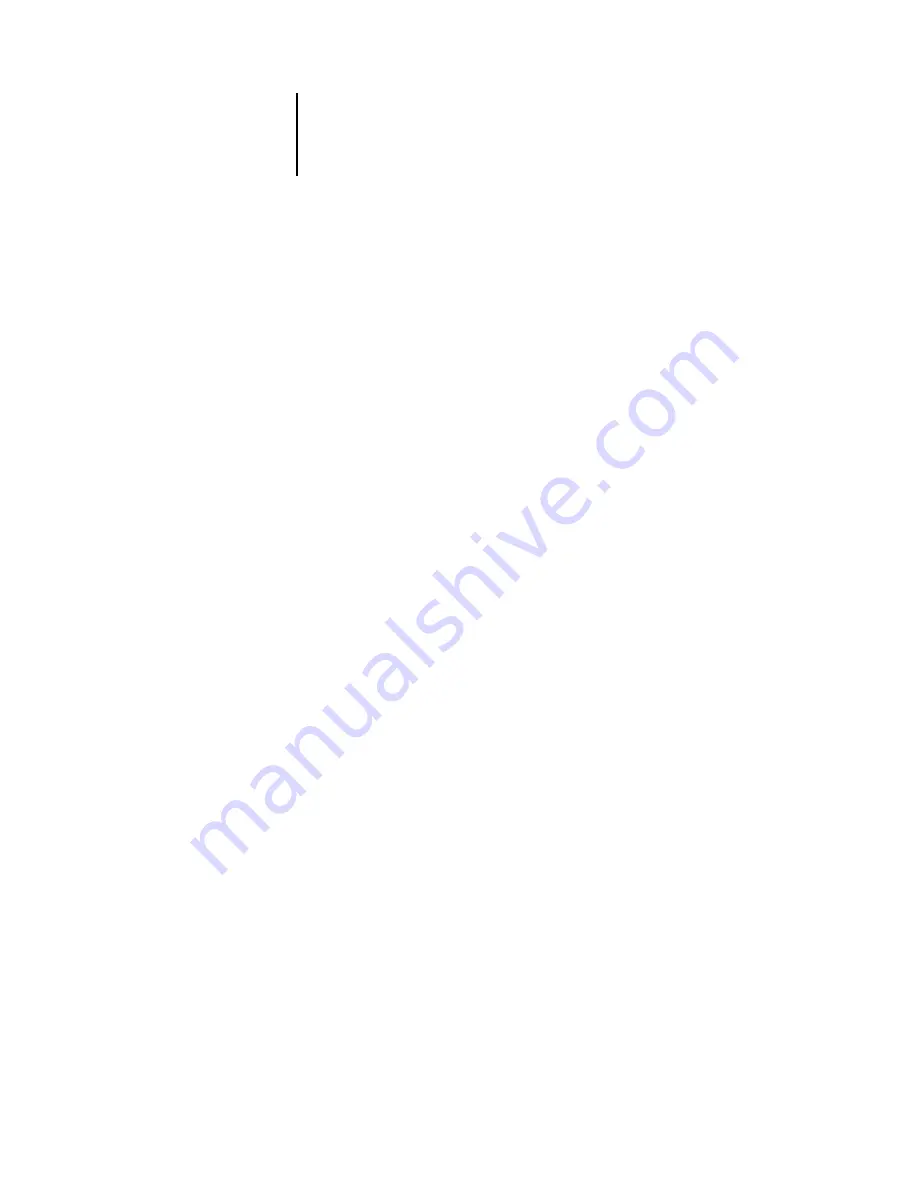
2
2-8
Setting up the Pi5500
System Time
Use this option to change the system time. Enter the time based on the 24-hour clock
in the form HH:MM (Hours:Minutes). The time is used on the cover page and in Job
Logs.
Time Zone
Specify the correct time zone. Select from a list of major cities and standard time zones.
Print Start Page
Yes/No [No]
Use this option to specify whether the Pi5500 should print a start page every time it is
turned on or restarted. The start page displays information about the Pi5500,
including the server name, current date, and time.
Use Character Set
Macintosh/DOS/Windows [Windows]
Use this option to specify whether the Control Panel should use the Macintosh, DOS,
or Windows character set for displaying file names. This is important if file names
include accented or composite characters (such as é, ü, or æ).
For mixed-platform networks, choose the setting that gives the best overall
representation of the special characters you use.
Enable Printed Queue
Yes/No [Yes]
Select Yes to enable the Printed queue, which creates a storage location on the Pi5500
disk for recent jobs that were printed from the Print queue. Users with access to
Fiery WebSpooler can reprint their own jobs from the Printed queue without sending
them to the Pi5500 again. If you select No, jobs are deleted from the Pi5500 disk
immediately after they are printed.
Jobs Saved in Printed Queue
1-99 [10]
This option appears only if Enable Printed Queue is set to Yes. Specify the number of
jobs to be stored in the Printed queue. Note that jobs in the Printed queue take up
space on the Pi5500 hard disk.
















































