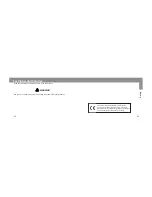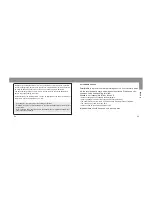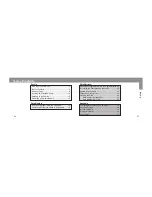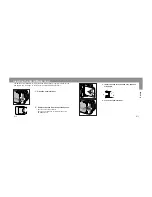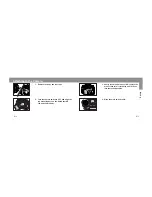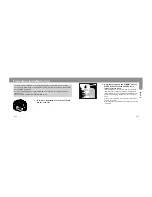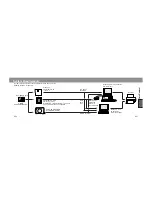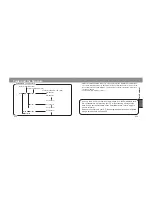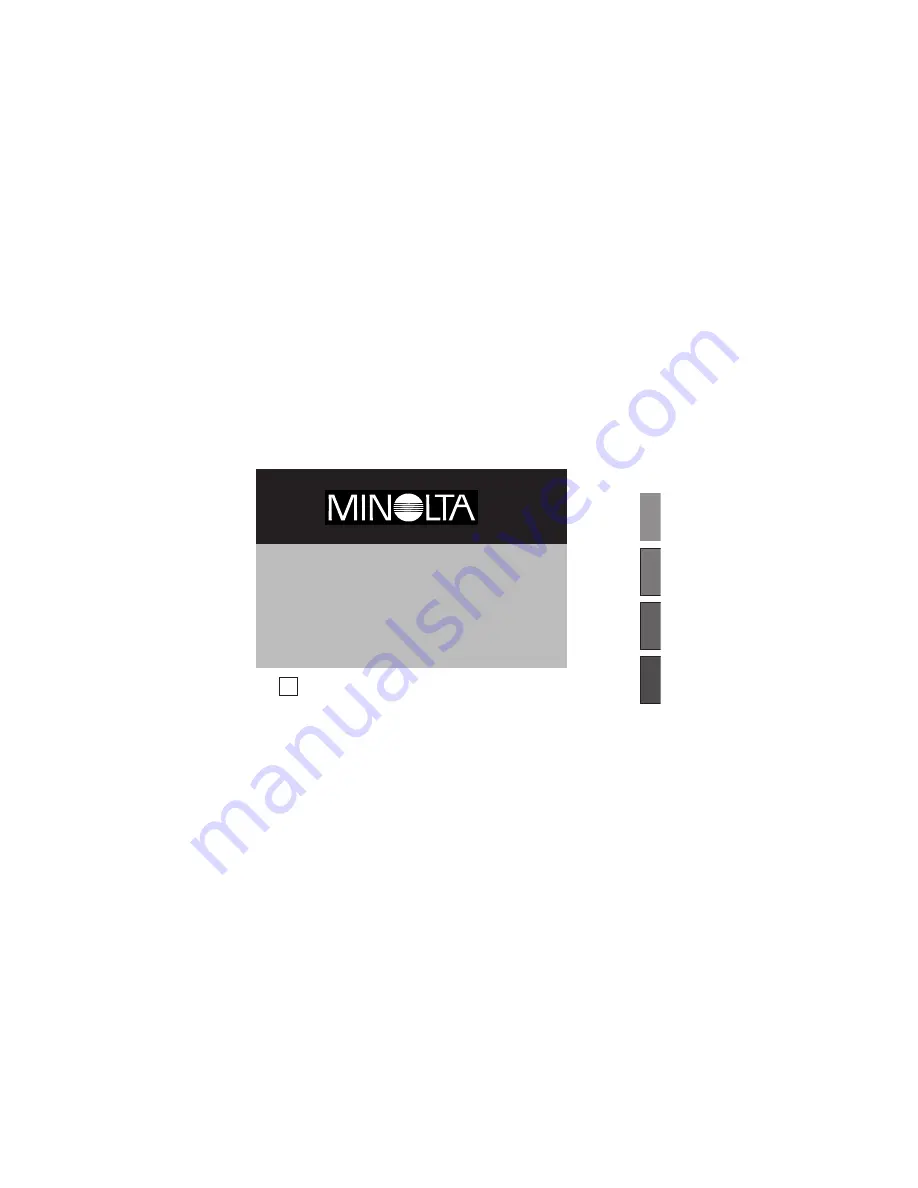Reviews:
No comments
Related manuals for DS-100

AXS FL
Brand: Acdeos Pages: 38

JD
Brand: IFM Pages: 43

Green Motion DC 22
Brand: Eaton Pages: 65

3001
Brand: Waters Pages: 21

61-534
Brand: IDEAL Pages: 6

390000020
Brand: IdeaFly Pages: 3

Phaser 7750
Brand: Xerox Pages: 16

BA12-6-GBR-SET
Brand: GBRacing Pages: 2

Maintenence Kits
Brand: Generac Power Systems Pages: 1

MCM3
Brand: Mobile Create Pages: 15

HKWP1100-10Q
Brand: Hank Pages: 2

BML SL1-ALZ1 ZZ-ABA S284/KA Series
Brand: Balluff Pages: 144

ESV
Brand: Cricket Pages: 10

StarCamp Octavia
Brand: Dorema Pages: 40

Advanced People Sensor
Brand: HELLA Aglaia Pages: 179

CA-504.BRKT
Brand: CrimeStopper Pages: 1

DS-2CD2065FWD-I
Brand: HIKVISION Pages: 6

MT190GOA4
Brand: Manfrotto Pages: 2