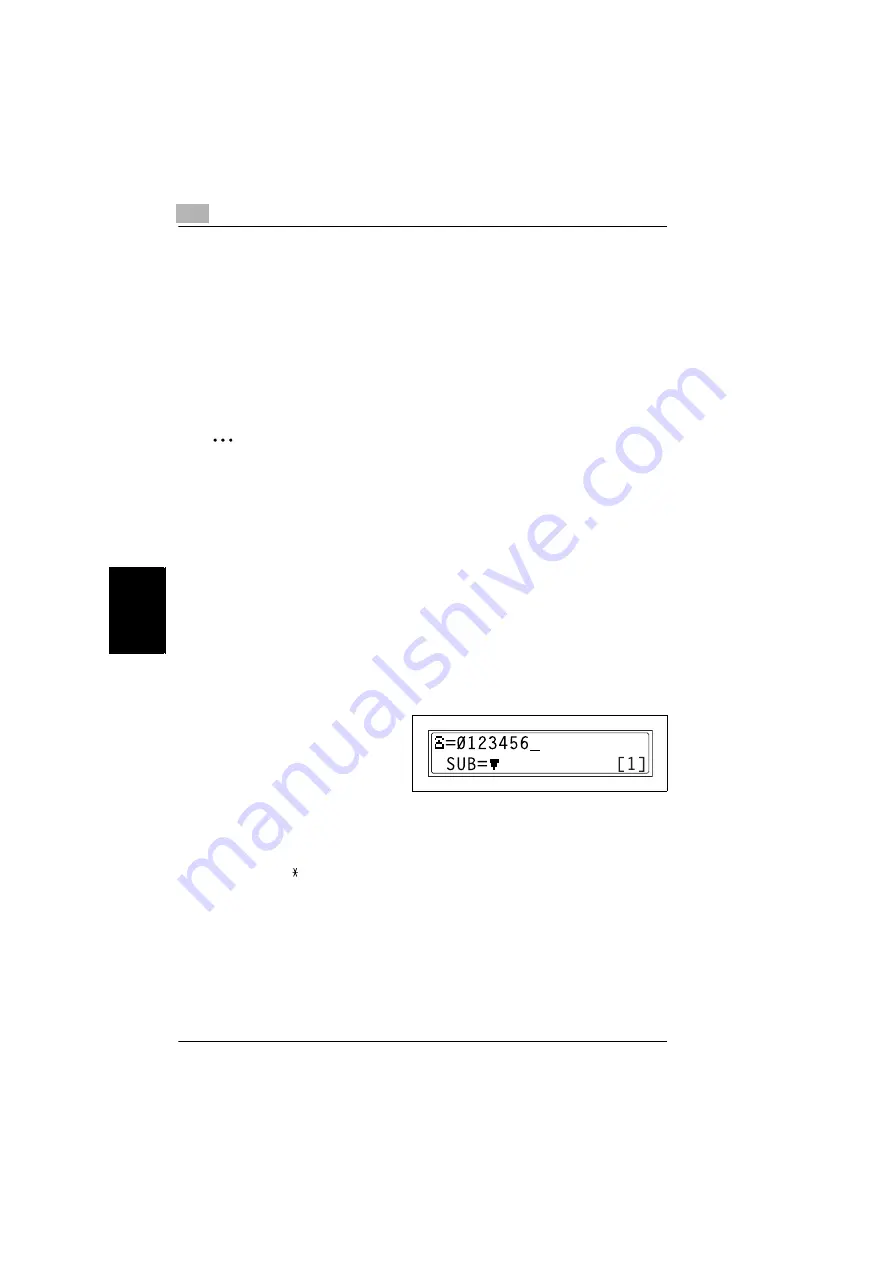
5
5.1 Dialing
5-2
Di1610f
Fa
x
in
g
Cha
p
ter 5
This machine is a G3 fax. Faxes can only be sent or received with this machine if
the recipient’s or sender’s machine complies with the G3 standard.
5.1
Dialing
The recipient’s fax number can be dialed using any of the seven different dialing
methods described below.
The procedures described below assume that the fax is being sent using the
Automatic Document Feeder.
✎
Using Direct Dialing to comunicate with Overseas Destinations:
If the country code and destination number are entered after the international
code, you may hear a busy tone during dialing and transmission may not be
possible. In such cases, press the [Redial/Pause] key twice after entering the
international code to insert an approx. -6-second pause, and then enter the rest
of the number. If this still fails to connect the call, perform manual transmission.
(p. 6-3).
To fax by entering the fax number directly using the 10-Key Pad
1
Press the [Fax] key to enter Fax mode.
2
Load the document into the Automatic Document Feeder.
3
If necessary, change the “Resolution” setting (p. 5-10).
4
Using the 10-Key Pad, enter the
fax number of the recipient.
❍
F codes (SUB and SID) can
also be entered. Refer to
.
?
Have you entered the number correctly?
➜
The fax number can contain a maximum of 30 digits.
➜
The keys that can be used to enter the fax number are: the number keys (0
through 9), , #, Space, and Pause
➜
If the [Redial/Pause] key is pressed while entering the fax number, a 3-
second pause is added. A pause appears as “P” in the display.
➜
If you wish to change the fax number, press the [No] key, and then enter the
correct number.
➜
If the machine is connected to a PBX line and the outside line access
number has been specified in the communication settings (p. 7-71), enter
“#” to dial the outside line access number automatically.
Summary of Contents for DI1610F
Page 1: ...Di1610f User Manual 1 0 2 3 4 5 6 7 8 9 ...
Page 10: ...Introduction Chapter 1 1 1Introduction ...
Page 27: ...1 1 6 Explanation of Basic Concepts and Symbols 1 18 Di1610f Introduction Chapter 1 ...
Page 28: ...Precaution Chapter 2 2 2Precaution ...
Page 34: ...Before Making Copies Chapter 3 3 3Before Making Copies ...
Page 76: ...Making Copies Chapter 4 4 4Making Copies ...
Page 92: ...Faxing Chapter 5 5 5Faxing ...
Page 106: ...Fax Transmission Reception Methods Chapter 6 6 6Fax Transmis sion Reception Methods ...
Page 132: ...Using the Utility Mode Chapter 7 7 7Using the Utility Mode ...
Page 210: ...When a Message Appears Chapter 8 8 8When a Message Appears ...
Page 241: ...8 8 11 When Faxing Is Not Performed Correctly 8 32 Di1610f When a Message Appears Chapter 8 ...
Page 242: ...Miscellaneous Chapter 9 9 9Miscellaneous ...
Page 253: ...9 9 5 Paper Size and Zoom Ratio Tables 9 12 Di1610f Miscellaneous Chapter 9 ...
Page 254: ...Index Chapter 10 10 10Index ...






























