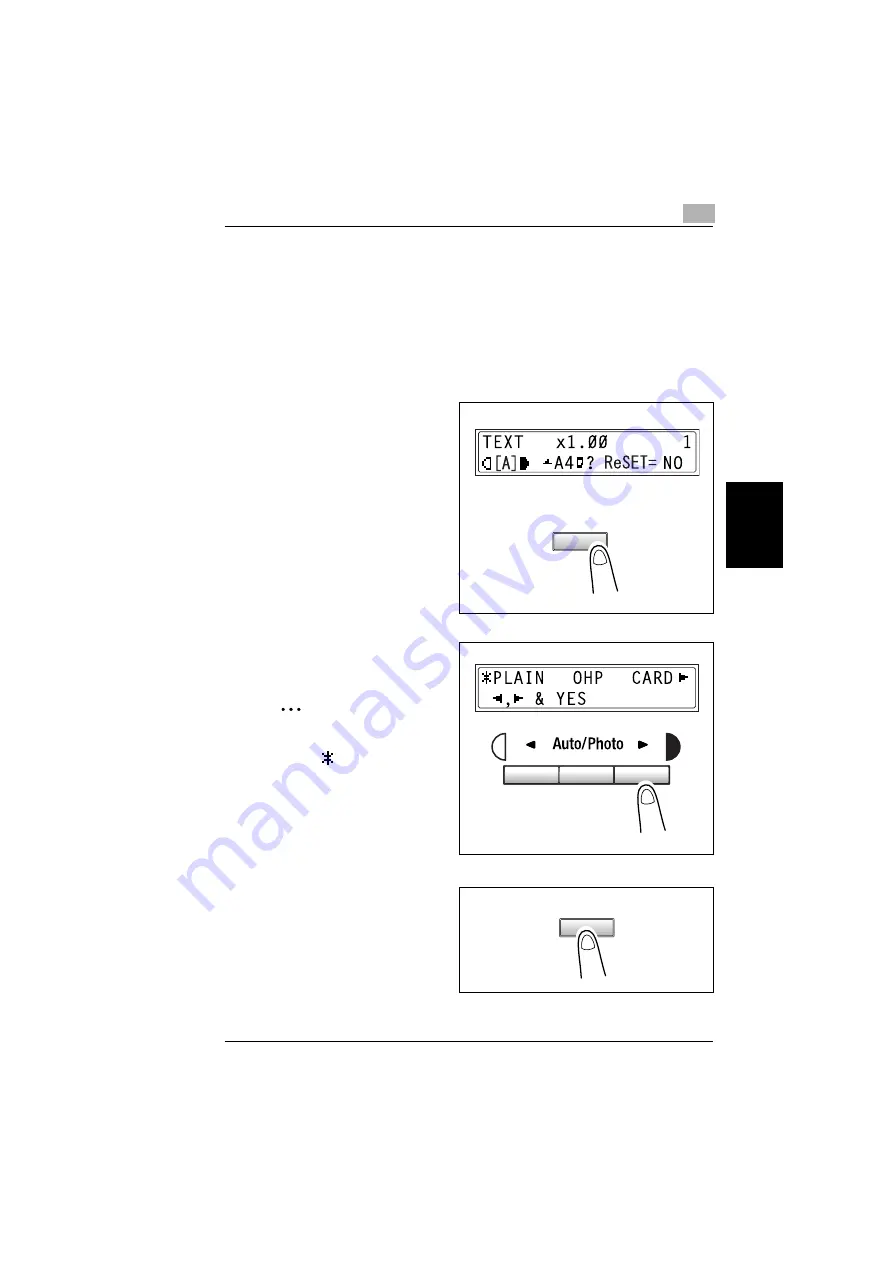
4.2 Selecting the Paper
4
Di1610f
4-5
Ma
ki
ng Copi
es
Ch
apte
r 4
Specifying the Size and Type of Manually Feed Paper
1
Position the original.
❍
“Loading Originals” on page 3-30
2
Load paper into the Bypass Tray.
❍
“Loading Paper into the Bypass Tray” on page 3-28
3
The message shown at the right
appears. Press the [No] key.
4
Press the [ ] and [
Ö
] keys until the
desired paper type is selected.
✎
Tip
Pressing the [ ] and [
Ö
] keys
moves “
” to select the
paper type.
To return to the previous
message, press the [No] key.
5
Press the [Yes] key.
No
C
Ö
Ö
Yes
Summary of Contents for DI1610F
Page 1: ...Di1610f User Manual 1 0 2 3 4 5 6 7 8 9 ...
Page 10: ...Introduction Chapter 1 1 1Introduction ...
Page 27: ...1 1 6 Explanation of Basic Concepts and Symbols 1 18 Di1610f Introduction Chapter 1 ...
Page 28: ...Precaution Chapter 2 2 2Precaution ...
Page 34: ...Before Making Copies Chapter 3 3 3Before Making Copies ...
Page 76: ...Making Copies Chapter 4 4 4Making Copies ...
Page 92: ...Faxing Chapter 5 5 5Faxing ...
Page 106: ...Fax Transmission Reception Methods Chapter 6 6 6Fax Transmis sion Reception Methods ...
Page 132: ...Using the Utility Mode Chapter 7 7 7Using the Utility Mode ...
Page 210: ...When a Message Appears Chapter 8 8 8When a Message Appears ...
Page 241: ...8 8 11 When Faxing Is Not Performed Correctly 8 32 Di1610f When a Message Appears Chapter 8 ...
Page 242: ...Miscellaneous Chapter 9 9 9Miscellaneous ...
Page 253: ...9 9 5 Paper Size and Zoom Ratio Tables 9 12 Di1610f Miscellaneous Chapter 9 ...
Page 254: ...Index Chapter 10 10 10Index ...






























