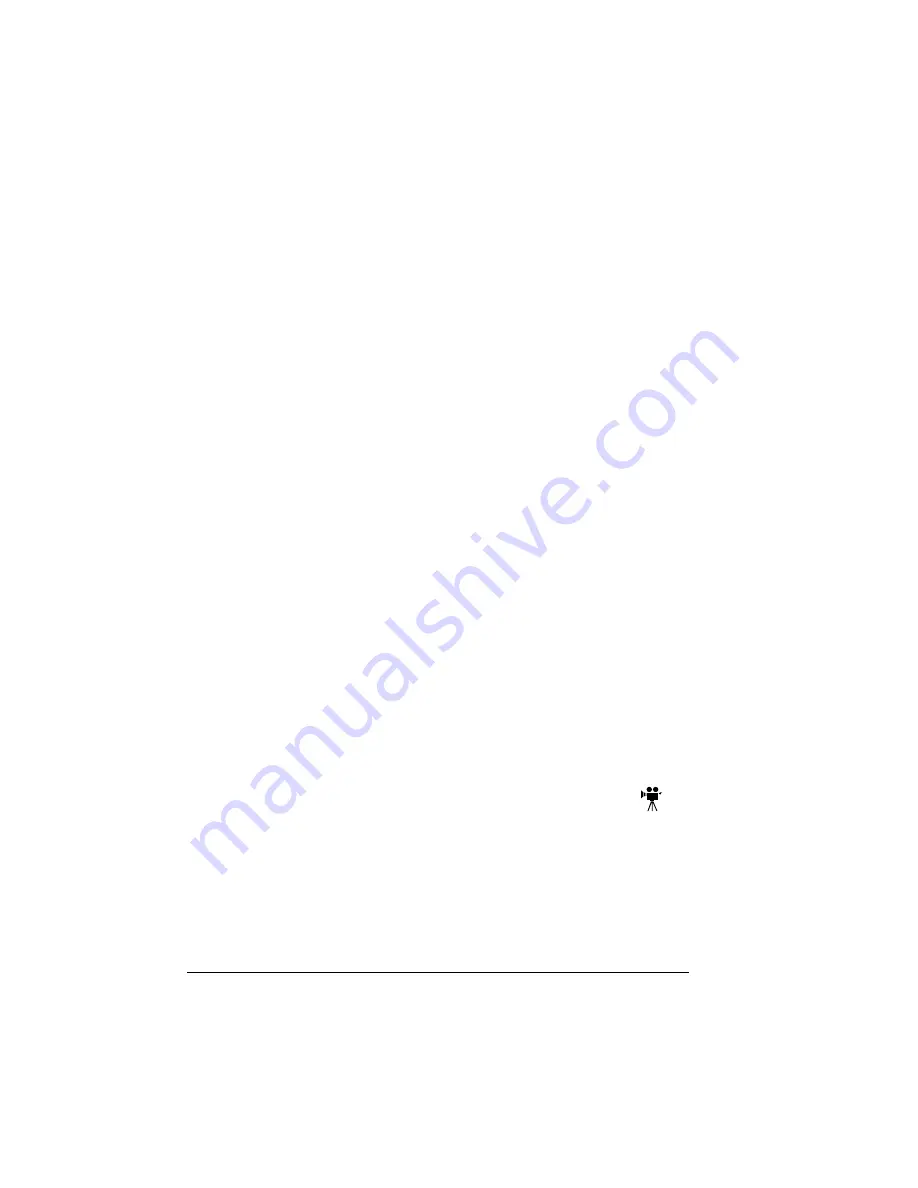
Dual In-Line Memory Modules (DIMMs)
106
4
Choose a good location on the printer to mount the interface box. Make
sure that the unit does not
z
interfere with paper exiting the printer.
z
cover any vents, doors, connectors, or labels.
z
cause the BuzzBox ribbon cable to stretch or twist.
5
Use the Velcro
®
attachment provided to mount the BuzzBox where the
printer operator can see and/or hear it.
A 14-foot (4.2 m) cable is provided, but you can use up to a 500-foot cable
(RJ-11 4-pin or 6-pin).
6
Connect the interface box to an electrical outlet.
A 110/220-volt adapter is provided in the US, and a universal power
supply is provided outside the US.
7
If you unplugged a parallel cable from the printer in step 1, attach the
cable to the parallel port on the interface box.
8
To test the BuzzBox, make sure its switches are on, then press the
printer’s Online key to take the printer off line.
5
"
You can use the BuzzBox switches to enable or disable the
buzzer, the light, or both. When the printer goes off line, the light
flashes and the buzzer sounds until the printer is placed back on
line or until the light and buzzer switches are turned off.
Using the BuzzBox
„
When the BuzzBox lights or buzzes, check the printer message window to
find out what has interrupted printing. See “Status, Error, and Service
Messages” on page 87 for a list of printer messages and how to respond
to them.
„
Remember that pressing the Online key to enter the printer configuration
menu triggers the BuzzBox alarm.
Dual In-Line Memory Modules (DIMMs)
Dual in-line memory modules (or DIMMs) are compact circuit boards with sur-
face-mount memory chips.
Your PagePro 9100 comes with 64 MB SDRAM printer memory.
However, you can upgrade the PagePro 9100 to a maximum of 512 MB of
RAM through the installation of additional DIMMs. Two DIMM slots are
available. Additional memory must be 32, 64, 128, or 256 MB, PC-100 Com-
pliant SDRAM DIMMs.
Summary of Contents for PagePro 9100
Page 1: ...PagePro 9100 User s Guide 1800672 001B ...
Page 7: ...1 Replacing Consumables ...
Page 28: ...Replacing the Transfer Roller 22 10 Close the top cover 11 Turn on the printer ...
Page 29: ...2 Using Media ...
Page 53: ...3 Maintaining the Printer ...
Page 60: ...Cleaning 54 9 Turn on the printer ...
Page 61: ...4 Troubleshooting ...
Page 67: ...Understanding the Media Path 61 Printer Optional Tray s Duplexer and 4 bin Mailbox ...
Page 102: ......
Page 103: ...5 Installing Other Accessories ...
Page 138: ......
Page 139: ...6 Storing Deinstalling Relocating Repacking and Shipping ...
Page 151: ...A Technical Specifications ...
Page 186: ......






























