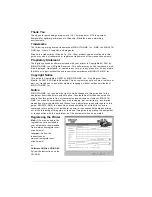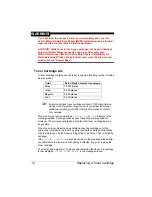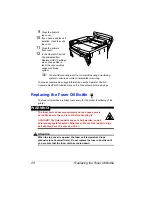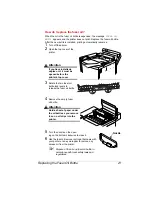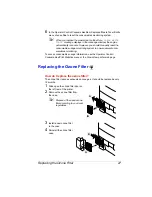Replacing a Toner Cartridge
12
WARNING!
If you get toner in your eyes, wash it out immediately and consult a
doctor. Material Safety Data Sheets (MSDS) information can be found at
www.minolta-qms.com (click on the Answer Base).
ACHTUNG! Sollte Toner in Ihre Augen gelangen, die Augen unbedingt
sofort mit kaltem Wasser ausspülen und einen Artzt aufsuchen.
MSDS-Informationen (Material Safety Data Sheets; Datenblätter zur
Materialsicherheit) finden Sie im Internet unter www.minolta-qms.com
(klicken Sie auf “Answer Base”).
Toner Cartridge Life
A toner cartridge contains enough toner to print the following number of letter/
A4-size planes:
5
"
Initial starter black toner cartridges will print 7,000 letter/A4-size
planes, while the yellow, magenta, and cyan initial starter toner
cartridges will each print 4,250 letter/A4-size planes at normal
5% coverage.
When toner runs low in a cartridge,
<COLOR> TONER LOW
displays in the
message window. Printing continues even though the warning appears.
However, the color gradually fades, so replace the toner cartridge as soon
as possible.
When toner is low, it’s sometimes helpful to take the cartridge out of the
printer and redistribute the toner by gently rocking the cartridge horizontally
side to side (as you do for a new cartridge) five or six times. Then reinstall the
cartridge.
If the
<COLOR> TONER LOW
message remains in the message window after
you redistribute the toner and print quality is affected, you must replace the
toner cartridge.
The printer, approximately 100 planes after detecting that toner in a cartridge
is low, displays
<COLOR> TONER EMPTY
in the message window.
Color
Rated life @ normal 5% coverage
Black
14,000 planes
Yellow
8,500 planes
Magenta
8,500 planes
Cyan
8,500 planes
Summary of Contents for MAGICOLOR 6110
Page 1: ...magicolor 6110 User s Guide 1800647 001A ...
Page 8: ......
Page 9: ...1 Replacing Consumables ...
Page 30: ......
Page 31: ...2 Using Media ...
Page 53: ...3 Maintaining the Printer ...
Page 70: ......
Page 71: ...4 Troubleshooting ...
Page 113: ...5 Installing Other Accessories ...
Page 160: ......
Page 161: ...6 Color Printing ...
Page 164: ......
Page 165: ...7 Repacking the Printer ...
Page 180: ......
Page 181: ...A Technical Specifications ...