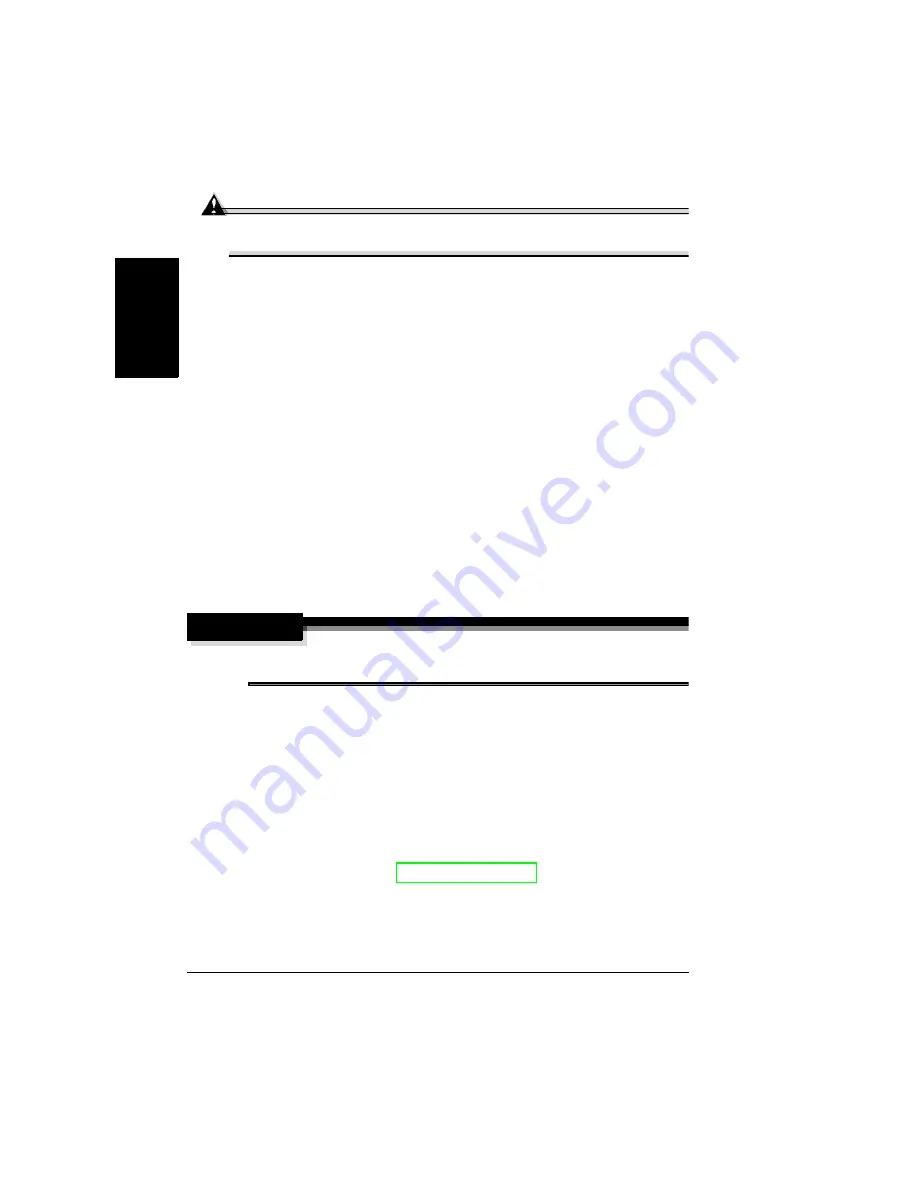
Storing the Printer
164
En
g
lis
h
Attention
Failure to follow these instructions could result in voiding your
warranty.
Storing the Printer
Unplug the printer if you plan to store it for an extended period. Protect it from
dust and from extremes of temperature and humidity.
Relocating Your Printer
Occasionally, you may have to move your printer to a different location, either
nearby or to a distant location. To avoid damage to your printer, we advise
you to follow the next instructions very carefully.
1
Turn off your printer.
2
Remove the power cord and all interface cables.
3
If you are moving to a distant location, follow the instructions for repacking
the printer. (See
4
Relocate the printer.
WARNING!
Your printer weighs approximately 62 lbs (28 kg) with consumables
installed. Be sure to have help when lifting and moving it.
5
Unpack and set up the printer in its new location.
Use the unpacking and setup instructions in the Installation Guide.
6
Reconnect the power cord and all interface cables.
We
strongly
suggest that you save the packaging materials in case
you ever need to move or ship the printer and that US users order the
MINOLTA-QMS 2300 Series Repacking Kit 2600733-100.
You can also refer to the
Service & Support Guide
for sources of service and
support in many parts of the world.
The most up-to-date worldwide
information can be found at www.minolta-qms.com.
Summary of Contents for magicolor 2350
Page 1: ...magicolor 2350 User s Guide 1800683 001B ...
Page 8: ......
Page 9: ...English Software Installation ...
Page 22: ......
Page 23: ...English Using Media ...
Page 46: ......
Page 47: ...English Working with the Printer ...
Page 62: ......
Page 63: ...English Working with the Printer Driver ...
Page 75: ...English Working with Color ...
Page 84: ......
Page 85: ...English Working with the Status Monitor ...
Page 88: ......
Page 89: ...English Replacing Consumables ...
Page 103: ...English Maintaining the Printer ...
Page 114: ......
Page 115: ...English Troubleshooting ...
Page 149: ...English Installing Accessories ...
Page 165: ...English Repacking the Printer ...
Page 179: ...English Technical Specifications ...
Page 204: ......






























