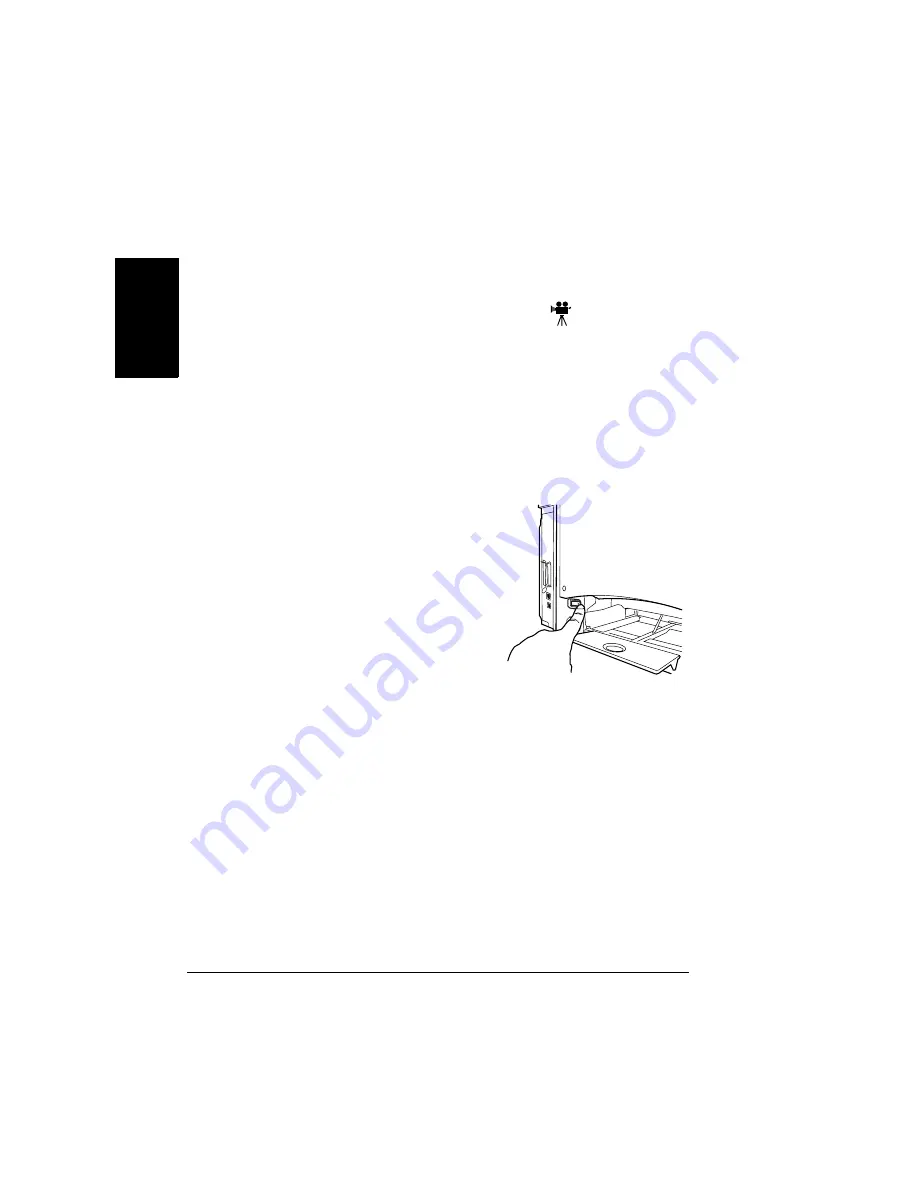
Installing an Internal Hard Disk
160
En
g
lis
h
15
Check the configuration page from the control panel (Print Menu/Configu-
ration Page) to verify that the lower feeder unit is installed.
16
On the Settings tab of your printer driver, move the Optional Input Bin to
the Installed Features area. (See Chapter 4).
Installing an Internal Hard Disk
Your printer can use an optional internal IDE hard disk to enable features
including proof and hold secure printing, collation, MOPY, PDF direct printing,
font storage, and other tasks.
You have a choice of two internal hard disk options. You can choose a kit that
contains a 2.5-inch, 6 GB or larger hard disk, the daughterboard, time-of-day
clock, and appropriate connectors or a kit with just the daughterboard,
time-of-day clock, and appropriate connectors, but no hard disk.
1
Turn off the printer, and unplug the
power cord and interface cable.
Summary of Contents for magicolor 2350
Page 1: ...magicolor 2350 User s Guide 1800683 001B ...
Page 8: ......
Page 9: ...English Software Installation ...
Page 22: ......
Page 23: ...English Using Media ...
Page 46: ......
Page 47: ...English Working with the Printer ...
Page 62: ......
Page 63: ...English Working with the Printer Driver ...
Page 75: ...English Working with Color ...
Page 84: ......
Page 85: ...English Working with the Status Monitor ...
Page 88: ......
Page 89: ...English Replacing Consumables ...
Page 103: ...English Maintaining the Printer ...
Page 114: ......
Page 115: ...English Troubleshooting ...
Page 149: ...English Installing Accessories ...
Page 165: ...English Repacking the Printer ...
Page 179: ...English Technical Specifications ...
Page 204: ......






























