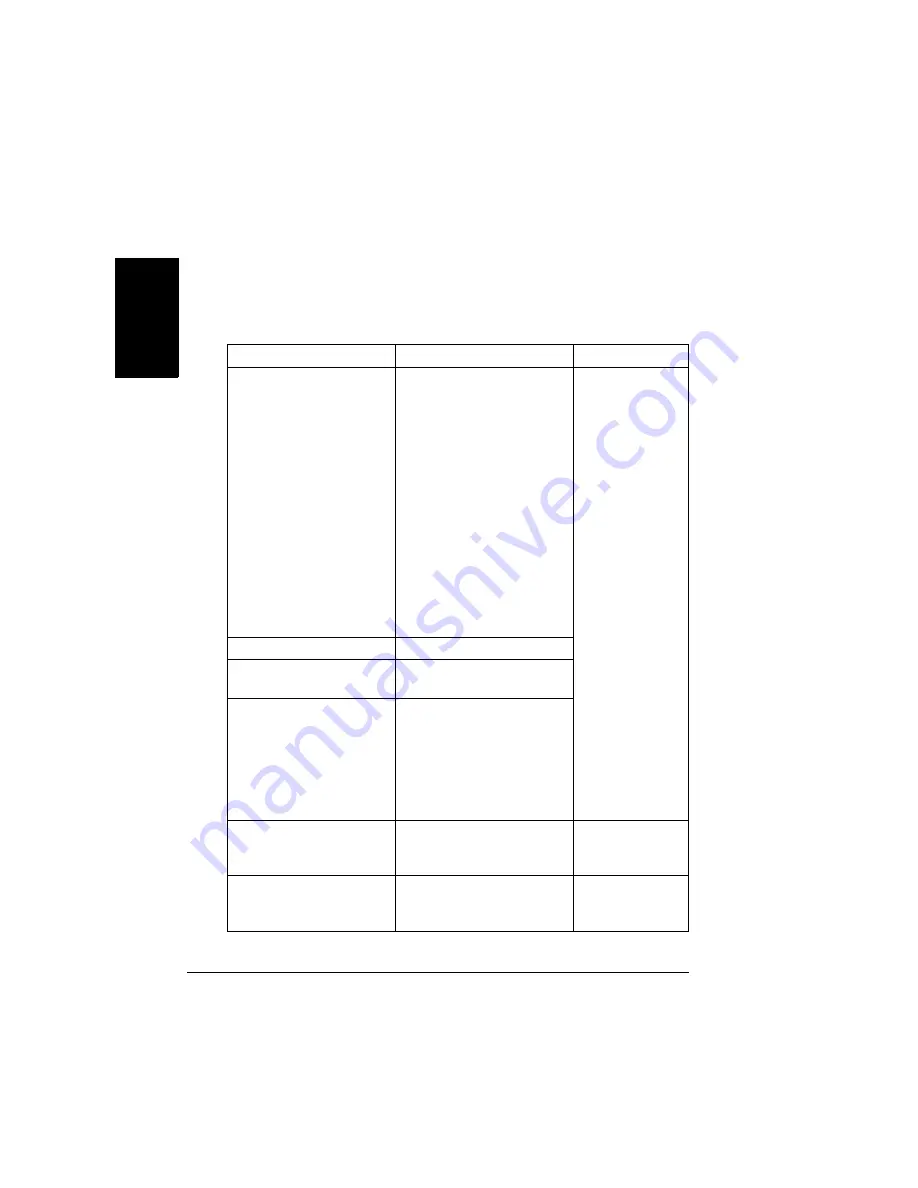
Status, Error, and Service Messages
140
En
g
lis
h
Status, Error, and Service Messages
Status, error, and service messages are displayed in the control panel
message window. They provide information about your printer and help you
locate many problems. When the condition associated with a displayed
message has changed, the message is cleared from the window.
Standard Status Messages
This message...
means...
do this...
CALIBRATING
After 200 1-sided pages of a
continuous print run, after
replacing consumables, and
after rebooting your printer
after environmental
changes, your printer
automatically pauses to do
an Auto-Image Density
Control (AIDC) cycle.
The
cycle lasts 170 seconds
after a 200-page print run
and 215 or 305 seconds in
other circumstances.This
process ensures reliable
printer operation with
optimum output quality.
No action needed.
CANCELLING JOB
The job is being cancelled.
COPYING # OF #
The printer is printing a job
in collation copy mode.
ENERGY SAVER
The printer is in energy
saver mode to reduce power
consumption during periods
of inactivity. When a print job
is received, the printer
returns to normal power
within 180 seconds.
FIRMWARE UPDATE
DOWNLOAD IMAGE
The printer is ready for a
firmware update
Begin download
of firmware
update.
FIRMWARE UPDATE
FORMATTING
The printer is formatting the
flash to accommodate
firmware update.
No action needed.
Summary of Contents for magicolor 2350
Page 1: ...magicolor 2350 User s Guide 1800683 001B ...
Page 8: ......
Page 9: ...English Software Installation ...
Page 22: ......
Page 23: ...English Using Media ...
Page 46: ......
Page 47: ...English Working with the Printer ...
Page 62: ......
Page 63: ...English Working with the Printer Driver ...
Page 75: ...English Working with Color ...
Page 84: ......
Page 85: ...English Working with the Status Monitor ...
Page 88: ......
Page 89: ...English Replacing Consumables ...
Page 103: ...English Maintaining the Printer ...
Page 114: ......
Page 115: ...English Troubleshooting ...
Page 149: ...English Installing Accessories ...
Page 165: ...English Repacking the Printer ...
Page 179: ...English Technical Specifications ...
Page 204: ......






























