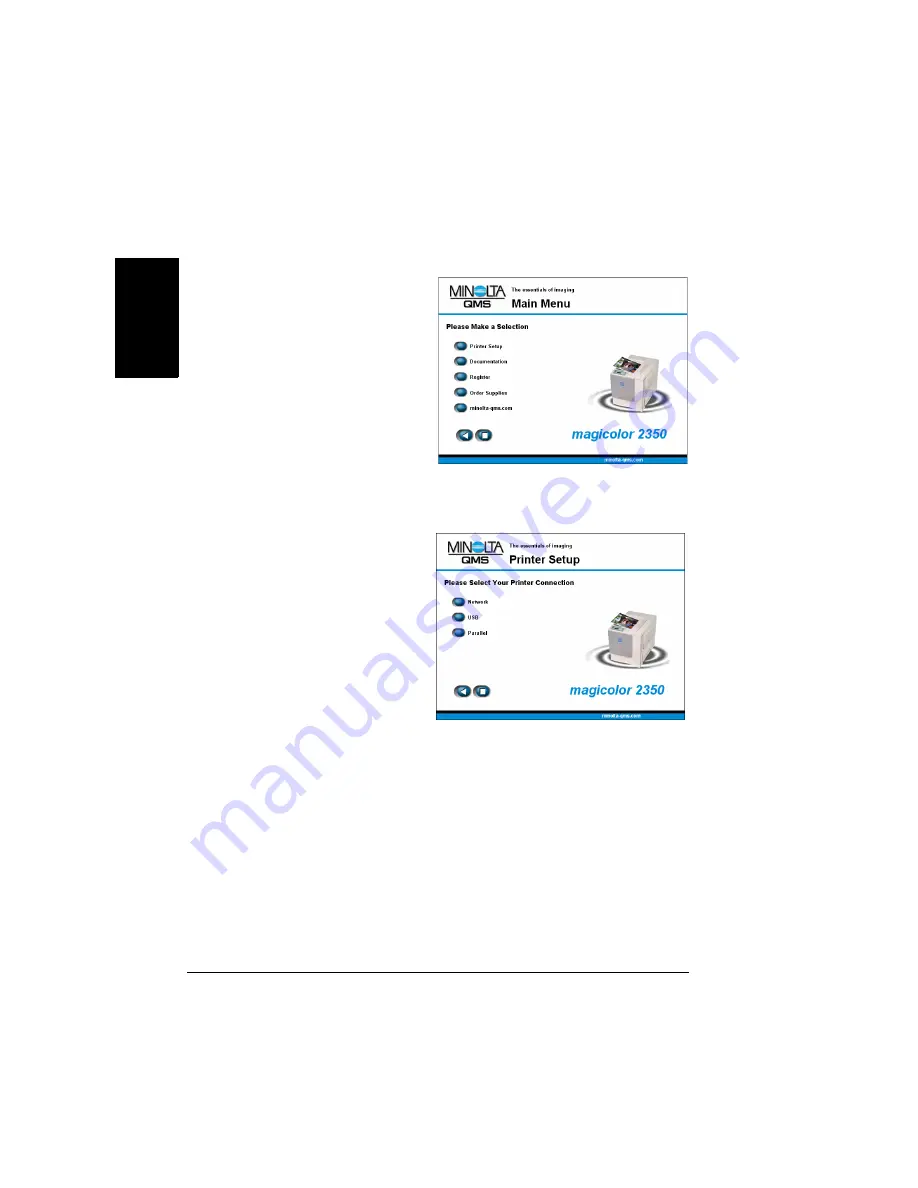
Installing Printer Drivers and Utilities, Windows
12
En
g
lis
h
Installing Printer Drivers and Utilities,
Windows Environments—Auto-loading
Installation
1
Insert the
Software Utilities
CD-ROM in your CD-ROM
drive.
If the CD-ROM does
not start
automatically,
double-click
setup.exe in the root
directory.
2
In the first window, click Printer Setup.
3
Choose the method by
which the PC and printer are
connected.
4
Follow the instructions on
the screen.
Summary of Contents for magicolor 2350
Page 1: ...magicolor 2350 User s Guide 1800683 001B ...
Page 8: ......
Page 9: ...English Software Installation ...
Page 22: ......
Page 23: ...English Using Media ...
Page 46: ......
Page 47: ...English Working with the Printer ...
Page 62: ......
Page 63: ...English Working with the Printer Driver ...
Page 75: ...English Working with Color ...
Page 84: ......
Page 85: ...English Working with the Status Monitor ...
Page 88: ......
Page 89: ...English Replacing Consumables ...
Page 103: ...English Maintaining the Printer ...
Page 114: ......
Page 115: ...English Troubleshooting ...
Page 149: ...English Installing Accessories ...
Page 165: ...English Repacking the Printer ...
Page 179: ...English Technical Specifications ...
Page 204: ......





























