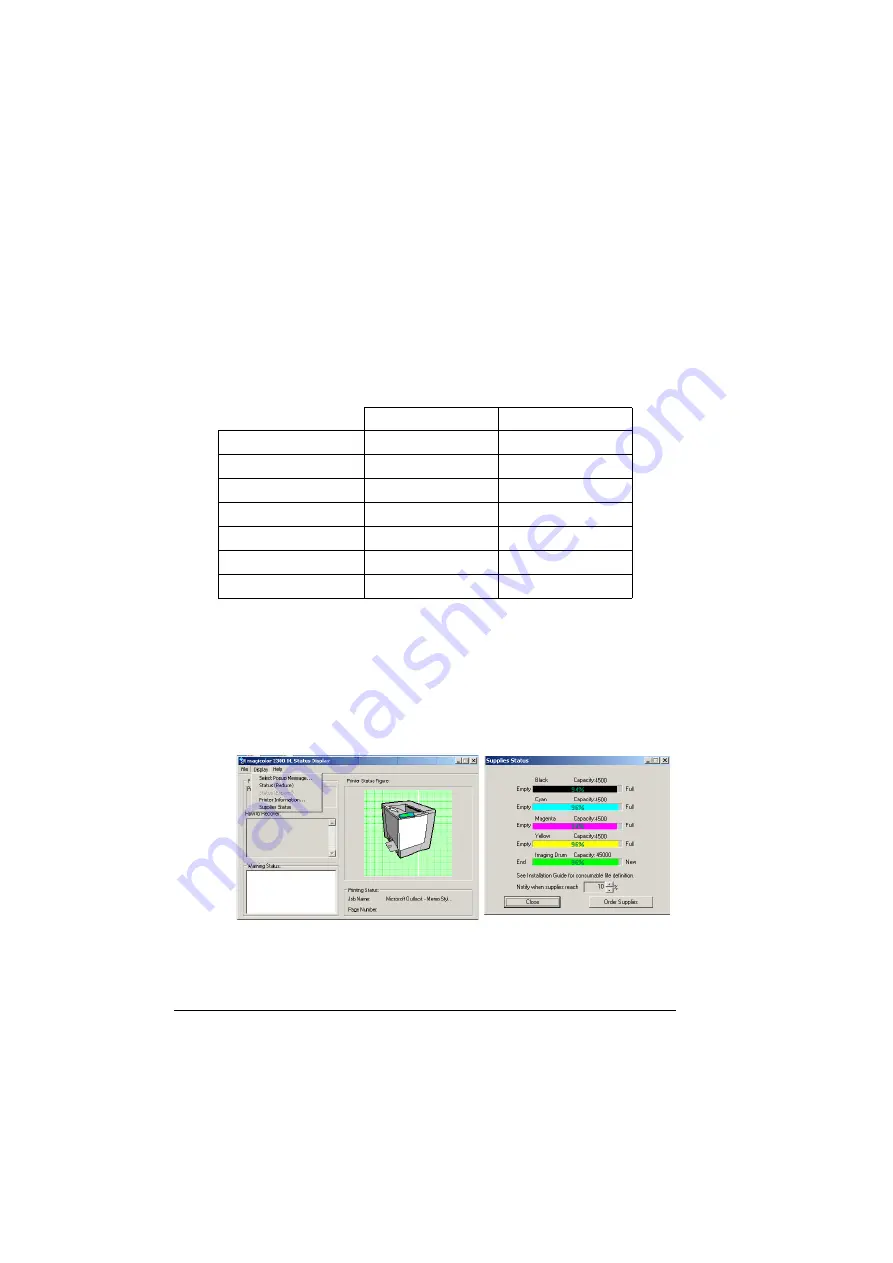
Working with the Status Display
46
Working with the Status Display
The Status Display displays information about the current status of the
computer’s local printer. If you used the CD-ROM Installer to install the printer
driver, the Status Display was also installed. If you use Add Printer to
manually install the printer driver, Status Display is not installed.
Environment
The Status Display functions only for the system default printer on the
following Parallel and USB operating systems and interfaces.
Opening the Status Display and Showing Supplies
Status
1
From the Start menu, choose Programs, then magicolor 2300 DL Utilities,
and then magicolor 2300 DL Status.
2
From the Display menu, choose Supplies Status to view remaining
consumables life.
IEEE 1284 Parallel
USB
Windows XP
Available
Available
Windows Me
Available
Available
Windows 2000
Available
Available
Windows 98 SE
Available
Available
Windows 98
Available
Not available
Windows 95
Available
Not available
Windows NT 4.0
Available
Not available
Summary of Contents for magicolor 2300 DL
Page 1: ...magicolor 2300 DL User s Guide 1800687 001B ...
Page 7: ...Contents v Meaning of Symbols 156 Working Safely with Your Laser Printer 159 Index 161 ...
Page 8: ...Contents vi ...
Page 9: ...1 Software Installation ...
Page 16: ......
Page 17: ...2 Using Media ...
Page 36: ......
Page 37: ...3 Working with the Printer ...
Page 45: ...4 Working with the Printer Driver ...
Page 53: ...5 Working with the Status Display ...
Page 57: ...6 Replacing Consumables ...
Page 71: ...7 Maintaining the Printer ...
Page 83: ...8 Troubleshooting ...
Page 116: ......
Page 117: ...9 Installing Accessories ...
Page 131: ...10 Repacking the Printer ...
Page 145: ...A Technical Specifications ...
Page 172: ......






























