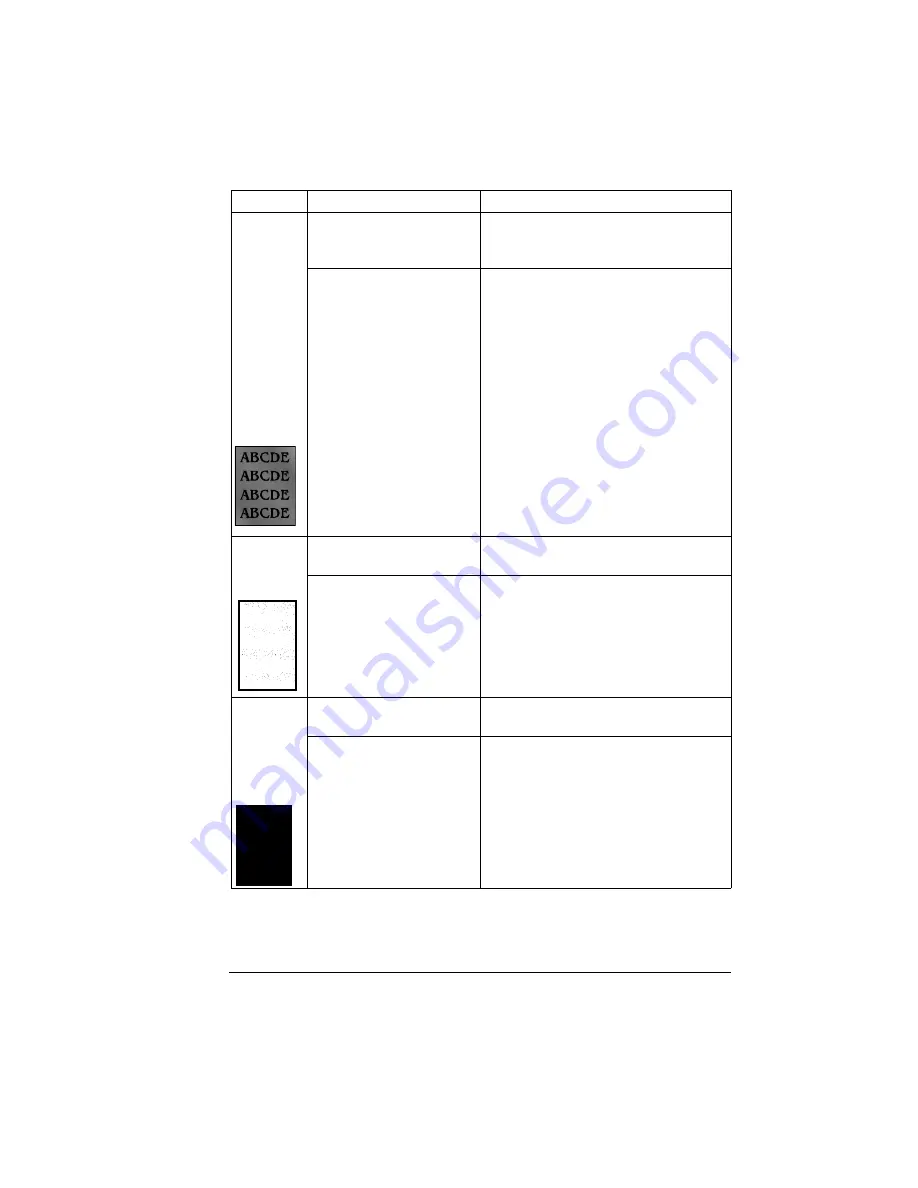
Solving Problems with Printing Quality
77
Image is
blurred;
back-
ground is
lightly
stained;
there is
insuffi-
cient
gloss
of the
printed
image.
One or more of the toner
cartridges is defective.
Check the toner cartridges. If neces-
sary, replace them.
The OPC drum may be
misinstalled or defective.
Reinstall the OPC drum cartridge. If
necessary, replace the entire drum kit.
Back-
ground is
foggy.
One or more of the toner
cartridges is defective.
Remove the toner cartridge and check
for damage. If necessary, replace it.
The OPC drum cartridge is
damaged.
Remove the OPC drum cartridge and
check for damage. If necessary, replace
the entire drum kit.
Entire
sheet is
printed in
black or
color.
One or more of the toner
cartridges is defective.
Remove the toner cartridge and check
for damage. If necessary, replace it.
The OPC drum cartridge is
damaged.
Remove the OPC drum cartridge and
check for damage. If necessary, replace
the entire drum kit.
Symptom
Cause
Solution
Summary of Contents for MAGICOLOR 2210
Page 1: ...magicolor 2210 User s Guide 1800669 001B ...
Page 7: ...1 Replacing Consumables ...
Page 34: ......
Page 35: ...2 Using Media ...
Page 49: ...3 Maintaining the Printer ...
Page 53: ...4 Troubleshooting ...
Page 101: ...5 Installing Other Accessories ...
Page 140: ......
Page 141: ...6 Color Printing ...
Page 144: ......
Page 145: ...7 Repacking the Printer ...
Page 155: ...A Technical Specifications ...
Page 176: ......






























