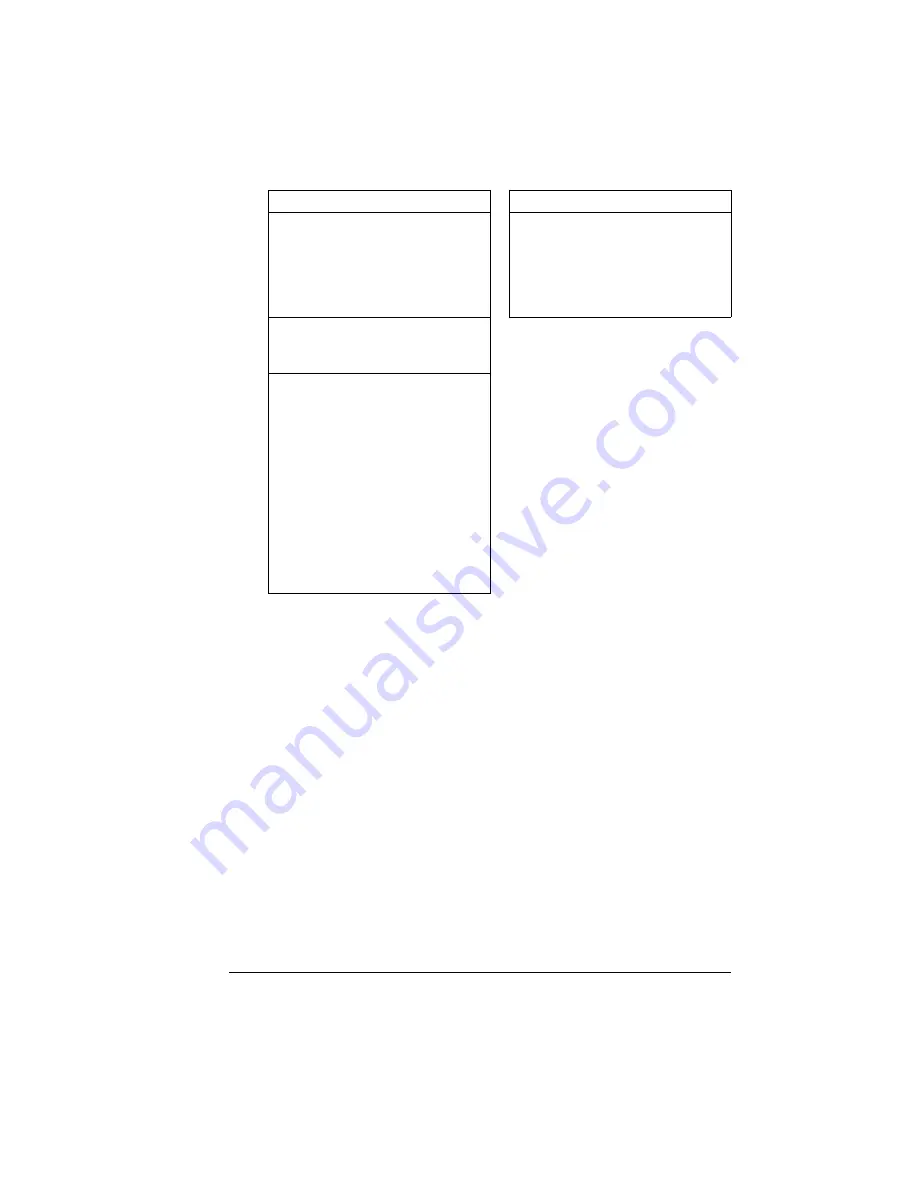
Automatic Jam Recovery
53
Automatic Jam Recovery
The magicolor 2210 provides automatic jam recovery (when enabled through
the Administration/Engine/Page Recovery menu). After you remove any
jammed media, printing automatically resumes from the page the printer
stopped at when the jam occurred.
5
"
For automatic jam recovery to work, it is necessary to leave the printer
turned on when you remove the jammed media.
You always adjust the media width
regulation guides in the multipur-
pose tray after inserting the media
(a guide that is not properly
adjusted can cause poor print qual-
ity, paper jams, or printer damage)
Allowing the output tray to overfill
(the face-down output tray has a
500-sheet capacity—jamming may
occur if you allow media to accumu-
late more than 500 sheets at a time)
You remove transparencies from
the output tray immediately to avoid
static buildup.
You load the media (for single-sided
pages) printing-side up in the upper
or optional trays or printing-side
down in the multi-
purpose tray (many manufacturers
place an arrow on the end of the
wrapper to indicate the printing
side—if you can’t determine which
side of the media to print on,
remove the media from the tray,
rotate the stack a half-turn, turn the
stack over, and then place it back in
the tray)
Make sure that...
Avoid...
Summary of Contents for MAGICOLOR 2210
Page 1: ...magicolor 2210 User s Guide 1800669 001B ...
Page 7: ...1 Replacing Consumables ...
Page 34: ......
Page 35: ...2 Using Media ...
Page 49: ...3 Maintaining the Printer ...
Page 53: ...4 Troubleshooting ...
Page 101: ...5 Installing Other Accessories ...
Page 140: ......
Page 141: ...6 Color Printing ...
Page 144: ......
Page 145: ...7 Repacking the Printer ...
Page 155: ...A Technical Specifications ...
Page 176: ......






























