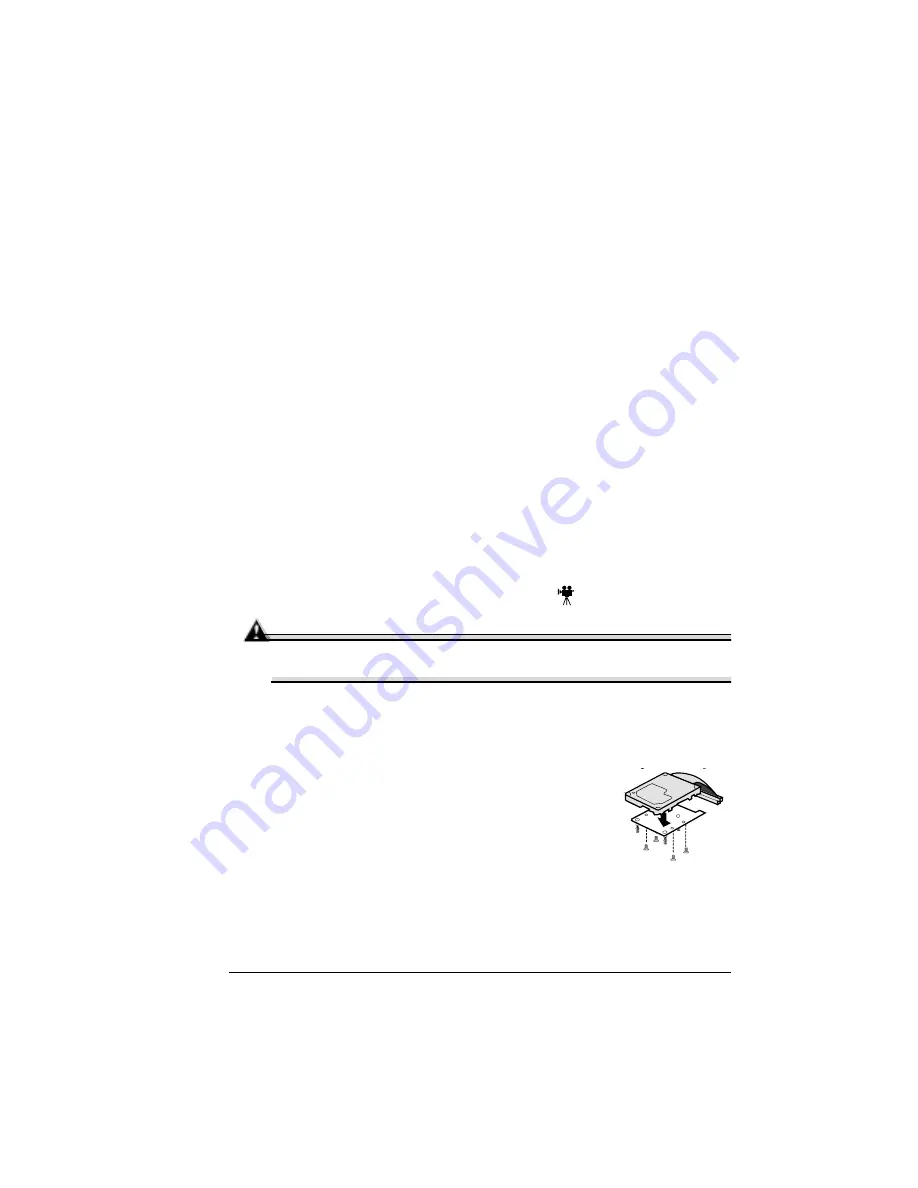
Internal IDE Hard Disk Drive
127
d
Secure the SCSI interface card to the interface panel with the two
larger screws in the kit.
5
Reinstall the controller board.
Gently slide the controller board into the printer until it’s fully seated, and
then tighten the five screws.
6
Reconnect all interface cables.
7
Reconnect the power cord and turn on the printer.
5
"
In compliance with UL guidelines, “The appliance inlet is
considered to be the main disconnect device.”
8
Print a startup page.
Check that the startup page lists the interface (SCSI) just installed under
“Options.”
Using a SCSI Interface
5
"
Installing a SCSI interface allows the attachment of external SCSI
storage devices, such as hard drives, JAZ, and ZIP drives. Installing
the SCSI interface kit will not allow you to print via SCSI.
Internal IDE Hard Disk Drive
Attention
Make sure that the printer and all accessories are turned off before
installing accessories involving the controller board.
One optional internal IDE hard disk is supported on the GN model.
What's in the Kit?
The IDE hard disk kit includes the following:
„
IDE hard disk with ribbon cable attached
„
IDE hard disk bracket
„
4 screws
Summary of Contents for MAGICOLOR 2210
Page 1: ...magicolor 2210 User s Guide 1800669 001B ...
Page 7: ...1 Replacing Consumables ...
Page 34: ......
Page 35: ...2 Using Media ...
Page 49: ...3 Maintaining the Printer ...
Page 53: ...4 Troubleshooting ...
Page 101: ...5 Installing Other Accessories ...
Page 140: ......
Page 141: ...6 Color Printing ...
Page 144: ......
Page 145: ...7 Repacking the Printer ...
Page 155: ...A Technical Specifications ...
Page 176: ......






























