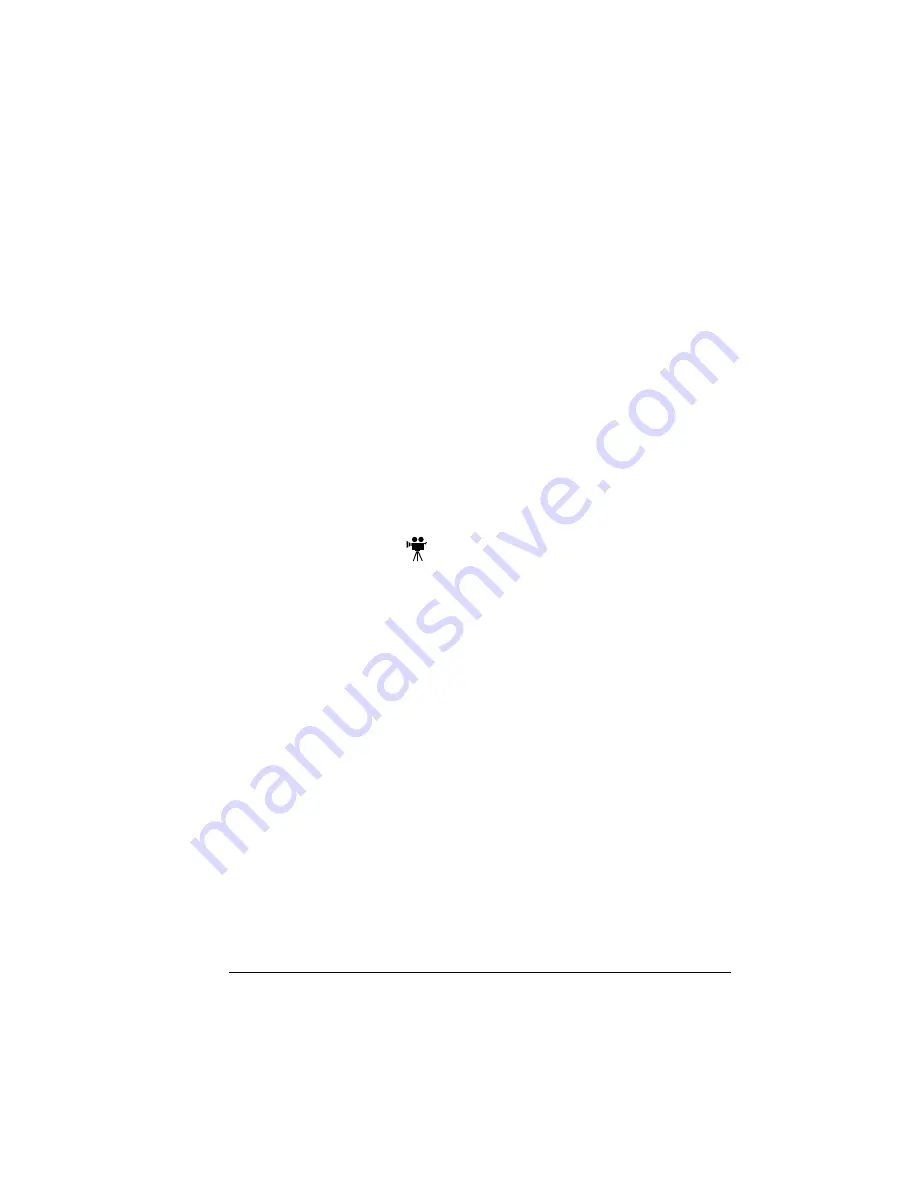
SCSI Interface
125
Gently slide the controller board into the printer until it is fully seated, and
then tighten the five screws.
6
Reconnect all interface cables.
7
Reconnect the power cord, and turn on the printer.
5
"
In compliance with UL guidelines, “The appliance inlet is
considered to be the main disconnect device.”
8
Print a startup page.
Check that the startup page lists the interface (Optional NIC) just installed
under “Options.”
Using a Network Interface
Once a network interface is installed, refer to the Installation Guide and the
CrownBook for information on connecting to the network, installing the
software, and configuring the interface and the network. You can also use the
documentation that came with the interface.
SCSI Interface
The optional SCSI interface allows you to connect up to three optional SCSI
devices, including a hard disk, and Jaz and Zip drives. These devices provide
storage for fonts, emulations, and other files; increase the number of pages
that can be collated; and provide a secondary storage area for spooled data,
while providing virtual memory capabilities.
What's in a Kit?
An optional SCSI interface kit includes the following:
„
SCSI interface card
„
SCSI interface card ribbon cable
„
Connector face plate
„
Two larger screws
„
Two smaller screws
Summary of Contents for MAGICOLOR 2210
Page 1: ...magicolor 2210 User s Guide 1800669 001B ...
Page 7: ...1 Replacing Consumables ...
Page 34: ......
Page 35: ...2 Using Media ...
Page 49: ...3 Maintaining the Printer ...
Page 53: ...4 Troubleshooting ...
Page 101: ...5 Installing Other Accessories ...
Page 140: ......
Page 141: ...6 Color Printing ...
Page 144: ......
Page 145: ...7 Repacking the Printer ...
Page 155: ...A Technical Specifications ...
Page 176: ......






























