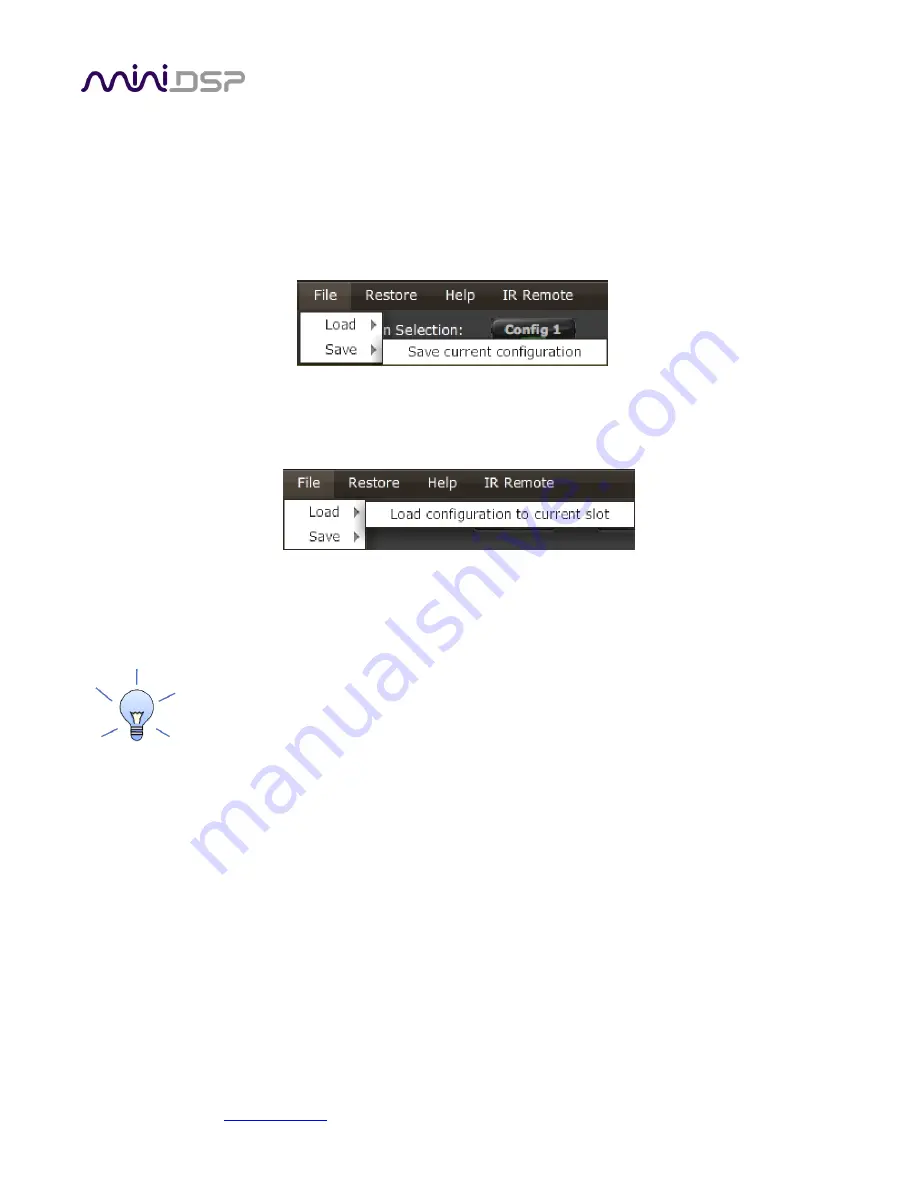
miniDSP Ltd, Hong Kong /
/ Features and specifications subject to change without prior notice
36
4.8.3
Saving and loading configurations
Configurations can be saved to and loaded from files. Each configuration is stored in a separate file. It is
very
strongly recommended that each configuration programmed into the processor be saved to a file, to ensure that
the configuration is not lost if the processor is inadvertently reset.
To save the currently selected configuration to a file, drop down the File menu, then select
Save
and then
Save
current configuration
. In the file box, select a location and name of the file, and save it.
To load a configuration, first select the configuration preset that you wish to load into. Then drop down the File
menu, select
Load
, and then
Load configuration to current slot
.
If the plugin is in online mode, the new configuration data will be downloaded to the processor immediately. If
the plugin is in offline mode, the configuration will be loaded into the user interface only, and will be
downloaded to the processor the next time it is synchronized.
To copy a configuration from one preset to another, save the configuration to a file, then select
a different configuration preset and load the file.
4.8.4
Restoring to defaults
Configurations can be reset to the factory defaults from the Restore menu. There are two options:
Factory Default
Reset all four configuration presets to the factory default settings.
Current Configuration Only
Reset only the currently selected configuration preset to the factory default settings.
If the plugin is in online mode, the configuration data on the processor (all or just one configuration, as selected)
will also be reset to factory defaults. Otherwise,
t
he reset will take place in the user interface only, and the new
configuration data will be downloaded to the processor next time it is synchronized.











































