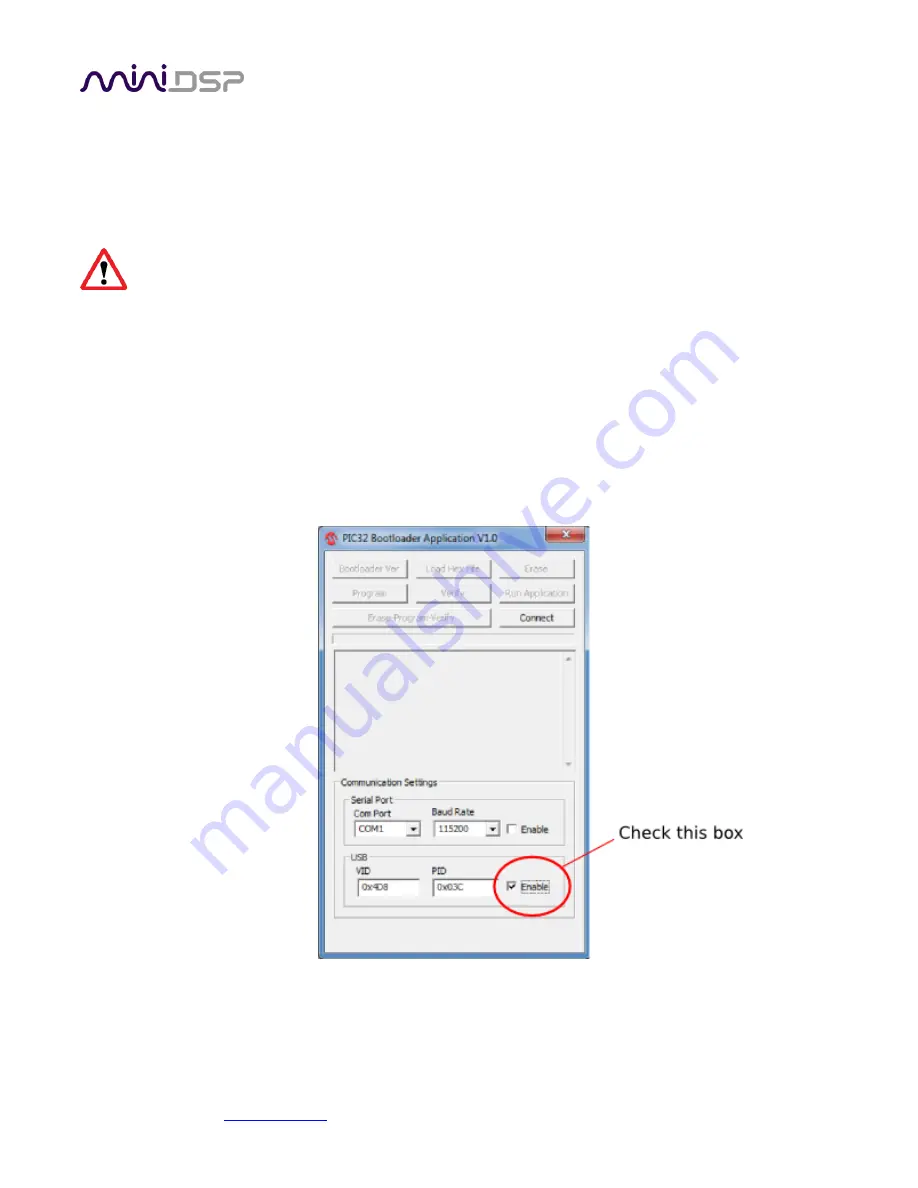
miniDSP Ltd, Hong Kong /
/ Features and specifications subject to change without prior notice
45
7.5
MCU
F
IRMWARE UPDATE
miniDSP may occasionally provide an update to the nanoAVR DL MCU firmware to enable new features. To
update the MCU firmware, first download and install the latest version of the nanoAVR DL Utility program from
the User Downloads section of the miniDSP website. Then follow the instructions below for your platform.
DO NOT DISCONNECT THE USB CABLE OR POWER FROM THE NANOAVR DL WHILE FIRMWARE UPDATE
IS IN PROGRESS. DOING SO MAY “BRICK” YOUR NANOAVR DL.
7.5.1
Windows
1.
Connect the nanoAVR DL to your computer via USB (if not already connected) and power it on.
2.
Start the nanoAVR DL Utility program.
3.
Click on the Connect button. The button will display a green tick if connection is successful.
4.
Click on the Upgrade Firmware button. The nanoAVR DL will be put into boot loader mode, indicated by
just the Preset 1 LED flashing on the front panel. The PIC32 Bootloader application will automatically start.
5.
Check the Enable checkbox in the USB pane near the bottom of the window.



















