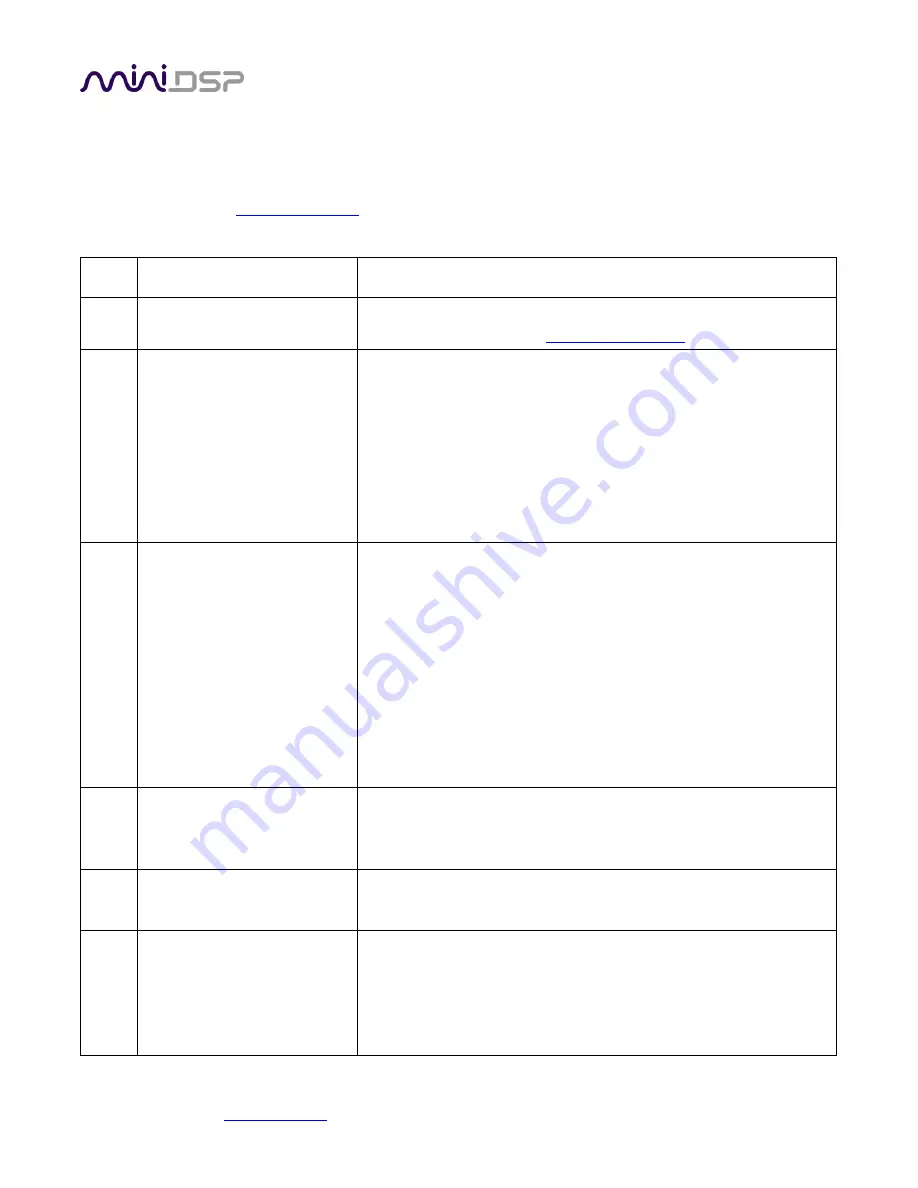
miniDSP Ltd, Hong Kong /
/ Features and specifications subject to change without prior notice
43
7.4
T
ROUBLESHOOTING
The following table lists the most common causes of issues with the nanoAVR DL. If following this table does not
provide a solution, see
Item# Symptoms
Troubleshooting recommendation
1
Cannot install software
a.
Confirm that you downloaded and installed the required
frameworks first (see
2
The nanoAVR doesn’t appear
in the Sound System tab
a.
Check that the USB cable to the nanoAVR DL is firmly
connected.
b.
Check that you do not have any other program running that is
attempting to communicate with the nanoAVR DL, such as the
nanoAVR DL utility program.
c.
Check that you have the miniDSP version of the software
installed, called Dirac Live Calibration Tool For miniDSP.
d.
Go to the Sound System tab and click the Rescan button.
3
The measurement test signal
produces no output or stops
while measuring
a.
Check the Output volume slider.
b.
Ensure that the nanoAVR DL processor is connected correctly
into the audio system.
c.
Ensure that an HDMI video source is connected to the nanoAVR
DL, that the source is selected (HDMI 1 or HDMI 2), and that
the source is not asleep.
d.
Check that the downstream device (AVR or AVP) has the
nanoAVR DL processor selected for input.
e.
Check that any downstream volume control is not set to zero.
f.
Check that no downstream device is muted.
4
The measurement test signal
produces output on only two
channels
a.
See the HDMI channel mode to “7.1 ch” (see page 41)
5
No input from measurement
microphone
a.
Check that the USB cable to the UMIK-1 is securely seated
b.
Check that the UMIK-1 is selected in the Mic config tab.
6
Insufficient recording level
a.
Increase microphone level in the Output & Levels tab.
b.
Go to the Control Panel and view the Recording tab of the
Sound pane. Select the UMIK-1 and view its Properties. In
Levels, set the gain to 100.
c.
Increase system output volume.





















