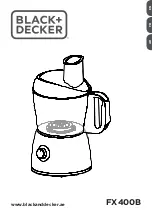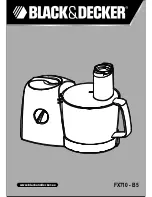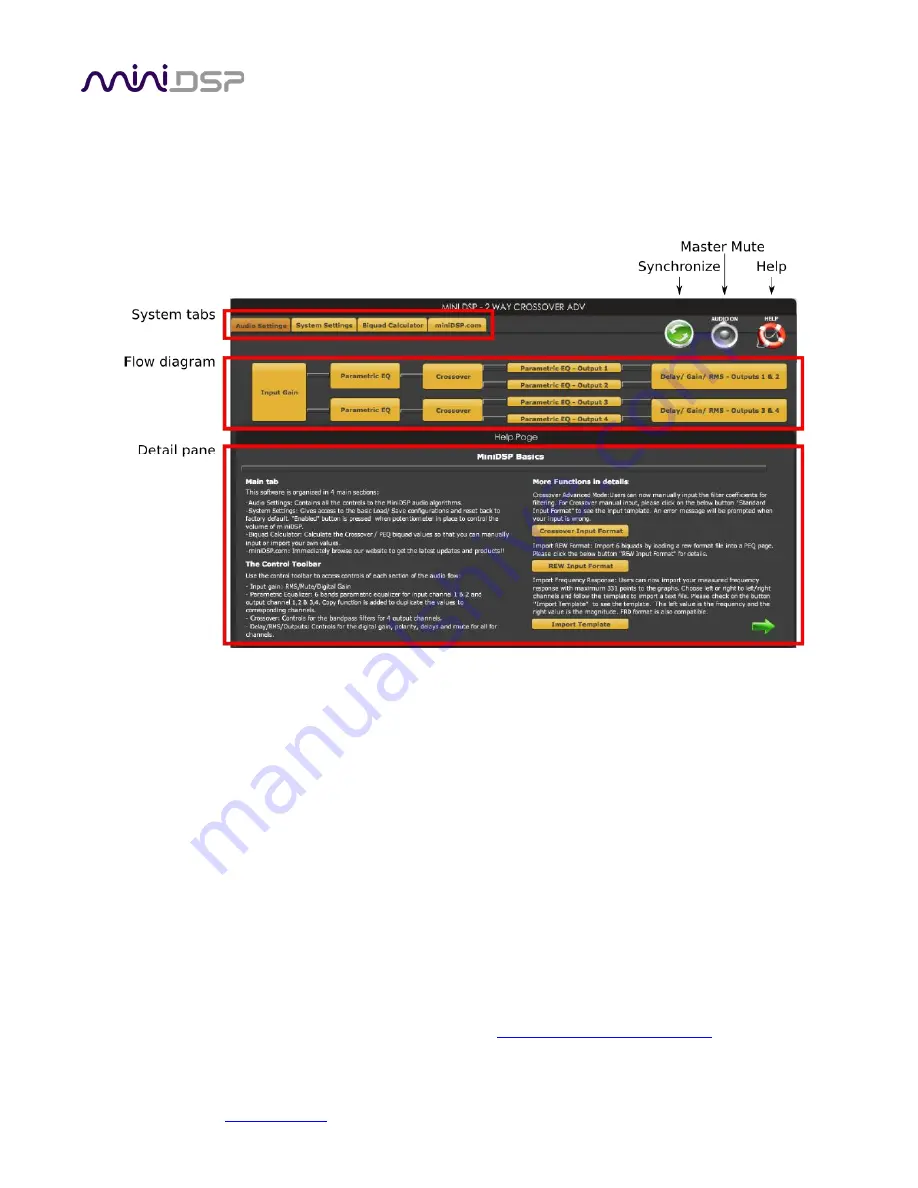
miniDSP Ltd, Hong Kong /
/ Features and specifications subject to change without prior notice
16
2.2
F
AMILIARIZE YOURSELF WITH THE PLUGIN
Before connecting your computer to the miniDSP 2x4 or kit board
, it’s worth familiarizing yourself with the user
interface presented by the plugin. When it starts, you will see the plugin screen as shown below. (This particular
example is the
2way Advanced
plugin, but they all share a common layout.)
System tabs
These tabs access various screens to provide access to different types of functionality.
Control buttons (Synchronize, Master Mute, Help)
The
Synchronize
button connects the user interface to the miniDSP hardware unit, downloading
configuration data and putting it into
online mode
. The
Master Mute
button enables or disables
all audio processing. Finally, the
Help
button brings up the help screen (shown above).
Flow diagram
The flow diagram (or “block diagram”) is a schematic representation of the audio pr
ocessing that
takes place in the miniDSP hardware unit.
Audio “flows” through the diagram from the inputs on
the left to the outputs on the right. Clicking on each block will show its control interface in the
detail pane underneath it.
Detail pane
The detail pane shows the control interface of the processing blocks in the flow diagram. For the
specifics of each type of processing block, see
Plugin architecture and features
.