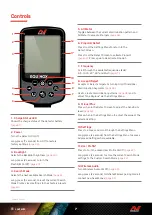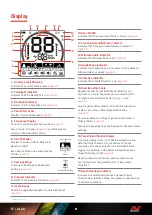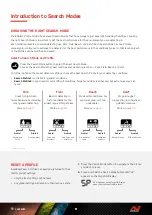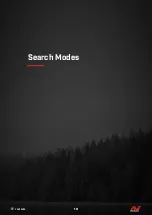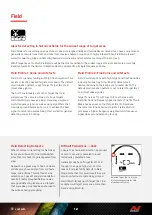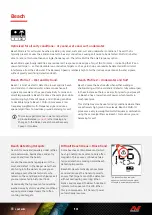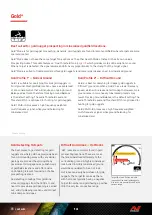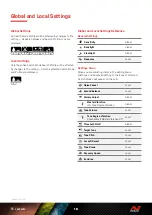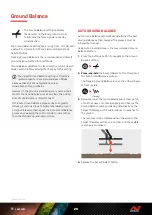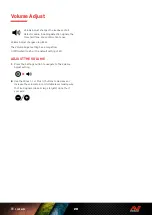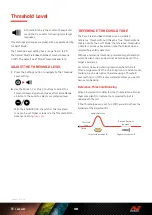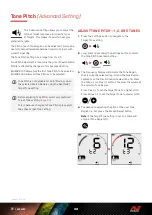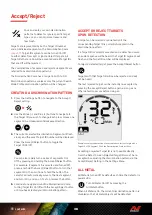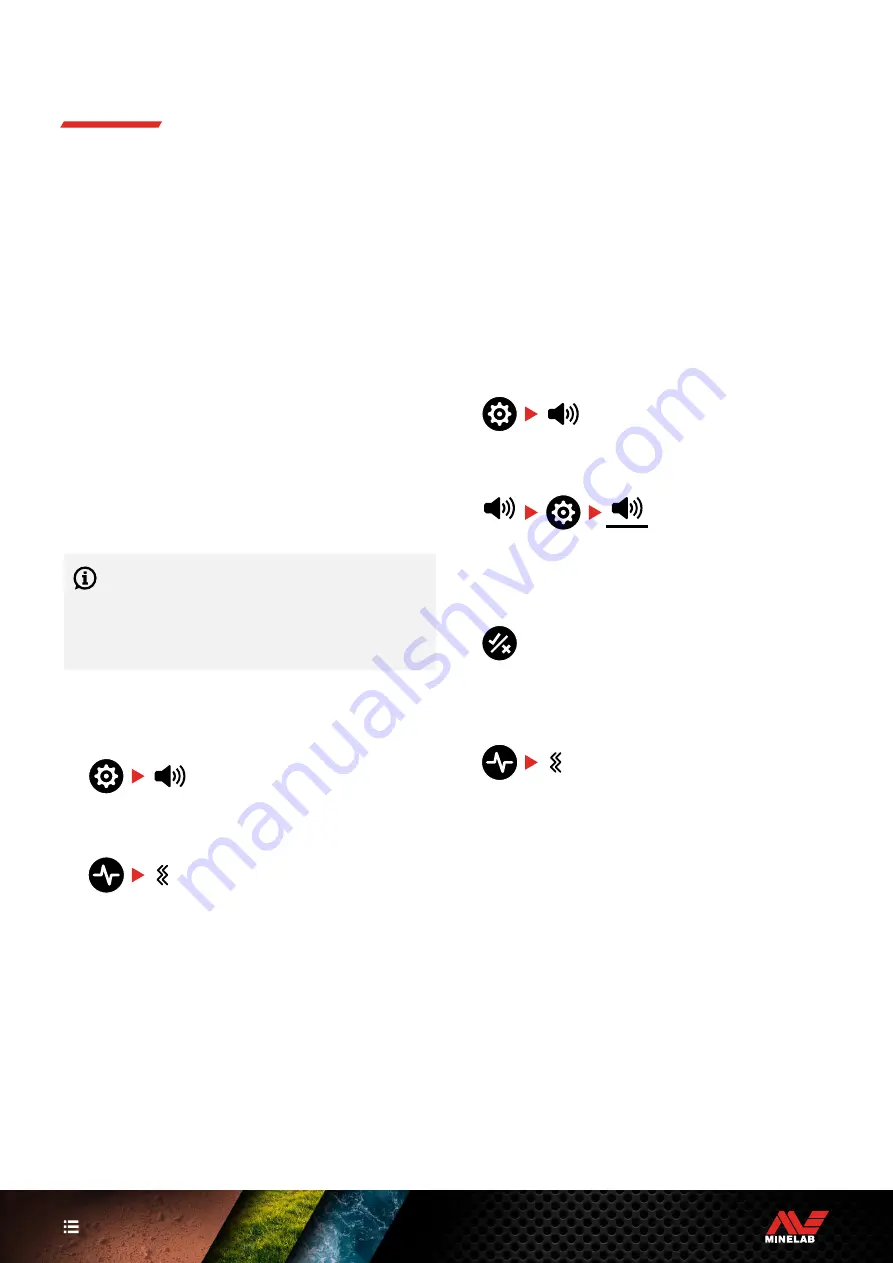
21
EQUINOX 700 and 900 have a Vibration feature that
provides tactile feedback though the detector handle�
Vibration varies in intensity proportional to the target
signal strength (for both detecting and Pinpoint)�
Vibration is assigned to individual Tone Regions via the
Tone Volume setting, allowing you to decide which types of
targets give a vibration response�
For EQUINOX 700, Vibration can only be turned On/Off
for the Ferrous Tone Region (t1)�
For EQUINOX 900, Vibration can be turned On/Off for
every Tone Region�
By default, Master Vibration is Off�
The Vibration setting will be remembered after the detector
is powered Off� If Vibration is On, there will be a brief
vibration pulse at start-up, and the Vibration icon will be
displayed on the LCD�
For EQUINOX 900 users, try turning Vibration On
for Tone Region 1 (t1) only, and set t1 Volume to
0 (Off)� This allows you to 'feel' ferrous detections
instead of hearing frequent/repetitive signals when
detecting in high-trash locations�
TURNING MASTER VIBRATION ON/OFF
1.
Navigate to the Volume Adjust setting�
2.
Press the Frequency button to toggle Master Vibration
On/Off�
TURNING TONE REGION VIBRATION
ON/OFF
When Master Vibration is On, Tone Region Vibration
becomes available to adjust�
When Master Vibration is first enabled, Tone Region
Vibration is turned Off for t1, and On for all other Tone
Regions by default�
1.
Press the Settings button to navigate to the Volume
Adjust setting�
2.
Long-press (2 seconds) the Settings button to select
the Tone Volume Advanced Setting�
(2 Seconds)
3.
Press the Accept/Reject button to navigate to the
Tone Region you wish to turn Vibration On/Off for
(EQUINOX 900 only)�
4.
Press the Frequency button� There will be one brief
vibration pulse� If turning Vibration On, the Vibration
icon will appear on the LCD�
Note:
The Vibration icon is displayed on the Detect
Screen when Vibration is turned On, even if Vibration is
turned Off for all Tone Regions�
Vibration
Summary of Contents for EQUINOX 700
Page 1: ...Instruction Manual...
Page 4: ...4 CONTENTS Getting Started...
Page 10: ...10 CONTENTS Search Modes...
Page 15: ...15 CONTENTS General Settings...
Page 23: ...23 CONTENTS Settings Menu...
Page 40: ...40 CONTENTS Target Identification Pinpointing Recovery...
Page 44: ...44 CONTENTS Headphones Batteries Charging...
Page 49: ...49 CONTENTS Errors Troubleshooting...
Page 53: ...53 CONTENTS Safety Care and Maintenance...
Page 56: ...56 CONTENTS Specifications Presets Compliance...