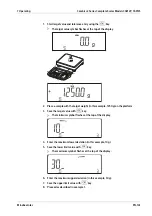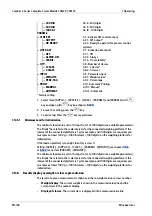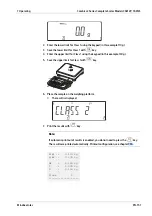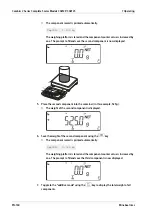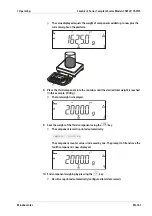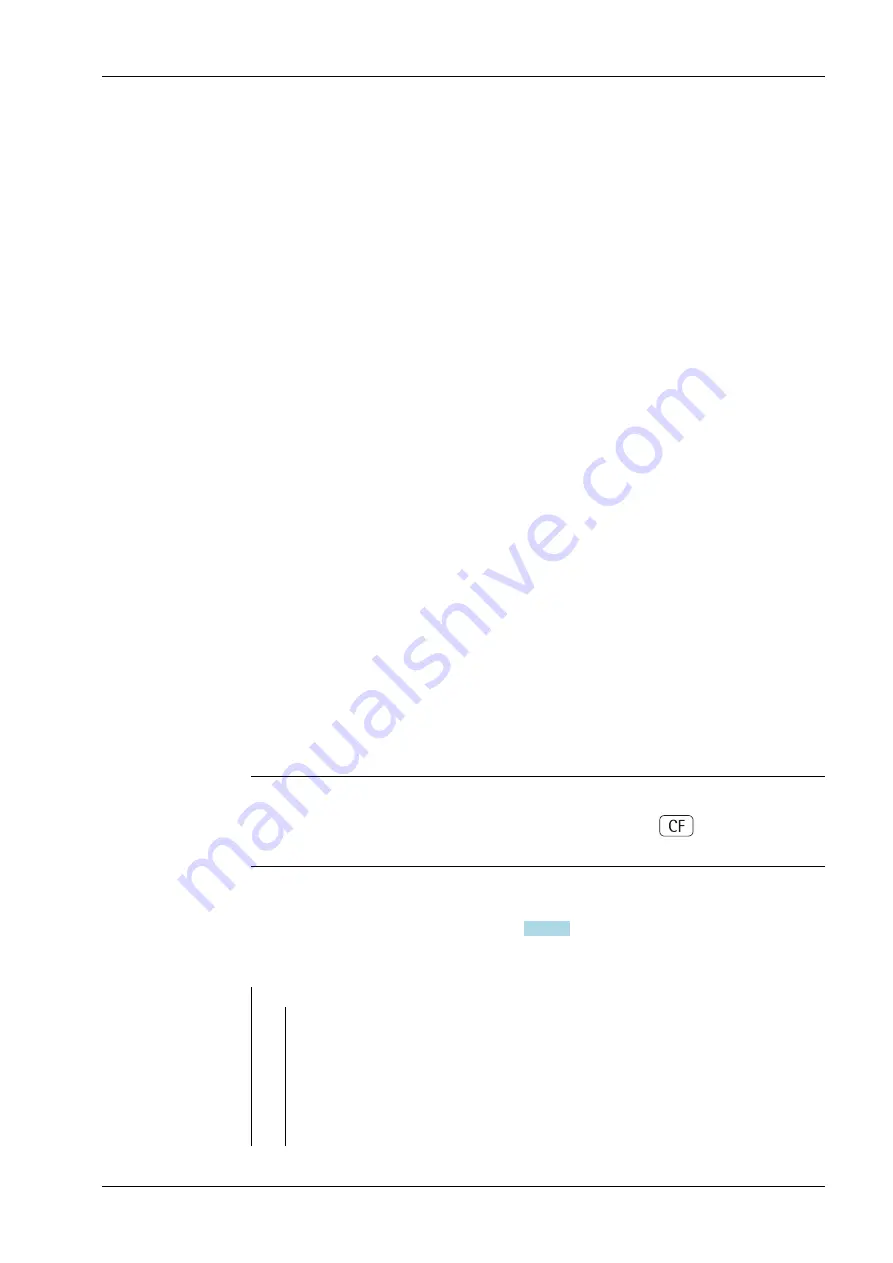
— MIN.INIT
3.6 - Minimum load for application
— 1 DIGIT
3.6.1 - 1 digit*
— 2 DIGIT
3.6.2 - 2 digits
— 5 DIGIT
3.6.3 - 5 digits
— 10 DIGT
3.6.4 - 10 digits
— 20 DIGT
3.6.5 - 20 digits
— 50 DIGT
3.6.6 - 50 digits
— 100 DIG
3.6.7 - 100 digits
7.12.4
Limits
To use the Classiication application, you need to enter the delimiters that separate one
class from another. Limits between the individual weigh classes are required for the
classiication. The lower limit of Class 1 is deined by the preset minimum load. The other
classes are conigured by deining their upper limits. There are two ways to enter the
delimiters for classes 1 through 3 (or 5):
-
By saving
the weight value indicated
: Each upper limit value, with the exception of
the highest class, is entered using the keypad or by saving the weight value of a load
on the weighing platform.
-
By entering
a percentage
: The upper value of Class 1 is entered using the keypad or
by saving the value indicated. Upper limits for the other classes are deined by
entering a percentage of deviation from the upper limit of Class 1, using the keypad.
Example
: Enter 100 g as the upper limit of Class 1. Then enter 15%.
When working with 3 classes, this yields the following weight classes:
-
Class 0: up to the minimum load
-
Class 1: > minimum load – 100 g
-
Class 2: > 100 g – 115 g
-
Class 3: > 115 g – maximum load
When working with 5 classes, this yields the following weight classes:
-
Class 0: up to the minimum load
-
Class 1: > minimum load – 100 g
-
Class 2: > 100 g – 115 g
-
Class 3: > 115 g – 130 g
-
Class 4: > 130 g – 145 g
-
Class 5: > 145 g – maximum load
Note:
The entered value remains active until deleted by pressing the
key or until
overwritten by a new value. It remains saved after the scale is switched of.
7.12.5
Available Parameter Settings
Minimum load for application, see chapter
).
Menu tree of the parameters Classiication:
PARAM.1
7 Operating
Combics 2 Series Complete Scales Models CAW2P, CAW2S
Minebea Intec
EN-147