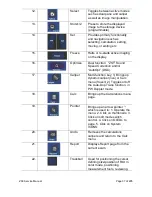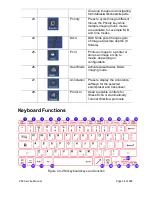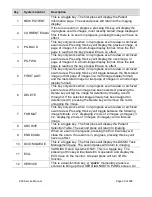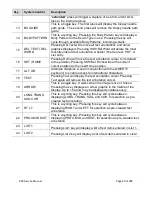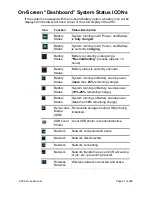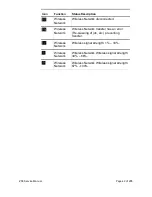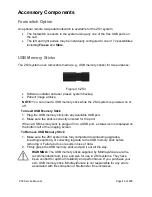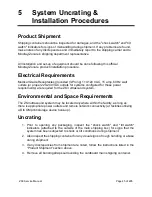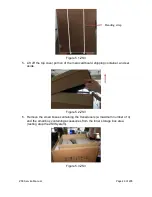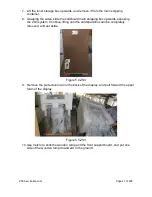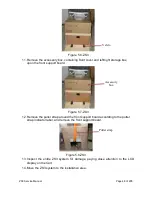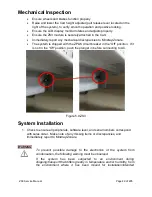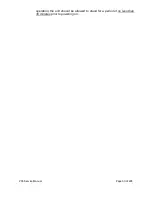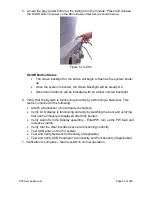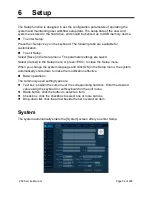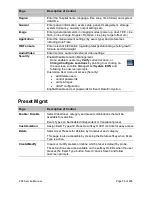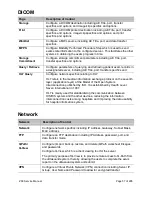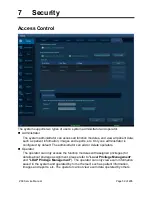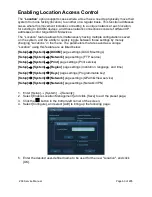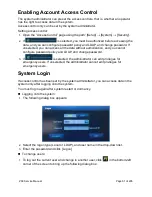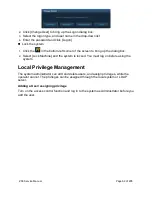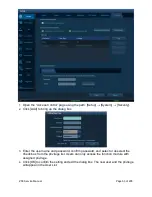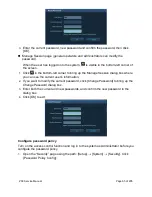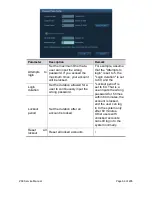ZS3 Service Manual
Page 51 of 295
NOTE
:
The Module will normally come already installed in the cart when shipped. However if
the Module is removed for any reason, the steps below are provided to guide in
performing the docking process.
DOCKING MODULE INTO ZS3 ULTRASOUND SYSTEM
1. Place the Module in the docking area on the cart.
2. Slide the module to the back, ensuring the docking connector is properly aligned.
3. Latch in the side locking mechanisms to secure the Module in place.
4. Reinstall the front cosmetic cover. NOTE: t
he system can’t be powered on
without the module and module cover in place.
Figure 5.10-ZS3: Module Docking in Cart
WARNING
To maintain the integrity of the electronic equipment within the
ZS3
ultrasound system, it is critically important that a specific sequence be
followed at all times, for turning ON or OFF system power. The sequences
listed below should always be followed.
ZS3 System Verification
1. If the Z-PAK battery pack option is installed, the battery pack circuit breaker
located at the back of the battery pack should already be in the closed position. If
it is not, gently push the plunger in to close the circuit before applying AC to the
Summary of Contents for Zonare ZS3
Page 1: ...ZS3 Diagnostic Ultrasound System Service Manual ...
Page 120: ...ZS3 Service Manual Page 120 of 295 FTP Setup Enters Setup Network FTP ...
Page 124: ...ZS3 Service Manual Page 124 of 295 ...
Page 131: ...ZS3 Service Manual Page 131 of 295 13 System Diagrams ...
Page 132: ...ZS3 Service Manual Page 132 of 295 Power Block Diagram Figure 13 1 ZS3 Power Block Diagram ...
Page 133: ...ZS3 Service Manual Page 133 of 295 Cabling Diagram Figure 13 2 ZS3 Cabling Diagram ...
Page 138: ...ZS3 Service Manual Page 138 of 295 Figure 14 6 ZS3 ...
Page 185: ...ZS3 Service Manual Page 185 of 295 17 Preventative Maintenance Forms ...
Page 217: ...ZS3 Service Manual Page 217 of 295 Figure 18 8 ZS3 ...
Page 252: ...ZS3 Service Manual Page 252 of 295 Figure 19 43 ZS3 Power Cable USB Cable ...
Page 295: ...P N 046 014026 00 2 0 ...