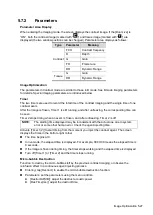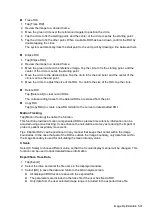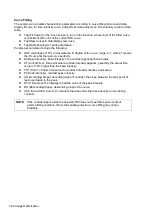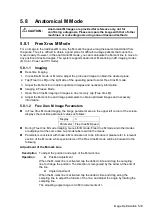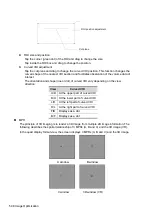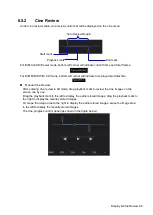5-36 Image Optimization
5.10 Color M Mode
Color M mode provides information of color flow or tissue movement on the M mode images to
indicate cardiac motion state. It is highly sensitive to the flow or tissue movement.
The Color M mode includes Color Flow M mode and Color Tissue M mode (also known as TVM).
5.10.1 Enter Color M Mode
Color Flow M mode
In B+M Mode, tap [Color].
In B+Color, B+ Color+ PW or B+ Color+ CW mode, tap [M].
Color Tissue M mode(TVM)
In B+TVI/TVD, or B+TVI+TVD mode, tap [M].
In Color Flow M mode, tap [TDI] on the right side of the operating panel.
5.10.2 Exit Color M Mode
Tap [Color] or [M] to exit Color M mode.
Or, tap [B] to return to B mode directly.
5.10.3 Image Parameters
In Color Flow M mode, parameters that can be adjusted are in accordance with those in B, M
and Color modes; please refer to relevant sections of B, Color and M mode for details.
In Color Tissue M mode, parameters that can be adjusted are in accordance with those in B,
M and TVI modes; please refer to relevant sections of B, Color and TVI modes for details.
In Color M mode scanning, the image parameter area in the top-left part of the screen will
display the real-time parameter values.
ROI Adjustment
The ROI size and position determine the size and position of the color flow or color tissue
displayed in the Color M mode image.
Tap the corner (green dot) of the ROI and drag to change the ROI size.
Tap inside the ROI box and drag to change the ROI position.
Tap mode tabs in the image menu to switch between current activated modes. For example,
tap [Color] in the image menu to activate Color ROI adjusting status.
Summary of Contents for TE5
Page 1: ...TE7 TE5 Diagnostic Ultrasound System Operator s Manual Basic Volume ...
Page 2: ......
Page 6: ......
Page 12: ......
Page 24: ......
Page 36: ......
Page 54: ......
Page 110: ......
Page 115: ...Display Cine Review 6 5 6 Tap Return on the screen or tap Freeze to exit image compare ...
Page 120: ......
Page 124: ......
Page 156: ......
Page 174: ......
Page 192: ...12 18 Setup Select Advanced and do as follows Select MAPS and do as follows ...
Page 202: ...13 2 Probes and Biopsy C5 2s L12 4s L7 3s P4 2s L14 6s C11 3s L14 6Ns V11 3Ws P7 3Ts 7LT4s ...
Page 226: ...13 26 Probes and Biopsy NGB 034 NGB 035 ...
Page 250: ......
Page 272: ......
Page 276: ...A 4 Wireless LAN Tap Add Manually create a network profile to set ...
Page 282: ......
Page 318: ......
Page 322: ......
Page 323: ...P N 046 006959 07 1 0 ...