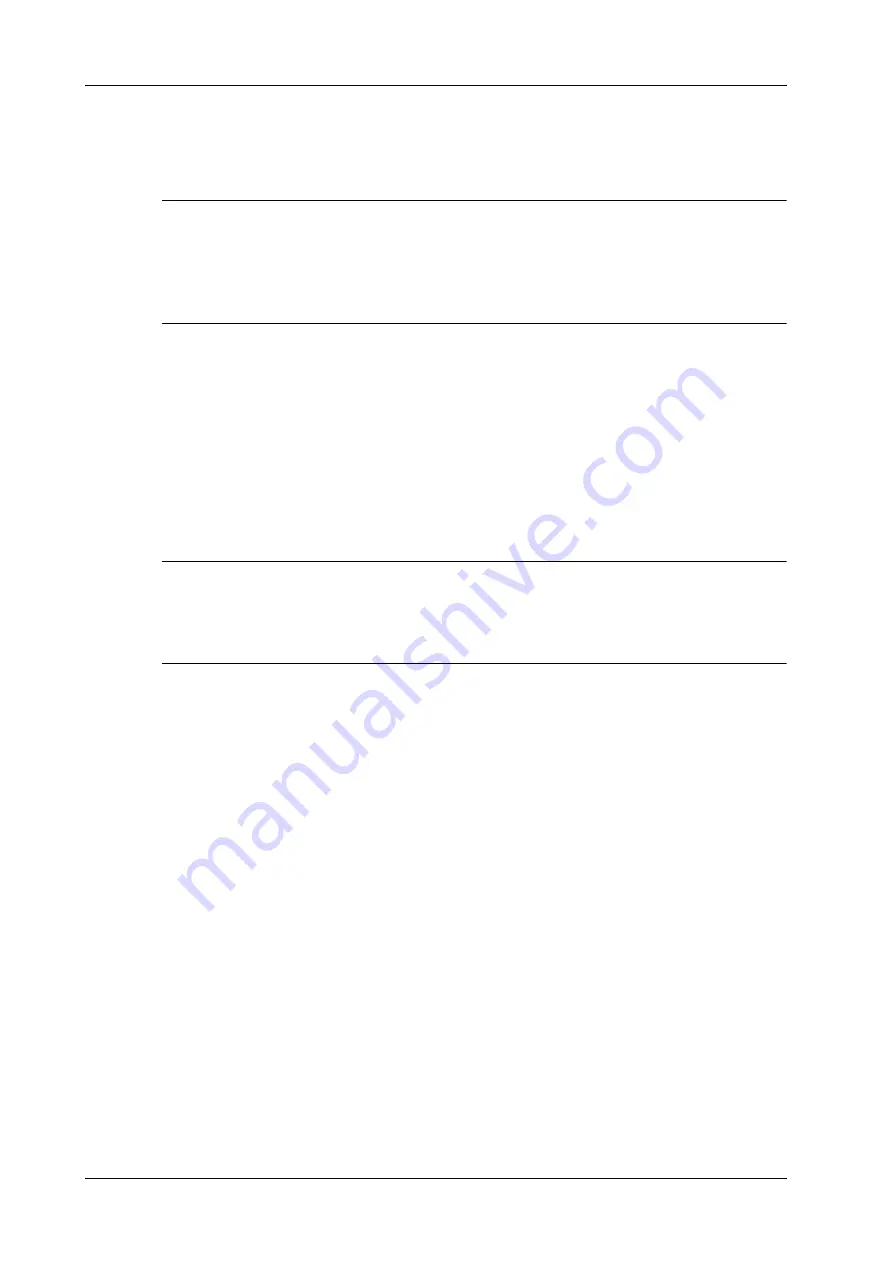
3 - 14
Operator’s Manual
3 System Preparation
3.
The system starts to search all available printers within the network. Select the target printer
and click [Next], the system tries to connect to this printer.
4.
When the connection is successful, the system prompts the dialogue box, click [Next]
according to the screen tips and then click [Finish]. The printer is installed successfully.
NOTE:
•
The network printer functions depending on the configured network environment in the
hospital, please consult the network configuration administrator in case of failure.
•
When you install the printer's driver, you must specify the specific path for installation;
otherwise, vague path may result in longer time for searching.
To print
Both report and image can be printed on a graph/text printer. Set the default report printer and its
attribute:
1.
In [Setup] > [Print] screen, select the “Report Print” column in the service list.
2.
You can select printer from the driver list next to “Printer” in the lower screen and set the items
in the “Property” box.
3.
Click [Save] after you have finished setting.
3.8.4 Connecting a Video Printer
NOTE:
•
Unless otherwise specified, printers listed in Chapter “2.6.4 Peripherals Supported” have
drivers installed already.
•
Please refer to the accompanying manuals of the printers for more details.
The digital video printers that system supports consist of the B/W printers and color printers.
Perform the following procedure:
1.
Connect the data cable to USB port of the ultrasound device.
2.
Power on the system and the printer.
3.
Add a print service:
a.
Open the [Setup] > [Print] screen.
b.
Click [Add Service] to enter the page.
c.
Select the service type and enter the service name manually.
d.
Click [OK] to return to the page.
e.
Select the target printer from the drop-down list in the “Property” box and set other
printing properties.
f.
Click [Save] to complete.
3.8.5 Connecting a Wireless Printer
The system supports the wireless graph/text printer for the report print.
Perform the following procedure:
1.
Power on the system and the printer.
2.
Make sure the ultrasound machine and the printer are connected to a same LAN, and turned on
the Wi-Fi function of the printer.
Summary of Contents for Imagyn 7
Page 2: ......
Page 14: ...This page intentionally left blank...
Page 20: ...This page intentionally left blank...
Page 54: ...This page intentionally left blank...
Page 72: ...This page intentionally left blank...
Page 118: ...This page intentionally left blank...
Page 126: ...This page intentionally left blank...
Page 196: ...This page intentionally left blank...
Page 240: ...This page intentionally left blank...
Page 280: ...This page intentionally left blank...
Page 298: ...This page intentionally left blank...
Page 406: ...This page intentionally left blank...
Page 416: ...This page intentionally left blank...
Page 491: ......
Page 492: ...P N 046 019593 01 3 0...






























