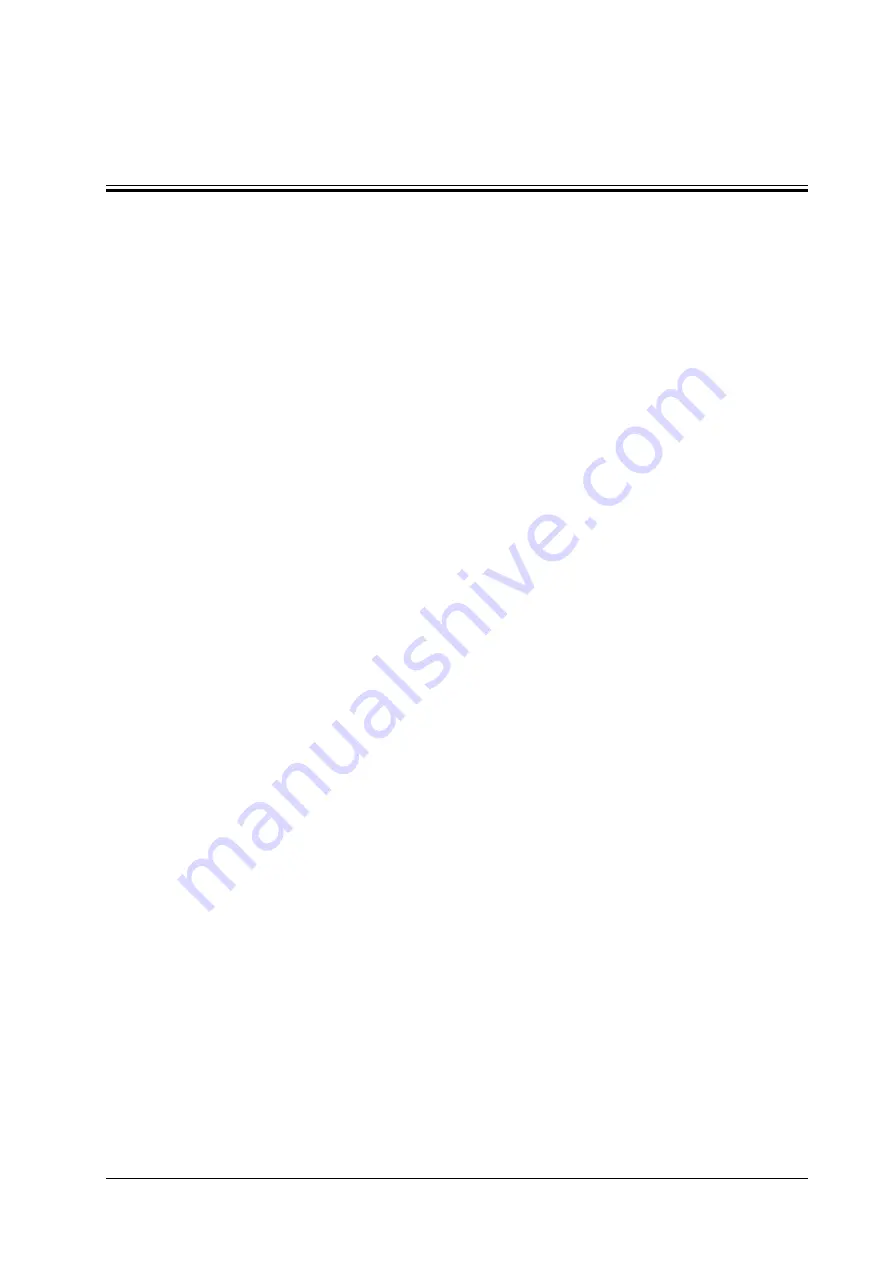
Operator’s Manual
D - 1
D
iVision
The iVision function is used to demonstrate the stored images. Image files are played one by one
according to file names (including system-relevant and PC-compatible format images).
Perform the following procedure:
1.
Press the user-defined <iVision> key to enter the iVision screen.
2.
Add the contents to be played and select demo mode.
3.
Select an item in the list and click [Start] to begin the demonstration.
4.
Click [Exit] or press <ESC> to exit iVision status.
Demonstration Item
Demonstration items are image files in formats supported by the system. You can add exam data
from the patient database or system-supported image files and folders to the demonstration list. For
files and folders in the demonstration list, the images in the directory and subdirectory are played
one by one, and the system will automatically skip files that cannot be opened.
Demonstration Catalog
There are two kinds of catalog: Demo Catalog and Customize Catalog.
•
Demo Catalog
The demo catalog is a folder on the hard disk where the factory DEMO is stored. The system
plays the images in this folder when performing demonstrations.
The system supports importing, deleting or clearing the data in the demo catalog.
Click [Demo Manager] to operate:
–
[>]: to import data into the demo catalog.
–
[<]: to delete selected data.
–
[<<]: to delete all data.
•
Customize Catalog
•
The catalog of the displayed images is saved here. The system plays the images in the catalog
when performing demonstrations.
•
Operate the catalog or the files using the buttons on the right:
–
[Add Exam]: to add exam to iStation. Click [Add Exam], and select the desired exam in
the pop-up menu, and click [Restore Exam] to add the selected exam to iStation.
–
[Add File]: to add files to the file list.
–
[Add Catalog]: to add a catalog of files to the list.
–
[Delete]: to delete selected files or catalogs from the file list.
–
[Clear]: to clear all the files or catalogs in the file list.
–
[Export]: to export selected directories/files to external storage devices. Click [Export] to
bring up the Browse dialog box, select the path and click [OK].
Copy the File
Transfer files between the mobile hard disk and the ultrasound system
.
Perform the following procedure:
Summary of Contents for Imagyn 7
Page 2: ......
Page 14: ...This page intentionally left blank...
Page 20: ...This page intentionally left blank...
Page 54: ...This page intentionally left blank...
Page 72: ...This page intentionally left blank...
Page 118: ...This page intentionally left blank...
Page 126: ...This page intentionally left blank...
Page 196: ...This page intentionally left blank...
Page 240: ...This page intentionally left blank...
Page 280: ...This page intentionally left blank...
Page 298: ...This page intentionally left blank...
Page 406: ...This page intentionally left blank...
Page 416: ...This page intentionally left blank...
Page 491: ......
Page 492: ...P N 046 019593 01 3 0...
















































