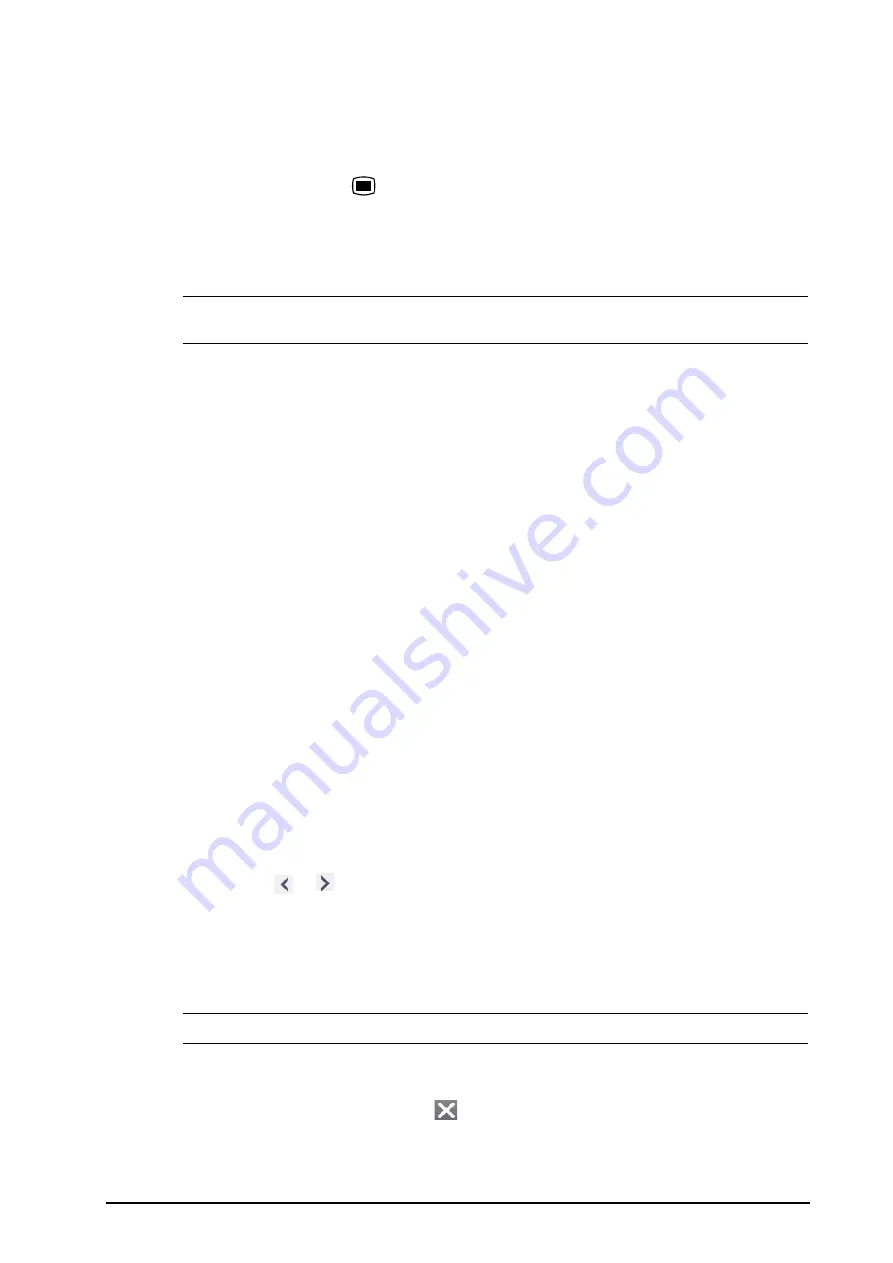
3 - 15
3.11.4
Accessing Parameter Setup Menus
Each parameter has a setup menu in which you can adjust the alarm and parameter settings. You can enter a
parameter setup menu by using any of the following methods:
■
Select the parameter numeric area or waveform area.
■
Press the setup hard key
on the module front.
■
Select the
Parameters Setup
quick key
,
and then select the desired parameter
.
■
Select the
Main Menu
quick key
→
from the
Parameters
column
select
Setup
→
select the desired
parameter
.
NOTE
•
In this manual, we always use the first method to enter the setup menu. But you can use any method
you prefer.
3.11.5
Changing Measurement Colors
You can set the color of measurement values and waveforms for each parameter. To do so, follow this procedure:
1.
Select
Main Menu
quick key
→
from the
Parameters
column select
Param Color
.
2.
Select the
Current
tab and set the colors of the currently monitoring measurement values and waveforms.
3.
Select the
All
tab and set the colors of measurement values and waveforms for all parameters.
3.12
Freezing Waveforms
During patient monitoring, the freeze feature allows you to freeze the currently displayed waveforms on the
screen so that you can have a close examination of the patient’s status. Besides, you can select any frozen
waveform for recording.
3.12.1
Freezing Waveforms
To freeze waveforms, select the
Freeze
quick key. Except waveforms of the following screens, all displayed
waveforms stop refreshing and scrolling after you select the
Freeze
quick key:
■
Minitrends screen
■
OxyCRG screen
■
Remote View screen
■
EWS screen
3.12.2
Viewing Frozen Waveforms
To view the frozen waveforms, follow this procedure:
■
Select the
or
button in the
Freeze
window.
■
Slide the frozen waveform leftward or rightward.
At the lower right corner of the bottommost waveform displays the freeze time. The initial frozen time is
0 s
. With
the waveforms scrolling, the freeze time changes at an interval of 1 second. For example,
-2 s
means the two
seconds before the frozen time. This change will be applied for all waveforms on the screen.
NOTE
•
You can view the frozen waveforms of up to 120 seconds.
3.12.3
Unfreezing Waveforms
To unfreeze the frozen waveforms, select the
button upper right corner of the
Freeze
window.
Summary of Contents for ePM 10M
Page 1: ...ePM 10M ePM 10MA ePM 10MC ePM 12M ePM 12MA ePM 12MC Patient Monitor Operator s Manual ...
Page 2: ......
Page 58: ...4 8 This page intentionally left blank ...
Page 62: ...5 4 This page intentionally left blank ...
Page 118: ...11 4 This page intentionally left blank ...
Page 134: ...13 12 This page intentionally left blank ...
Page 144: ...15 8 This page intentionally left blank ...
Page 156: ...16 12 This page intentionally left blank ...
Page 174: ...18 12 This page intentionally left blank ...
Page 182: ...19 8 This page intentionally left blank ...
Page 192: ...20 10 This page intentionally left blank ...
Page 222: ...24 4 This page intentionally left blank ...
Page 228: ...25 6 This page intentionally left blank ...
Page 256: ...28 6 This page intentionally left blank ...
Page 264: ...29 8 This page intentionally left blank ...
Page 268: ...30 4 This page intentionally left blank ...
Page 280: ...31 12 This page intentionally left blank ...
Page 346: ...E 4 This page intentionally left blank ...
Page 350: ...F 4 This page intentionally left blank ...
Page 360: ...G 10 This page intentionally left blank ...
Page 361: ...H 1 H Declaration of Conformity ...
Page 362: ...H 2 This page intentionally left blank ...
Page 363: ......
Page 364: ...P N 046 012607 00 6 0 ...






























