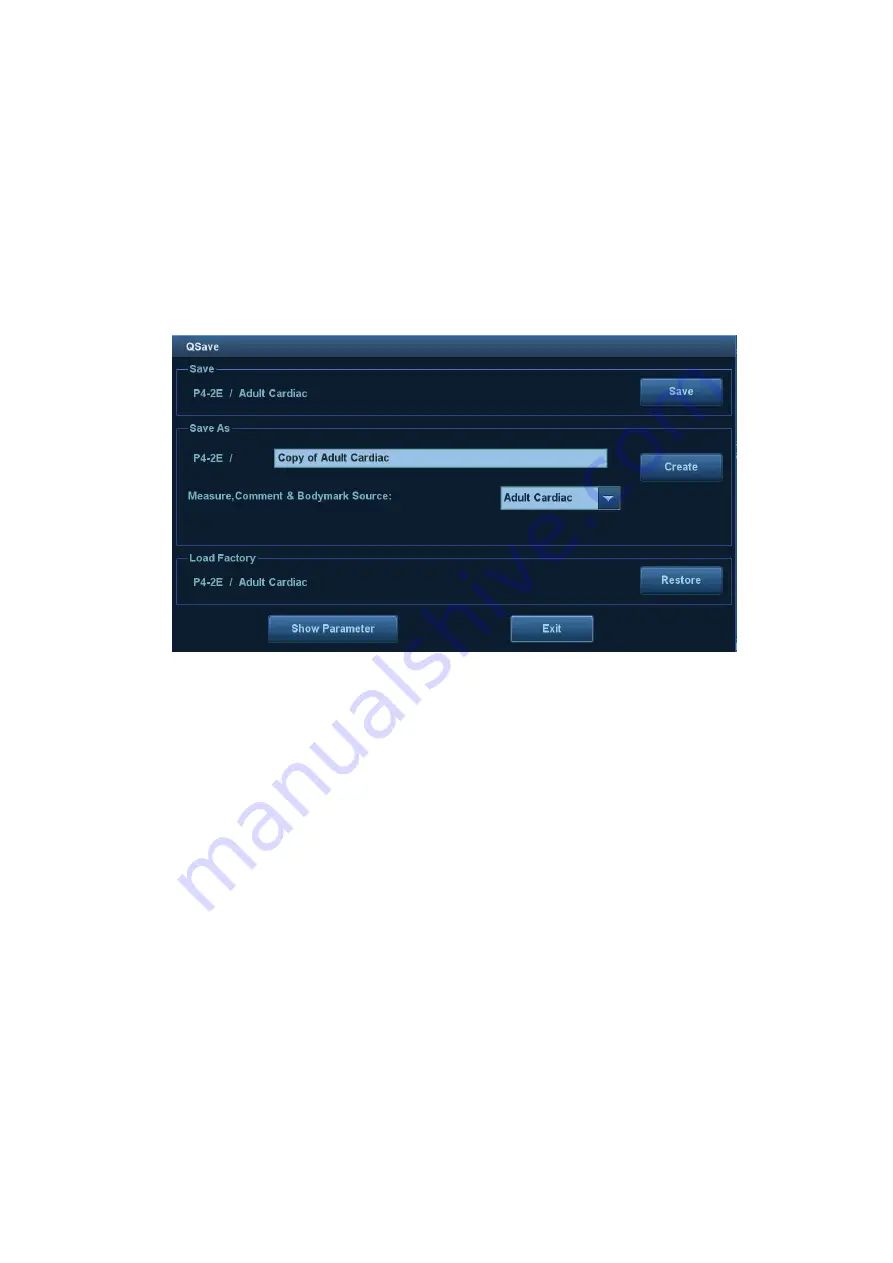
Image Optimization 5-3
ON/OFF setting: some of the parameters only can be set at ON or OFF, ON is to activate the
function, and when the function is activated, the menu item is highlighted in green.
Functional item: touch to go to the corresponding function.
Scroll bar item: when a scroll bar displays on the right of the menu, touch the item and swipe it
up or down to show all menu items.
Control Panel
Adjust using the trackball, control panel key, deflector rod, knob or slider.
5.1.3
Quickly Saving Image Settings
Press <F7> to access the image data saving dialog box.
Save the image parameter adjustment:
Click [Save] to save the current image values for the current exam mode of the particular probe.
Create new exam data (using the current image parameter settings):
Enter the name in the box after “Save As” to assign a name for a user-defined exam mode, and
click [Create] to save the current image parameters, measurements, comments and body mark
settings to the exam mode.
Restore the factory settings:
The settings of the current exam mode and the probe can be restored to factory data by clicking
[Restore].
Check image parameter level and other settings:
Click [Show Parameter] to check levels of different image parameters.
Select “Advanced” tab to set TIC/TIB/TIS parameter.
Select “Advanced” and set “Sampling Line Displaying” to “On”, then PW/M/TVM mode can be
entered by pressing the imaging mode key only one time.
Select “Advanced” tab, set “Monitor CCT” to adjust color temperature, set “Monitor Gamma” to
adjust brightness.
This function is not available under dual-probe frozen mode.
5.2
B Mode Image Optimization
B mode is the basic imaging mode that displays real-time images of anatomical tissues and organs.
Summary of Contents for DC-80A
Page 2: ......
Page 24: ......
Page 44: ......
Page 59: ...System Preparation 3 15...
Page 67: ...System Preparation 3 23...
Page 68: ......
Page 80: ......
Page 299: ...Probes and Biopsy 13 19...
Page 304: ...13 24 Probes and Biopsy NGB 035 NGB 039...
Page 324: ......
Page 334: ......
Page 340: ......
Page 348: ......
Page 352: ......
Page 363: ...Barcode Reader B 11...
Page 368: ......
Page 382: ......
Page 391: ...P N 046 014137 00 3 0...






























