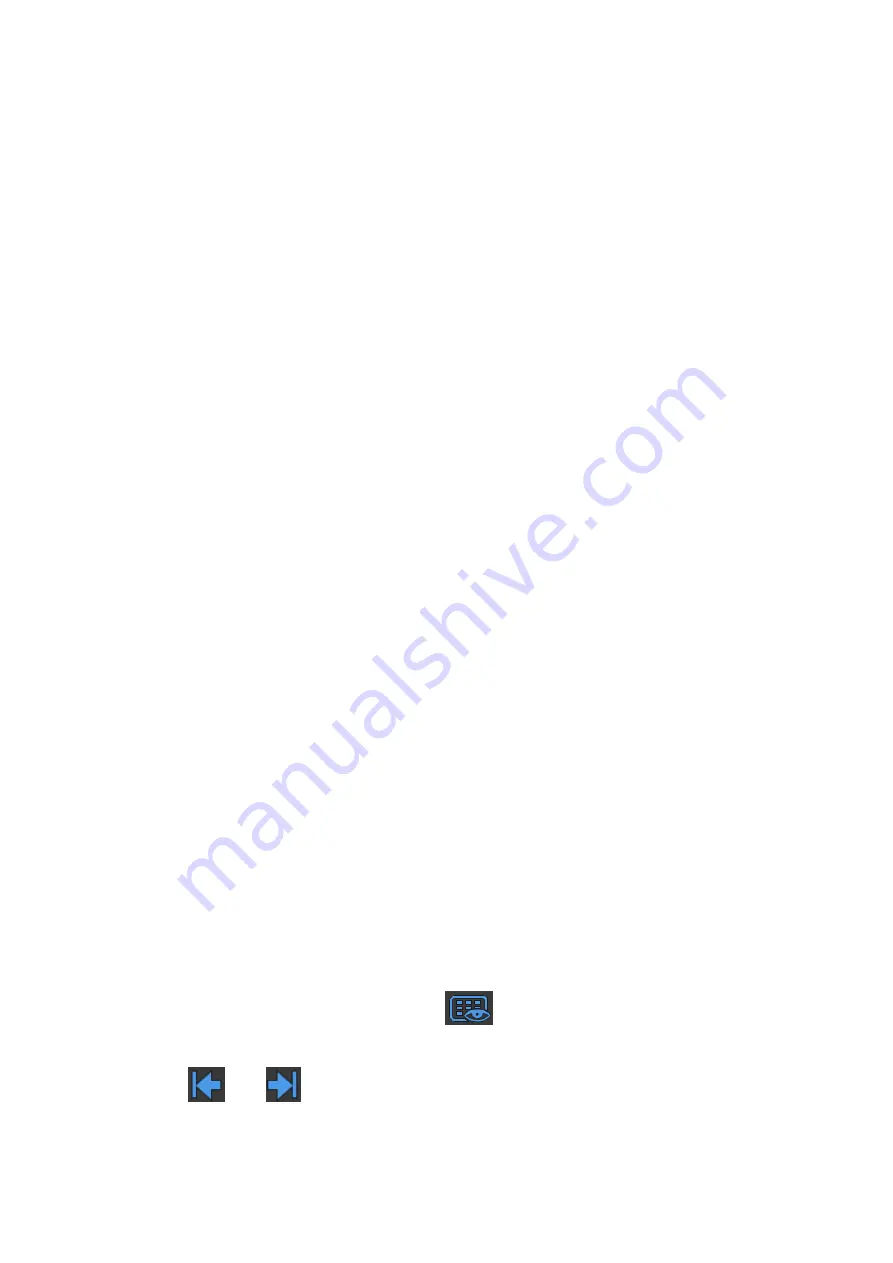
10-4 Patient Data Management
1. Set the user-defi
ned key through the path: [Setup]→ [System]→ [Key Config]. Select a key in the
Key Function field on the left side and select “Save Image” in the Output page of Function field
on the right side.
2. Click [New] in the middle part of the screen, then there will be “Function2: NULL” under the key
function in the Key Function Field on the left side, and at the same time, “Output” column on the
right side will show the available auxiliary functions for current key. Select “Send Image to
DICOM Storage” in the “Output” column on the right side. Then the Function2 on the left side
turns into “Send Image to DICOM Storage”.
3. Click [New] again, then there will be “Function3: NULL” under the key function in the Key
Function Field on the left side. Select “Send Image to USB disk” in the “Output” column on the
right side. Then the Function 3 on the left side turns into “Send Image to USB disk”.
4. Click [Save] to confirm.
5. Scan and freeze the image
6. Press the user-defined key, then the system will perform three steps: 1. Save the image to the
local hard disk; 2. Send image to DICOM Storage server; 3. Send the image to USB disk.
Tips: repeat step 3 will continue adding auxiliary functions, you can add 6 functions at most.
10.2.9
Thumbnails
Stored images are displayed in the form of thumbnails on the screen:
During image scanning, thumbnails of the current exam display in the bottom of the
screen.
In the iStation screen, the thumbnails of the current selected patient display at the bottom
of the screen. When you move the cursor over a thumbnail, its name and format display.
In the Review screen, the thumbnails refer to the images stored in the same exam. When
you move the cursor over a thumbnail, its name and format display.
In the Review screen, open an image to enter the image analyzing status. All the
thumbnails belonging to the exam will be displayed on the bottom.
10.2.10 Image Review and Analysis
You can review and analyze stored images (only refer to images stored in the system default path).
10.2.10.1 Review an Image
You can review all images stored in an exam, and send, delete or analyze the stored images.
The cine file is played automatically in image review screen.
To enter image review:
During image scanning, saved image thumbnails display in the bottom of the screen.
Move the cursor over a thumbnail and press <Set> twice to open the image. If the stored
image is a cine file, double-click the thumbnail to enter the auto cine review.
Press <Review> to enter the Review screen. Images of the current exam and the current
patient are displayed.
Select a patient's exam in the iStation screen and press <Review> or double-click the
exam to enter the Review screen to review the images of the patient.
Under touch screen mapping mode, touch
icon on the toolbar to enter review
screen;
If a saved image has been open from the main screen, under touch screen mapping mode,
touch
and
icon on the toolbar or swipe the touch screen to review the image.
The Review screen is shown as follows:
Summary of Contents for DC-80A
Page 2: ......
Page 24: ......
Page 44: ......
Page 59: ...System Preparation 3 15...
Page 67: ...System Preparation 3 23...
Page 68: ......
Page 80: ......
Page 299: ...Probes and Biopsy 13 19...
Page 304: ...13 24 Probes and Biopsy NGB 035 NGB 039...
Page 324: ......
Page 334: ......
Page 340: ......
Page 348: ......
Page 352: ......
Page 363: ...Barcode Reader B 11...
Page 368: ......
Page 382: ......
Page 391: ...P N 046 014137 00 3 0...






























