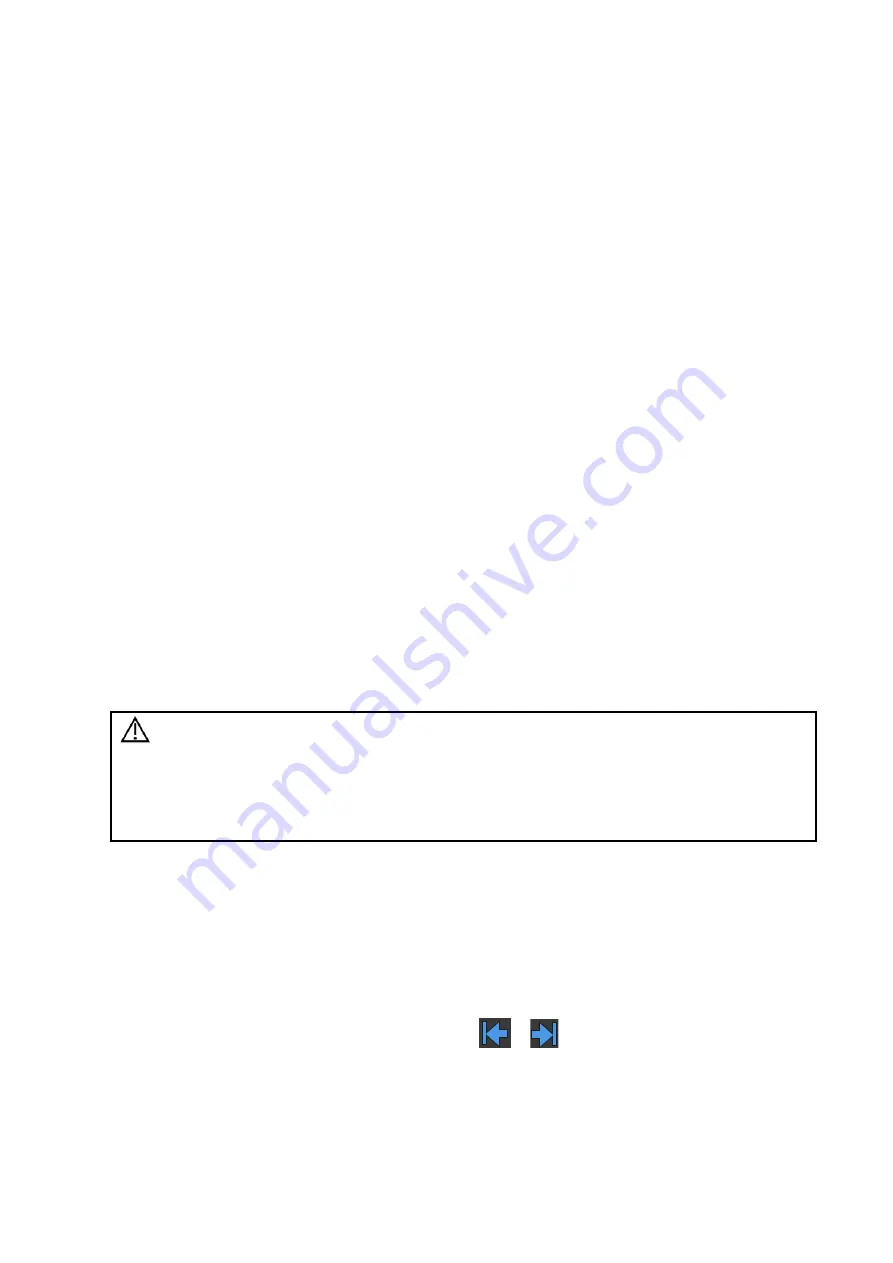
Display & Cine Review 6-3
6.3.2
Imaging Display Format Switching When Frozen
Image display format switching in freeze mode follows these principles:
2D+PW (press <Freeze> in 2D+PW imaging mode)
If the imaging mode before freezing is 2D (frozen) + PW (real time) or 2D (real time) + PW
(frozen), then in freeze mode, you can switch between 2D (frozen) + PW (activated) or 2D
(activated) + PW (frozen) by pressing the <Update> key on the control panel.
Dual/quad splitting display mode (press the <Freeze> key in dual/quad splitting display mode)
When entering freeze mode, the default activated window is the real-time window before
freezing. Other image windows display the corresponding cine memories. If a certain cine
memory is empty, then no image is displayed.
Press <Dual>/<Quad> to switch between dual-splitting and quad-splitting modes.
Press <Single> on the control panel to enter the single display format, which displays the
currently activated window. In single display format, press <Dual>/<Quad> to return to
splitting display mode.
Unfrozen: in splitting display status, when you unfreeze the image you can only unfreeze
the image in the activated window, other images remain frozen. In single-window display
status, the system displays the single image after being unfrozen.
6.4
Cine Review
After pressing the <Freeze> key, the system allows you to review and edit the images prior to the
image being frozen. This function is called cine review. The magnified images can also be
reviewed after the <Freeze> key is pressed, and the operating method is the same. You can
perform zoom, measurements, add comments and body marks on the images being reviewed.
The system supports manual review as well as automatic review. The default setup is Manual Cine,
but you can switch between Auto Cine and Manual Cine.
In addition, the system supports the images reviewed along with physiological waveforms, if the
detection of physiological waveforms is performed.
CAUTION:
Cine Review images can be inadvertently combined in-between separate
patient scans. The Cine Review memory must be cleared at the end of the
current patient exam and before starting the next new patient exam by
pressing the <End Exam> key on the control panel.
Cine files stored in the system’s hard drive shall contain patient information,
to avoid the selection of an incorrect image file and potential misdiagnosis.
6.4.1
Entering/Exiting Cine Review
To enter Cine Review:
Enter “[Setup]
→
[System]
→
[Image]
→
“Freeze Config.” to set “Status after Freeze” to
“Cine.” The system enters manual cine review status once <Freeze> is pressed to freeze
the image.
Open cine files in thumbnail, iStation or Review, the system enters automatic cine review
status.
Under touch screen mapping mode, touch
/
or swipe the screen
leftwards/rightwards to review the cine file.
To exit Cine Review:
Press <Freeze> or <B> and the system will return to image scanning and exit cine review.
Summary of Contents for DC-80A
Page 2: ......
Page 24: ......
Page 44: ......
Page 59: ...System Preparation 3 15...
Page 67: ...System Preparation 3 23...
Page 68: ......
Page 80: ......
Page 299: ...Probes and Biopsy 13 19...
Page 304: ...13 24 Probes and Biopsy NGB 035 NGB 039...
Page 324: ......
Page 334: ......
Page 340: ......
Page 348: ......
Page 352: ......
Page 363: ...Barcode Reader B 11...
Page 368: ......
Page 382: ......
Page 391: ...P N 046 014137 00 3 0...






























