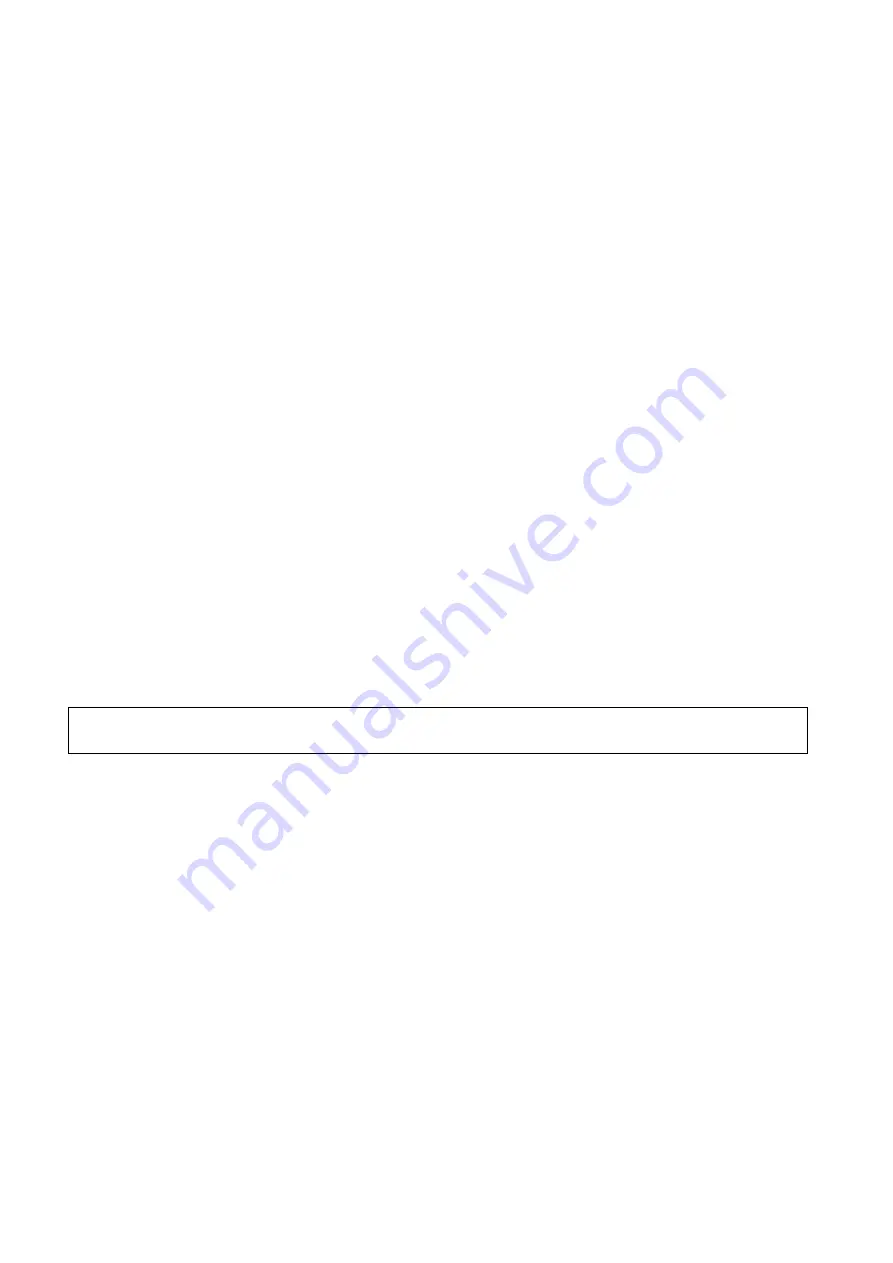
5-80 Image Optimization
3. Select [OK] to save the data and return to the QA Analysis screen.
All displayed ROI traces are saved in the exported file.
The parameters are included in the trace file if the user has fixed a ROI.
After the exporting is succeeded, a .BMP format image is displayed in the thumbnail area at
the lower part of the screen.
Only data from the user selected image range is included in the exported trace file.
Curve Fitting
The system can calculate characteristic parameters according to curve fitting formula and data, display
fit curve for time-intensity curve, and perform data analysis on time-intensity curve for data table.
Touch [Fit Curve] on the touch screen to turn on the function, where color of the fitted curve is
consistent with color of the current ROI curve.
Touch [Raw Curve] to hide/display raw curve, when the button is highlighted in green, raw
curve is displayed.
Touch [Table Display] to check parameters.
Parameters calculated include the following:
GOF (Goodness of Fit): to calculate the fit degree of the curve; range: 0-1, where 1 means the
fit curve fits the raw curve perfectly.
BI (Base Intensity): basic intensity of no contrast agent perfusion status.
AT (Arrival Time): time point where contrast intensity appears, generally, the actual time value
is 110% higher than the base intensity.
TTP (Time To Peak): time when the contrast intensity reaches peak value.
PI (Peak Intensity): contrast peak intensity.
AS (Ascending Slope): ascending slope of contrast, the slope between the start point of lesion
perfusion to the peak.
DT/2: time when the intensity is half the value of the peak intensity.
DS (Descending Slope): descending slope of the curve.
AUC (Area Under Curve): to calculate the area under the time-intensity curves during contrast.
NOTE:
If the contrast signal inside the selected ROI does not meet the requirements of gamma fitting
condition, that is the bulleting injection, curve fitting may not be available.
Set Fit Range
You can set range for the fit curve. After the range is set, the system displays fit curve within the range
only. Roll the trackball to the time-intensity curve to move the frame marker position.
Set starting point of the fit curve: roll the trackball to select the starting time and click [Set Fit
Start] on the soft menu.
Set end of the fit curve: roll the trackball to select the end time and click [Set Fit End] on the
soft menu.
5.12 iScape View (Real-time Panoramic Imaging)
The iScape panoramic imaging feature extends your field of view by piecing together multiple B images
into a single, extended B image. Use this feature, for example, to view a complete hand or thyroid.
When scanning, move the probe linearly and acquire a series of B images. The system pieces these
images together into a single, extended B image in real time. The system also supports out-and-back
image piecing.
After obtaining the extended image, you can rotate it, move it linearly, magnify it, add comments or body
marks, or perform measurements on the extended image.
Summary of Contents for DC-80A
Page 2: ......
Page 24: ......
Page 44: ......
Page 59: ...System Preparation 3 15...
Page 67: ...System Preparation 3 23...
Page 68: ......
Page 80: ......
Page 299: ...Probes and Biopsy 13 19...
Page 304: ...13 24 Probes and Biopsy NGB 035 NGB 039...
Page 324: ......
Page 334: ......
Page 340: ......
Page 348: ......
Page 352: ......
Page 363: ...Barcode Reader B 11...
Page 368: ......
Page 382: ......
Page 391: ...P N 046 014137 00 3 0...






























