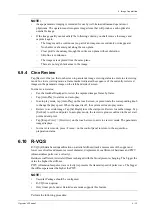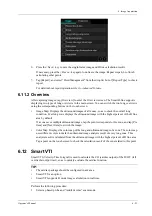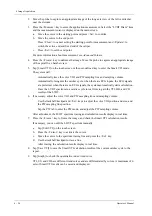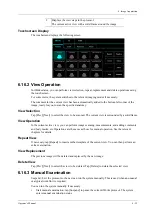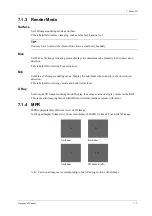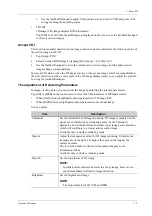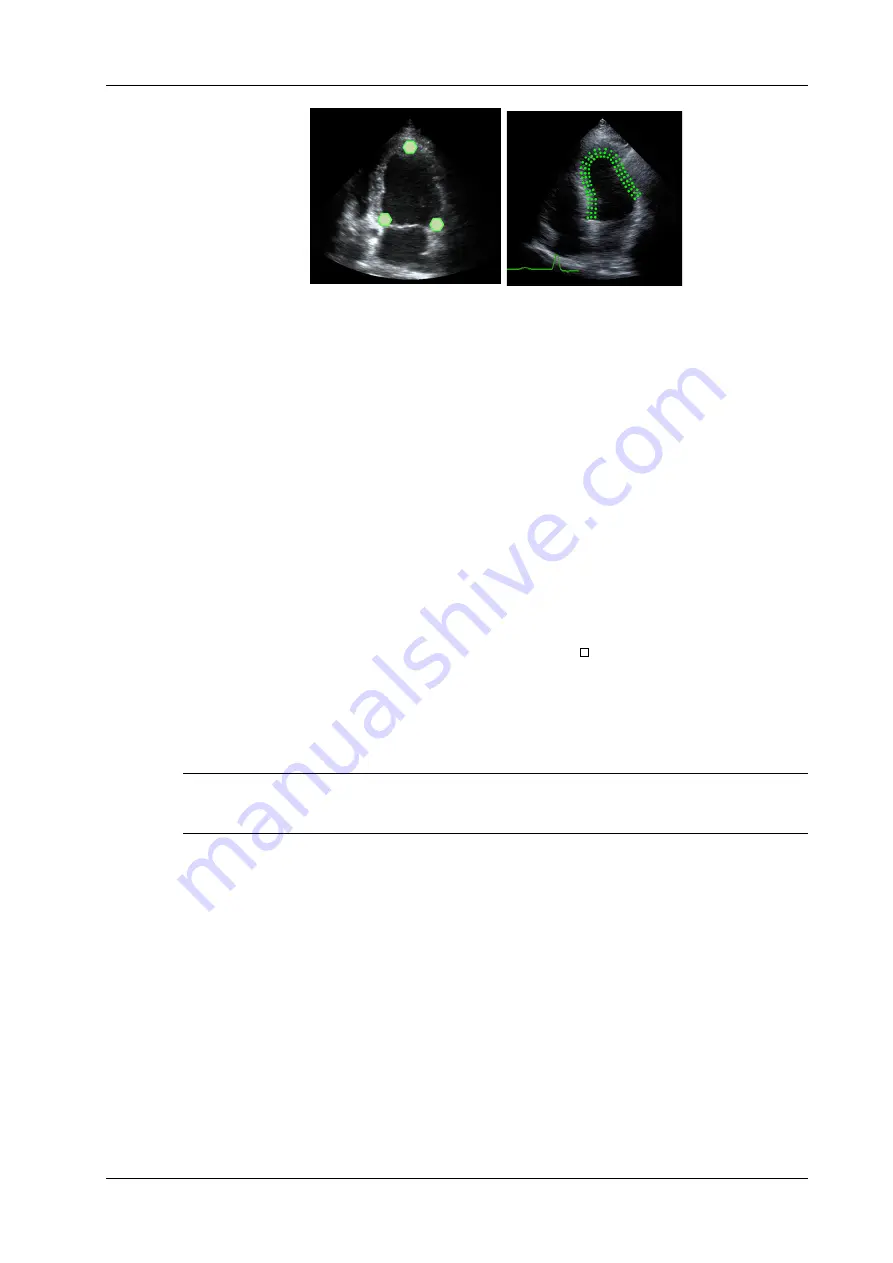
6 Image Acquisition
Operator’s Manual
6 - 31
•
Manual trace method
Press <Set> and move the cursor by using the trackball/trackpad along the boundary to add the
trace points gradually, after trace is finished, press <Set> twice to finish tracing.
NOTE:
At least 6 points should be determined by you before the system generates automated trace.
Press <Set> to make the traces on the image clockwise or anticlockwise.
Retracing
If current trace is not satisfactory, tap [Reload] on the touch screen to clear the trace and to start
another tracing.
During the tracing drawing, press <Clear> to clear already traced drawing.
Make fine adjustment to the trace
You can make fine adjustments to the trace after it is completed.
Perform the following procedure:
1.
Under tracing curve adjusting status, the cursor turns into .
2.
Move the cursor to the editable point, press <Set>.
3.
Use the trackball/trackpad to drag the curve to desired position, press <Set> again to set the
point to the new position.
4.
Repeat step 2~3 above to finish all points that need adjustment.
TIP:
Under tracking status, tap [Edit] on the touch screen to enter the status.
6.15.5 Basic Operations of TTQA
Switch among the operation controls
•
[Start Tracking]: tap to start tracking.
•
[Accept & Compute]: tap to start calculation and display the curve.
•
[Exit]: tap to exit tissue tracking.
•
[Parameter]: rotate to select the curve type.
•
[Bull’s Eye]: touch to turn on/off bull’s eye and peak data table.
•
[Auto Play]: change the speed of the play.
View Selection
Before tracing, touch the corresponding keys to select for the view.
•
[A4C]: apical four chamber.
1
2
3
Summary of Contents for Anesus ME7T
Page 2: ......
Page 58: ...This page intentionally left blank ...
Page 154: ...This page intentionally left blank ...
Page 164: ...This page intentionally left blank ...
Page 182: ...This page intentionally left blank ...
Page 190: ...This page intentionally left blank ...
Page 208: ...This page intentionally left blank ...
Page 254: ...This page intentionally left blank ...
Page 264: ...This page intentionally left blank ...
Page 280: ...This page intentionally left blank ...
Page 311: ......
Page 312: ...P N 046 018839 00 5 0 ...