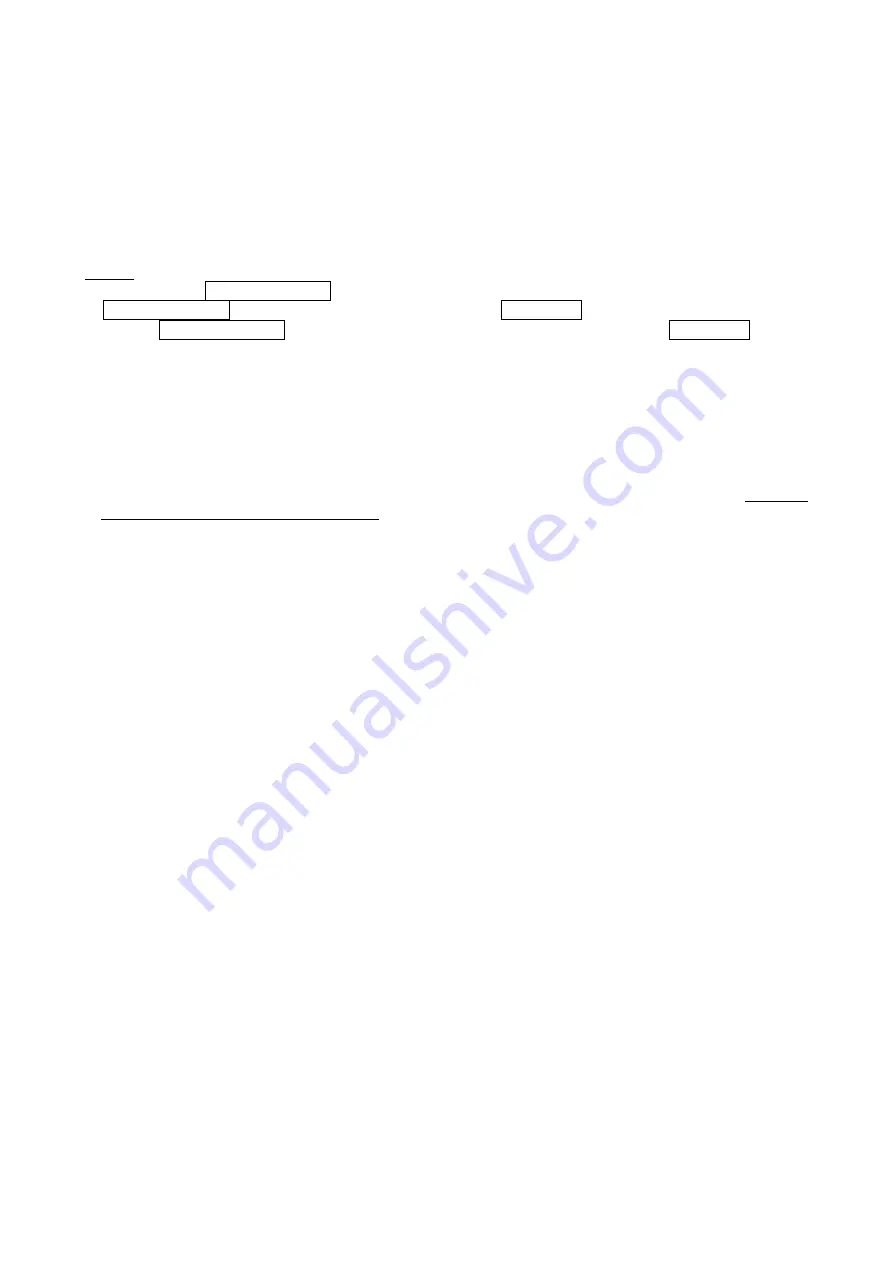
16
3-6 USB interface
USB device type:
HID keyboard
– By setting, the scanner is used as a USB HID keyboard emulation device.
USB virtual COM
– By setting, the scanner emulates a regular TTL-232-based COM port. If a
Microsoft Windows PC is connected to the scanner, a driver is required to install on the connected PC.
The driver will use the next available COM Port number. The driver and the installation guide can be
found in the associated CD and on the
manufacturer’s website. A Windows-based software COM_Text
is recommended to display the barcode data in text format. COM_Text emulates some kind of
serial-key typing.
Simple COM Port Emulation -
Please contact the manufacturer for the instruction.
Notes:
1) When change USB Device Type, the scanner automatically restarts.
2) USB Device Type will be changed to USB virtual COM if Scan Mode is set as Host. Besides, the
change of USB Device Type from the USB virtual COM to others is forbidden when Scan Mode is Host.
Keyboard layout:
The scanner supports different national keyboard layouts.
Inter-character delay:
This delay is inserted after each data character transmitted.
By selecting, the
user can change the output speed of the scanner to match the speed of the host USB communication
port.
Numeric key:
Alphabetic key -
The scanner will output code result as alphabetic key.
Numeric key -
The scanner will output code result as pressing numeric keypad (
‘0’, ‘1’, ‘2’, ‘3’, ‘4’, ‘5’,
‘6’, ‘7’, ‘8’, ‘9’, ‘.’, ‘+’, ‘-‘, ‘/’, ‘*’ only).
Alt+ keypad -
The scanner will output code result as pressing Alt+ numeric key (on keypad). Note that
the Num Lock control key must be ON. This setting can be specially adapted for use with different
national keyboard layout.
USB function code:
It can support the output and prohibition of non-printable-characters, as well as the
output and prohibition of function codes corresponding to non-printable-characters.
















































