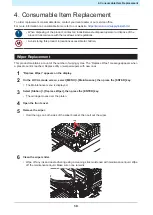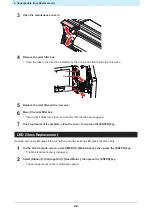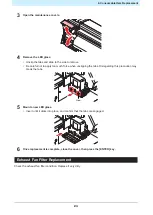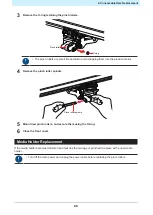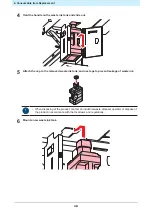3. Maintenance Procedure
15
3
Open the front cover and maintenance cover.
4
Clean the jam sensor unit.
• Clean the Jam Sensor from both the front cover side and the maintenance cover side, focusing on
the lower part of the Jam Sensor.
• Wipe off the ink and dust with a paper towel moistened with maintenance fluid. Clean After the,
Wipe off the maintenance liquid.
Clean the jam sensor unit.
5
Once cleaning is complete, close the cover, then press the [ENTER] key.
Platen Cleaning
• Turn off the main power and unplug the power cable before carrying out maintenance.
• Do not allow liquids to get inside the product. Otherwise there is a risk of failure, electric shock,
or fire.