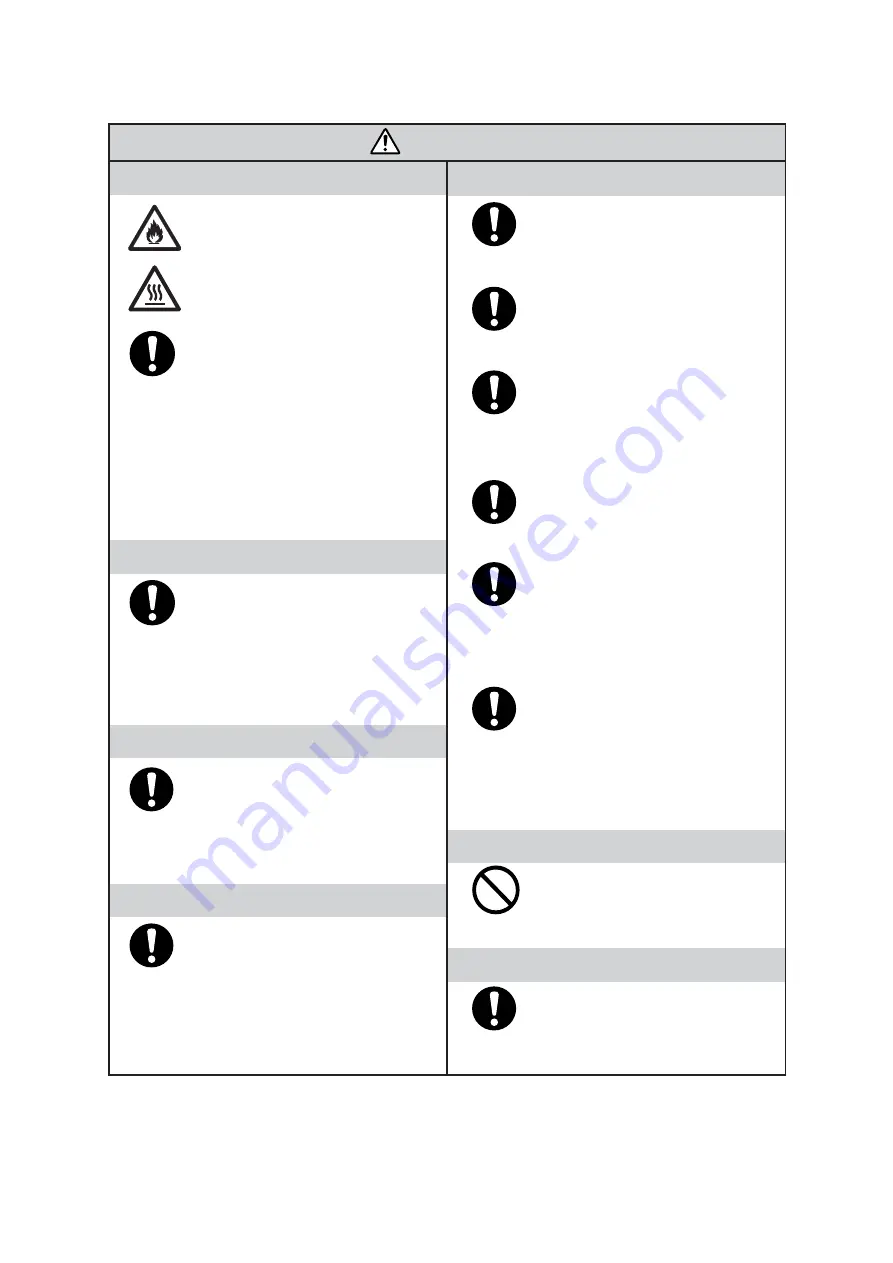
- 6 -
Precautions in use
CAUTION
Heater
•
Do not spill liquid on the platen as
this may cause failure of the heater or
ignition.
•
Do not touch the platen heater with
bare hand while it is hot as this may
cause burn.
•
When moving the device, wait unit
the heater temperature drops.
As a criterion, wait at least 30
minutes since you turn off the power
of the heater.
The device can be moved within the
same floor without steps. When
moving it to a different place, contact
Mimaki sales office or dealer.
Use the ink specified
•
Do not use ink other than the JV3
genuine ink as doing so may cause
damage to the device.
•
Do not use the JV3 genuine ink for
other plotters as doing so may cause
damage to other plotters.
Periodic exchange parts
•
There are some parts which must be
replaced by service men. Therefore,
we would like to suggest that you
make a contract with distributors or
dealers for after-sale service.
Power supply
•
Leave the breaker turned ON.
•
Do not turn OFF the main power
switch on the rear face.
Protection against dust
•
It is strongly recommended to use the
device in a room that is not dusty.
(See “Chapter 4 Maintenance
functions.”)
•
Keep the front cover held closed also
when the device is not engaged in
printing. If not, dust can accumulate
on the head nozzle.
•
When leaving the workshop after the
working hours, be sure to remove any
media from the roll hanger. If any
media is left on the roll hanger, dust
can gather on it.
•
Store media in a bag. Wiping off dust
accumulated on a media will
adversely affect the media due to
static electricity.
•
Frequently wipe the capping station
clean to eliminate dust and paper
chips. Wiping with a fluffy wiper only
rubs dust over the capping station.
Replace the fluffy wiper immediately
with a new one.
•
Dust in the head will also cause
drops of ink to fall abruptly down on
the media during printing. If this
phenomenon takes place, be sure to
clean up the head. (See “Chapter 4
Maintenance functions.”)
Front cover and lever
•
Never open the front cover and/or
lever during printing. Opening the
cover or lever will abort printing.
Media
•
If media that is likely to tightly curl,
flatten first the paper before using it
for printing. Heavily-curled media
affect the plotted picture quality.























